YouTube is the biggest video sharing platform which is used by more than 20 billion users worldwide. Hence, it is quite normal that some users could face errors while visiting YouTube. Though there are a number of different YouTube errors, we will troubleshoot Youtube error 400 ‘Your client has issued a malformed or illegal request. That’s all we know‘ in this tutorial. Let’s first understand what is YouTube error 400, and then move to the fixing part.
Contents [show]

What is YouTube Error 400 bad request?
Error 400 is actually not connected with YouTube, but with HTTP protocol. Error 400 bad request is HTTP status code which says that you have sent corrupted request to the server. This error could appear on any website, however, you might have seen it while visiting the YouTube. So the technical term for this error is not YouTube error 400, but since most of the users call it with this name, we will also term it same in this article.
How to fix YouTube Error 400?
We recently received several queries from our readers that they are getting error 400 Your client has issued a malformed or illegal request. That’s all we know on YouTube. Well, the reasons to this error could be most silly ones, but more complicated ones too. Follow each step below, and you should be able to fix the error by the end of this article.
1. Check YouTube URL
This YouTube error 400 often occurs when we type a bad URL. In most of the cases, if we type a wrong URL, the HTTP status code will return error 404 (Page Not Found) error. But if error 404 isn’t triggered, then you will see error 400.
Hence, the first remedy for the YouTube error 400 is nothing but checking out the correctness of entered URL. If the URL you entered is correct, then you should check out the next step.
2. Press F5 Several times
F5 key is a command for refresh. Try to press it several times on your Windows PC. It is not likely to make everything work, but there is no negative sides of refreshing the page. Refreshing the page is easiest thing that you can do without any special skills, and it fixes the such problems in most of the cases.
If you have already refreshed the page and YouTube still not working for you, then please check out the next to fix the YouTube error 400 bad request.
3. Delete Cookies
This step should fix the YouTube 400 error problem for 90% users. If you don’t know how to delete cookies in your browser, follow the steps below.
1. If you are running Google Chrome, click on Settings, then click “Privacy and Security“, and then click on “Clear browsing data“.
2. Uncheck everything except “Cookies and other site data“. Pick the time that is the closest to the beginning of YouTube 400 error.
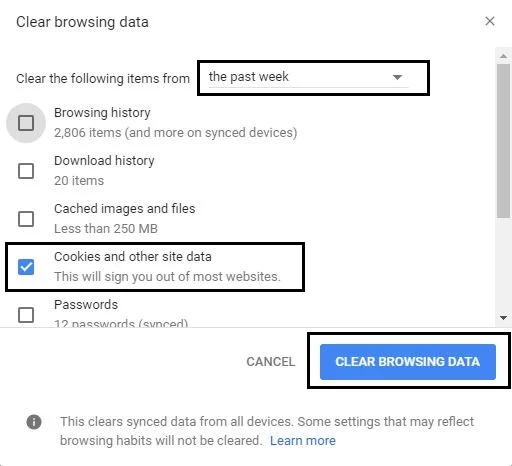 3. Click on “Clear Browsing Data,” close your browser completely and then reopen it.
3. Click on “Clear Browsing Data,” close your browser completely and then reopen it.
Check if YouTube is working again, and if not, go to next step.
4. Empty Browser Cache
Shut down all browser’s instances, and go to cache. Delete it, and try again. If you are a Chrome user, do everything same as the step mentioned above, but this time you should uncheck everything except “Cached images and files“.
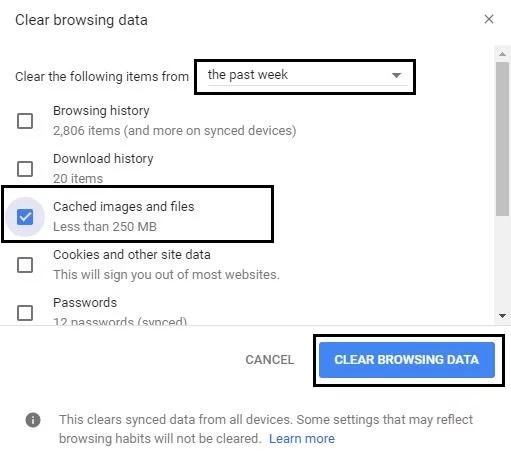 Until now, YouTube should work again. If it is still not working, then you are more likely going to get the error 400 on other pages too.
Until now, YouTube should work again. If it is still not working, then you are more likely going to get the error 400 on other pages too.
4. Clear DNS cache
If none of the above solutions worked yet, you should clear DNS cache on your Windows PC. To do so, follow the below steps.
1. On older versions of Windows, Click Start, and start typing “cmd” in search bar. When Command Prompt is shown, right click on it and click “Run as administrator“. On Windows 10, you will see a separate option as “Command Prompt (Admin),” select it.
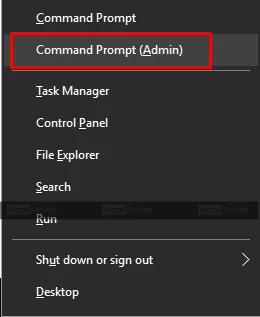
2. When the application is opened, enter “ipconfig/flushdns” and press enter.

Most common reasons to this error are “gsScrollPos” cookies that somehow corrupt your HTTP request. If the problem is still persistent, which is rare, check if you have some kind of plugin that damages requests to YouTube. In some situations, Adblock extension could create a bug, so disable all of your chrome extensions or other browser extensions if you are using any other browser.
At this point, YouTube error 400 should be resolved. If not, restart your router, and try again. It is also possible there is a bug on the server side, which needs to be fixed by YouTube. Take a rest and try later. It is possible that YouTube will work again.
I am Still Getting YouTube Error 400
Well, this is truly rare case. We have came through the similar situations while accessing not only YouTube but the different sites. The methods as mentioned above always work and fix the HTTP error 400. Due to any reasons, if you still see error 400 on YouTube, feel free to comment below. We will take some time to try to resolve a problem with you.
Also Fix: This video is not available in your country
