Bought a new smartphone but worried about transferring data from old phone to new phone? We understand. Every time you buy a new phone, the question – ‘how to transfer data from one phone to another‘ comes haunting. At some point in time, we have all gone through the hassles of the phone to phone transfer. Transferring contacts, photos, videos, documents, music and the wonderful memories can be a real pain sometimes. It can get worse if the old phone has iOS and the new one has Android or vice versa. Although there are many backup apps and other apps to facilitate the move, one product stands out – iSkysoft Phone Transfer for Mac. Phone to phone transfer takes a whole new dimension with this solution.
![Transfer data from phone to phone seamlessly using iSkySoft [image credits: iSkySoft]](https://www.mobipicker.com/wp-content/uploads/2016/07/iSkySoft.jpg)
iSkySoft Phone Transfer for Mac
iSkysoft Phone Transfer for Mac is the one-stop solution to transfer music, photos, videos, contacts, call history, calendar, and apps between iOS 9, Android, Blackberry and Symbian OS. And you can do all of this in just 1 click! This solution is comprehensive and guarantees 100% data transfer and is a highly recommended mode of transfer for Mac. From contacts, e-mail address, job title, album info, artists, lyrics, playlists, camera roll, photo stream to photo albums – iSkysoft Phone Transfer will do it all.
The table below covers what’s supported for a variety of OS –
| Contacts | Messages | Photos | Music | Videos | Apps | Call logs | Calendar | |
| Android to iOS | Yes | Yes | Yes | Yes | Yes | - | - | Yes |
| iOS to Android | Yes | Yes | Yes | Yes | Yes | - | - | Yes |
| iOS to iOS | Yes | Yes | Yes | Yes | Yes | - | - | Yes |
| Android to Android | Yes | Yes | Yes | Yes | Yes | Yes | Yes | Yes |
| Symbian to iOS | Yes | Yes | Yes | Yes | Yes | - | - | Yes |
| Symbian to Android | Yes | Yes | Yes | Yes | Yes | - | Yes | Yes |
| iCloud to Android | Yes | Yes | Yes | Yes | Yes | - | Yes | - |
| iTunes Backup to Android | Yes | Yes | Yes | Yes | Yes | - | Yes | Yes |
| BlackBerry Backup to iOS | Yes | Yes | - | - | - | - | Yes | - |
| BlackBerry Backup to Android | Yes | Yes | - | - | - | - | - | - |
iSkysoft Phone Transfer for Mac lets you do the following seamlessly –
Backup and Restore without Data loss
iSkysoft Phone Transfer for Mac lets you backup phone data to the computer and enables you to restore data from the supported devices in one click. Supports iTunes backup, iCloud backup, phone transfer backup, Samsung Kies backup and Blackberry backup.
Transfer Data between Windows Phone, Android, iOS and BlackBerry
Be it transferring data to new android phone or iPhone, iSkysoft lets you transfer music, photos, and videos from Windows Phone to Android, iOS, and vice versa. It also lets you restore contacts from OneDrive to Windows Phone, iOS, Android, and BlackBerry.
Excellent Support for a wide range of phones
iSkysoft Phone Transfer supports over 3500 phones and different networks. You don’t really have to bother about the make, OS and service carrier of your old phone. All you need to do is use this comprehensive solution to transfer all the data you need to your new phone seamlessly and without any hassle.
Transfer iTunes to your phone
With iSkysoft Phone Transfer, you can now simply transfer music, playlists from iTunes to Android, iPhone, iPod touch, iPad or Symbian phone. It also lets you retrieve iTunes backup.
How to use iSkysoft Phone Transfer for Mac
We’ll now cover how to use iSkysoft Phone Transfer to do these tasks –
- How to transfer phone to phone
- How to backup your phone
- How to restore phone data
- How to erase your old phone
How to Transfer Contacts, Music, Photos, Messages, and More from Phone to Phone
1. Launch Phone Transfer for Mac

2. Connect Devices to Mac and Select Files
Connect the phone to Mac.

Click the “Phone to Phone Transfer” tab to open the transfer window. The two connected devices will be shown.

How to Backup Android and iDevice Data to Mac


How to Restore Phone Data
iSkysoft Phone Transfer for Mac allows you to restore data from phone to phone transfer, iCloud backup and iTunes backup. You can even transfer iTunes music to Android, iPhone or any phone.
Restore data from iCloud to Android
Step 1: Open Restore Window. Launch the software and connect your Android or other device to the computer. Click “Restore from backup” and choose “iCloud”.

Step 2: Log in iCloud with your Apple ID.

Step 3: Restore Data from iCloud Backup. Check the contents you want to copy and click “Start Copy” to transfer data from iCloud to Android.
Restore Data from iTunes to Android
Step 1: Go to Restore Tab. Launch phone transfer software on your Mac and connect your Android or other devices. In the main interface, click “Restore from backup” and select “iTunes”.

Step 2: Start Transfer iTunes Backup to Android. In the new window that opens, you will see your iTunes backup files. Click the arrow and you can select iTunes music and playlist. Check the content you want and click “Start Copy” to start transferring.
How to Erase Your Phone Data Permanently
With this phone transfer tool, you can erase your Android devices, iPhone, iPod, iPad and other devices data permanently.
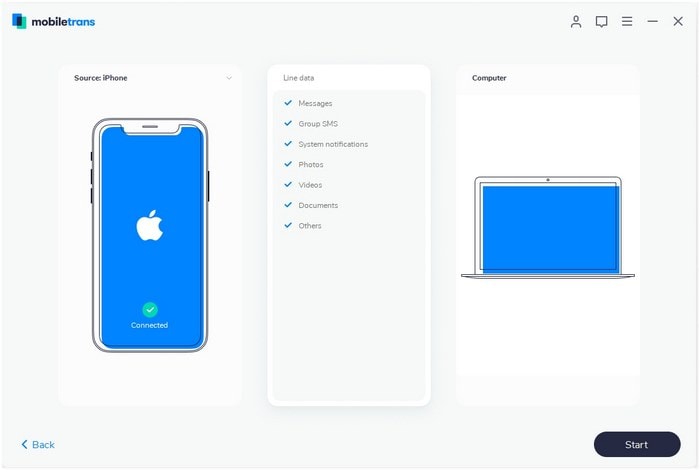
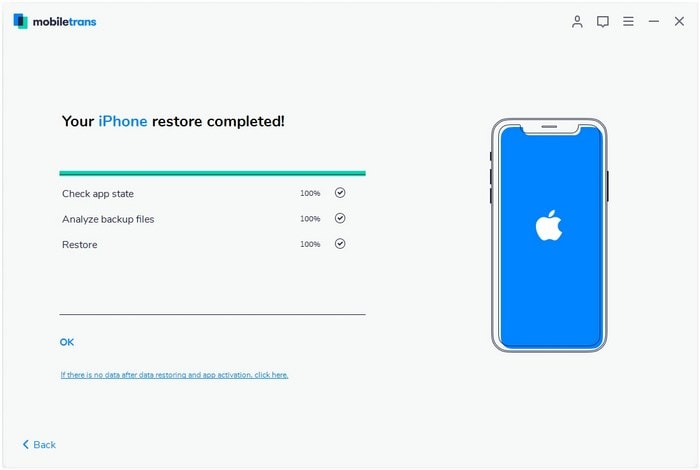
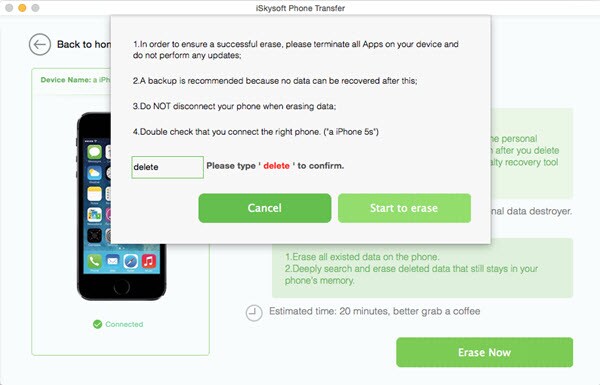
With promises like 100% clean virus-free software, 30-day money back guarantee and high customer satisfaction, iSkysoft Phone Transfer for Mac definitely is an attractive option to consider for transferring data from your old phone to the new one. With iSkysoft Phone Transfer assisting you in transferring data between all kinds of phone, you don’t have to worry about phone to phone transfer anymore. Try this out and share your experiences in the comments section!



