This is for all the people who recently bought the PS4 Pro and get a black screen the moment they turn it on. It’s quite troublesome and a lot of people are reporting the issue. We did some research and have come across a fool proof method that allows us to circumvent this issue easily.
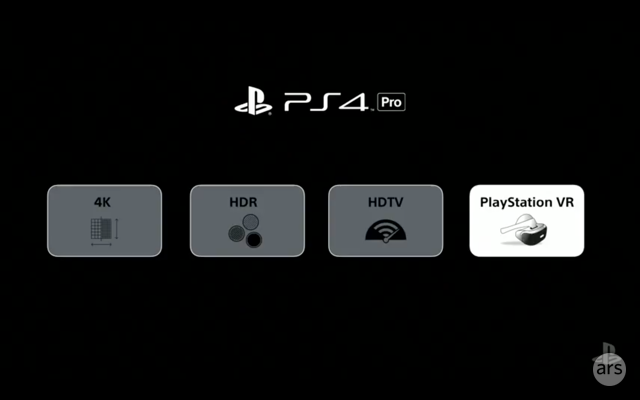
How to fix black screen on the PS4 Pro
Go to your PS4 Pro and hit the power button. You will hear a beep the moment you press the power button, make sure you keep the button pressed until you hear another beep. Once you hear that second beep, take your finger off that power button. This will give you the Safe Mode screen with the following prompt “Connect the DualShock 4 using the USB cable, and then press the PS button”.
Now plug up your controller just like the previous prompt asked you to. Hit the PlayStation button and the screen will change to give you several options. Now go all the way down to “Set HDCP Mode” and select it. You will notice that it was set to Automatic by default, you need to change it from Auto to HDCP 1.4 Only. Once you select that, a new prompt will appear telling you the PS4 will restart and HDCP 1.4 will be used. Now the console will restart on its own once you select the OK option.
PS4 Pro will blink blue and then it will turn on. Some people are facing another problem where the console does not work on 60hz 4k HDMI input and only works on the 30hz 4k input/ 1080p. To solve this issue, set your HDCP to automatic in safe mode. and set the resolution to 1080p in safe mode as well. Then, once it goes to the PSN dashboard, go over the settings and down to “screen and sound” and change that resolution to 2160p yuv420.
