When it comes to iPhone improvements, the yearly dose of the upgrade includes hardware and software changes. Every fall, a new iPhone is unveiled with upgraded hardware, but three months earlier, we get something just as important – a quick peek at the next version of its iOS.
As you can guess, the Cupertino-based giant is gearing up to give the first look of iOS 11. It’s the iPhone’s tenth anniversary, and people are expecting some big changes and new features from the company.

However, before any of us could try out the next iOS Beta, it’s important to prepare our iPhones and iPads for the big upgrade. This won’t take much of your time, but would certainly ensure a glitch-free download & install process.
How To Prepare Your iPhone/iPad For iOS 11 Beta?
Sign Up For Apple Developer Program – In order to download and install the first beta of iOS 11, it’s important to join the Apple Developer Program. The update will be available directly via this portal, and unless you’re a paid member, there’s no way to get latest beta OS releases, even for macOS, watchOS, and tvOS.
You can sign up as a fresh member or can renew your existing membership by logging in with your Apple ID. Either way, you’ll have visit developer.apple.com/programs/ to get started with the $99/year membership.
Use A Spare iOS Device To Try The Volatile Beta – It’s highly recommended to use a spare device for installing the new iOS 11 beta. Using your daily driver with a volatile and buggy OS isn’t the best way to go. Most apps won’t work on the new OS, and due to this, you could run into some serious troubles in the hour of need. Performance and battery related issues could also affect your usage experience. Our piece of advice – take this OS for a spin but on a secondary device.
Back Up Your Data – After choosing your upgrade device, back up all your files, or at least the important ones as a safety measure. We’ll be dealing with the first beta of iOS 11, and creating a backup could easily help in protecting your precious data from bugs and glitches. You can either use iTunes or iCloud for the backup process. For more help, follow the detailed backup guide posted here.
Just make sure, you do it before moving ahead with the update process!
Free Up Some Space – If your iOS/iPad is running low on storage, better start deleting some apps and moving data around. Installing iOS 11 over-the-air would require a whole lot of free space on your iPhone. If there’s not enough space (at least 3GB), the installation will fail, even if the beta was downloaded successfully. You can skip this step entirely for a clean installation, but if it’s not the case, don’t forget to free up storage on your device. Trust me, you don’t want the process to fail due to a minor storage glitch!
Download iOS 10.3.2 Firmware – As we said earlier, before upgrading to the first Beta of iOS 11, we should be prepared for the worst-case scenario. This involves not only backing up our data but also keeping the most recent stable iOS ready on our computers. This way, in case the update fails to live up to our expectations, we’ll have an option to downgrade to the most recent signed release. This would also come in handy while dealing with an unsolvable issue on the updated Beta. You can download iOS 10.3.2 or any other signed release and can use to downgrade back via iTunes.
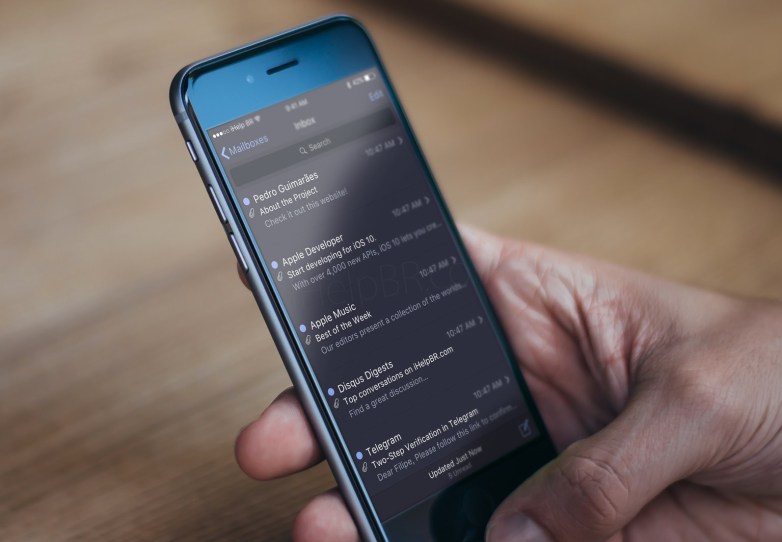
Keep your phone charged – As the update process could take some time to complete, it is highly advised to keep your iPhone/iPad fully charged before moving ahead with the download.
And, there you go! You’re all set to get the latest dessert from Apple. The iOS 11 Beta will be available only for developers starting June 5. The public beta will also be released, but as of now, we don’t have a date for it.
Till then, we will keep our readers posted about each and every bit of update from WWDC 2017 today.
