In this article, you will learn how to change JioFi password. Keep reading for in-depth step-by-step guide to change the JioFi, JioFi 2 and JioFi 3 passwords.
Since the release of Android smartphones, most of people use the smartphones for Hotspot internet connectivity on other devices like PC, Laptop, other smartphones, etc. However, this is not the convenient way to use the internet if you are a professional and needed to stay online all the time. That is the reason more and more people are now buying Reliance’s JioFi hotspot device to use for Internet connectivity. The JioFi comes with free 4G SIM and sports a 2300mAh battery. When switched on, the JioFi creates Wi-Fi signal of its own and provides speeds up to 30Mbps, as reported by many users.

The primary use of the JioFi hotspot device is to wirelessly connect multiple devices. But to set this all up, you will need to search for SSID or the network ID using Wi-Fi on either a smartphone or a PC. You will then be required to enter letters and numbers as a password. Sounds simple, isn’t it? But things can get really complicated and annoying when you start adding multiple devices, especially when you have to enter passwords for every new device that you connect. And the default WiFi password for JioFi is not really easy to remember.
Every JioFi device comes with password printed on the device below (where the battery goes in), and also on the box of JioFi. This is required to log in to the network from any device and start browsing. The username and password for every JioFi device are unique. Of course, you would want to use a personal WiFi security password (SSID) just to be more secure. Also, personal passwords are easy to remember. If you have no clue how to change JioFi password, this post will guide you to do exactly that. Read on!
Contents [show]
How to Change JioFi Password
There are two passwords in the Reliance JioFi, JioFi 2, and JioFi 3 which you can change. The first one is login password to access your JioFi dashboard. The username and password comes “Administrator” by default, however, you could change it as per your choice.
The second password which you can change is JioFi WiFi password (SSID) which you will require to enter when connect to your smartphone or PC for accessing the Internet.
Follow the steps below to learn how to change JioFi 2 passwords.
How to Change JioFi Login Password
- To change the JioFi or JioFi 2 or JioFi 3 login password, you need to visit 192.168.1.1 in your browser. Simply copy and paste this address in your browser and press enter.
- This will take you to Jio’s Admin page where you will need to Login.
- The Login option is located on the top right-hand corner. Click on Login.
- A popup window is displayed, where you will need to enter username and password. Type ‘administrator‘ for both username and password.

5. Once you logged in, click on “Settings” menu on the top and then click on “User Management” on the left sidebar.
6. On the User Management page, the first option is to change password for Admin login. You can enter the password of your choice and then click on “Apply“.
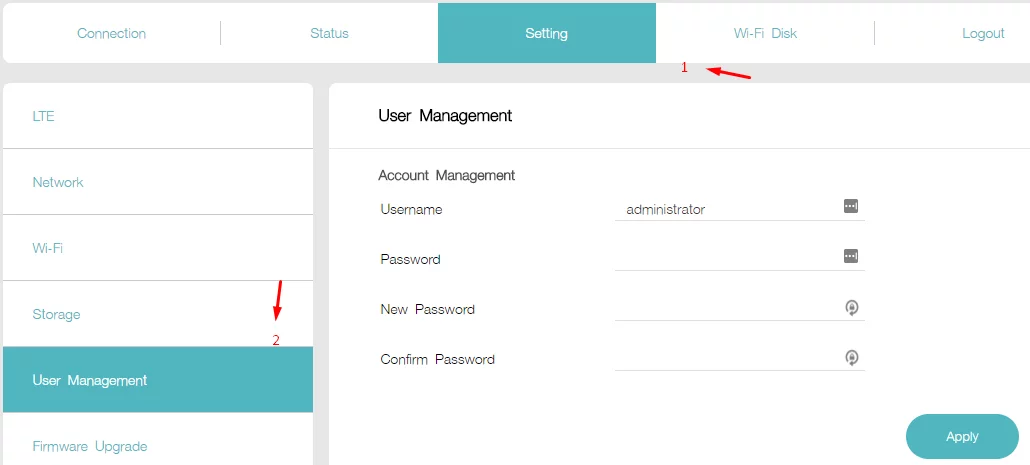
That’s all. Your Admin password for JioFi now changed successfully. Now read on to learn how to change JioFi WiFi password.
How to Change JioFi WiFi Password (SSID)
To change Wi-Fi SSID and Password on Reliance JioFi or JioFi 2/3, first you need to login in the Admin as shown above. Now go to settings and tap on “WiFi” on the left sidebar.
In the WiFi section, there is an option “Security Key” which is your WiFi password (SSID). You can replace the security key with your desired password and then click on “Apply” at the bottom of page.
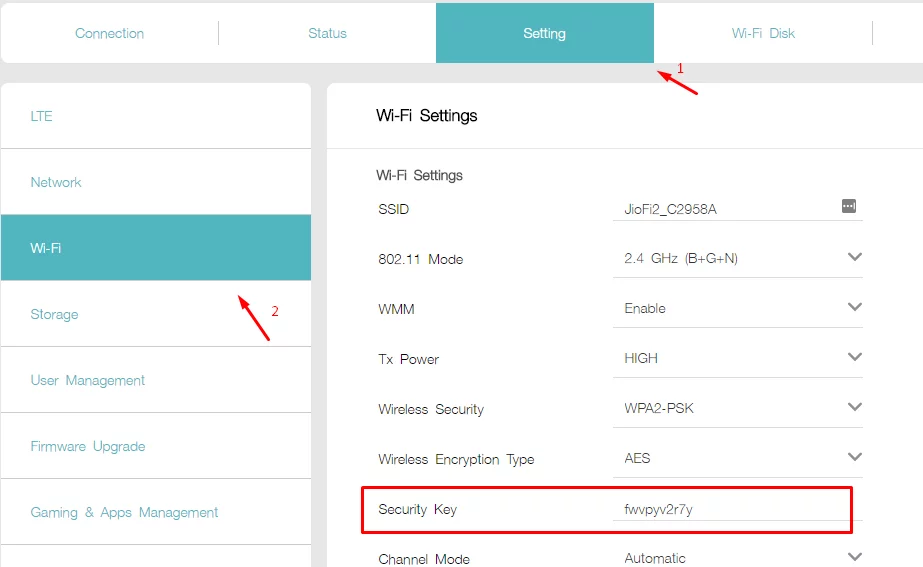
Restart your JioFi / JioFi 2 / JioFi 3 and you will be required to enter new password now.
Conclusion
We hope that the guide as given above has helped you to change your JioFi password successfully. If you are not able to change your password and getting any error, comment below. We will help you out.
