Running out of charge but your iPhone not charging? We know how frustrating that can be! It’s quite obvious to blame the battery at first. Before you conclude battery could be at fault, there are a number of things you should try. iPhone not charging does not necessarily mean you should replace your battery. There could be a number of issues that could be preventing your iPhone from charging.
It’s very unlikely that hardware is the reason for your iPhone charging issue. Even if there is a hardware problem, it could be with charging port/cable, not the iPhone hardware itself.
Contents [show]
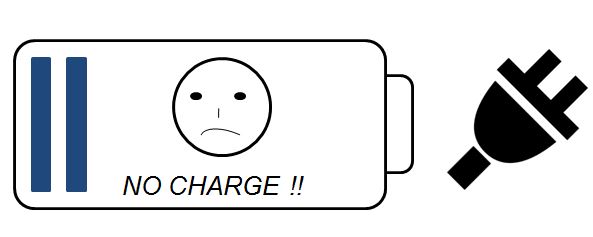
How to Fix iPhone Not Charging Problem
This post will cover everything that you need to know if your iPhone is not charging. There are a number of things can you try to fix this issue. Let’s start with software.
1. Restart iPhone
When your iPhone hits a software crash, the screen goes blank. Whether you plug your iPhone into your car or the wall charger, it “looks” like your iPhone doesn’t charge. A simple restart can fix a software crash. Hard reset your iPhone by holding the power button and home button for about 20 seconds, or until the Apple logo appears.

After this, your iPhone may start charging once you plug it in! Why you ask? It’s the software in iPhone that recognizes charging. When software crashes, there is no way to know whether your iPhone is actually charging or not!
2. Inspect Power Source

This may sound silly, but you must check your power source (the wall outlet) just to ensure this isn’t really what’s preventing your iPhone from charging. Get a spare source – the one you knew worked very well before. Try checking if iPhone charging circuit responds to this source.
3. Inspect iPhone Charging Cable and Adapter

Again this may sound silly but if there’s a problem with your charging cable, there’s no way your iPhone will charge. Make sure there is no visible damage on the cable. Try plugging the cable into a computer USB port and see if iPhone responds. If your cable works fine in the USB port, then the problem exists with the charging adapter. You might want to buy a new iPhone charging adapter in this case.
4. iPhone Charging Port

Any kind of dirt, grease or dust that’s clogged in the charging port can prevent your iPhone from charging. Look closely at the charging port. See a lot of pins? Even if one of these pins is covered with dirt/grease, it can completely halt your iPhone from charging. Use a flash light if you want to inspect the port more closely. If you notice dirt, use an old toothbrush to clean the port. Now, connect your charger to check if your iPhone is able to charge.
5. Physical Damages
If you dropped your iPhone and only the screen suffered cracks, it shouldn’t prevent your iPhone from charging. But if your iPhone has faced severe damages when it, say, fell from first-floor window, then its hardware is most likely damaged and there are almost zero chances that you can get your iPhone to charge again. If your iPhone was exposed to water and not dried completely, the inner circuitry could have got damaged, preventing your iPhone from charging.
If there are massive physical damages, then chances are solution 1 to 4 will not help. Please contact Apple Support and check if they can fix the hardware issues. If there’s one thing you can take away from this article it’s this – that iPhone not charging doesn’t necessarily mean battery has gone bad. There are a number of other issues that could be preventing your iPhone from charging. Try the solutions we showed above before replacing your battery! If you could resolve the charging issue, but find your iPhone battery draining too fast, we recommend you to check out our post on how to calibrate iPhone battery and screen to fix battery draining issue.
