iPhone keeps restarting? iPhone keeps shutting off? Not sure how to fix? How many times have we trusted our phones to work flawlessly and always ended up disappointed? If you are wondering “why does my iPhone keep restarting“, then you aren’t alone. Turns out many users have faced this problem. Wouldn’t it be awesome if there was one single fix which could solve this problem? Unfortunately, you may have to try a few solutions to fix issues with iPhone shutting down frequently.
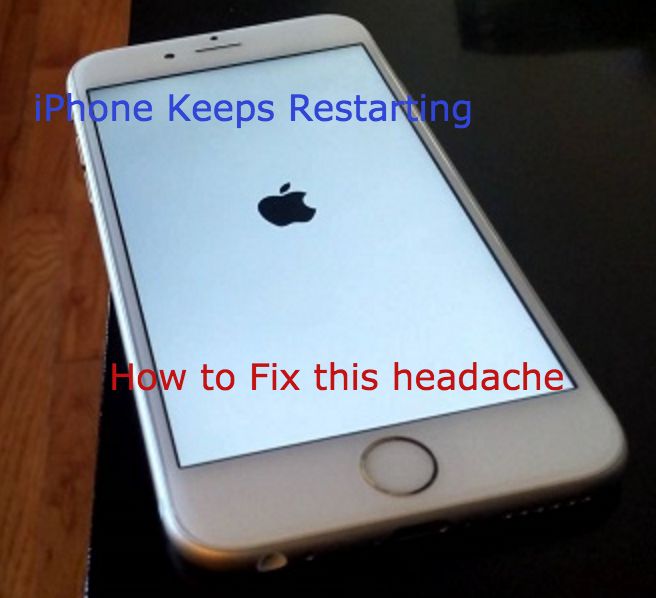
If we categorize the subject problem, it falls into two buckets:
1. Intermittent restarts: You use your iPhone for a while and all of a sudden it shuts down or restarts.
2. The annoying restart loop: iPhone is stuck in an endless loop of restarts, with Apple logo appearing and disappearing on the screen.
Contents
How to Fix iPhone Keeps Restarting Problem
Let’s look at the problem of intermittent restarts first.
How to fix intermittent restarts
The solutions that we provide below should help you overcome issues with iPhone shutting down frequently.
Before you start fixing issues, be absolutely sure to back up your iPhone. Backup data and everything that you don’t want to lose! If something goes terribly wrong, as things sometimes will, you can always restore your iPhone to its original working condition IF you have a backup.
If you need help backing up your phone, visit Apple Support for backup.
Update Your iPhone’s Software (iOS)
Keeping iOS updated always helps. Updates usually contain lots of fixes for software bugs. If iPhone shuts off frequently for no reason at all, iOS update is definitely worth a try.
To check if any software updates are available –
- Head to Settings -> General -> Software Update
- Update available? Install it.
You can also use iTunes to update your iPhone’s software. In fact, updating via iTunes may be the best choice if your iPhone is continually restarting.
Uninstall Recently Installed Apps
It’s extremely unlikely that an app can cause your iPhone to restart. Ideally, the software on your iPhone is immune to problems caused by apps. That said, you never know which app among the million apps that are available on the app store could be causing your iPhone to shut off just like that.
If you can recollect which app you installed just before you ran into this problem of “my iPhone keeps shutting off“, uninstall that app and see if the issue gets resolved.
Want to know which apps could possibly be shutting off your iPhone?
- Head to Settings -> Privacy -> Diagnostics & Usage -> Diagnostic & Usage Data
- Scroll through the list
- If you find an app that’s listed over and over again, uninstalling that app may fix your iPhone
Tried all of the above and still, your iPhone keeps restarting? Too bad! Let’s see if the tried-and-tested “reset” works!
Reset Settings
Resetting may not always solve issues, but it may help resolve issues with iPhone restarting over and over again.
- Head to Settings -> General -> Reset -> Reset All Settings
This restores your iPhone’s settings to factory defaults. It doesn’t wipe out apps or data, but you will have to enter your Wi-Fi password again.
You can do all of this if your iPhone is working fine for a good amount of time, but keeps restarting often. If iPhone keeps restarting after a while, you are still in a decent shape. But what if your iPhone is stuck in a restart loop? Too bad!
Fixing the Annoying Restart Loop
Let’s head straight to the solutions!
Try Removing SIM Card
If there’s a problem with iPhone’s connection to your wireless carrier, iPhone can get stuck in an infinite restart loop. Removing SIM card may be the best way to debug this issue.
For the uninitiated, it’s worth noting that nothing can ever go wrong when you remove your SIM card. As soon as you put the SIM back in, your iPhone will immediately reconnect to the carrier. Need help in removing SIM Card? Visit Apple Support: Removing SIM Card. As shown, you can use a paper clip to eject the SIM from the tray.
Put the SIM back in and check if it resolves the issue. If the problem persists, remove the SIM card and head straight to the next solution.
Try Hard Reset
You should do a hard reset on your iPhone only when it’s absolutely necessary. But this could very well be one of those times where a hard reset is needed as a solution to the one question that has been on your mind for quite a while now – “why does my iPhone keep restarting?”
To perform a hard reset –
- Hold the Power Button and Home Button (the circular button below the screen) simultaneously until iPhone screen goes blank and the Apple logo reappears.
- Hold both buttons down together for at least 20 seconds.
After a hard reset, you are either completely amazed that the solution worked or completely disappointed that it didn’t. You thought you tried the hard reset a number of times before, but chances are that you wouldn’t have held the buttons down for a long enough time for the iPhone to hard reset.
Put the SIM back in your iPhone. Now that we have eliminated the possibility that your SIM card is causing your iPhone to restart, let’s try another solution.
Use iTunes to Restore your iPhone
Eliminating the possibility of a software issue causing your iPhone to be stuck in a restart loop requires restoring your iPhone using iTunes.
To restore, make sure your iPhone is connected to a computer. If you have never restored your iPhone before, visit Apple Support: Restore iPhone using iTunes. You’ll be able to reload all your personal information from your iPhone backup in iTunes after restoring.
Check For A Hardware Problem
Hardware problems could be another reason why your iPhone keeps restarting.
Sometimes, a short-circuit inside the charging port can cause your iPhone to restart frequently in a loop. Take a close look at the charging port on the bottom of your iPhone. Make sure there are no signs of corrosion. Check to see if any debris is stuck inside the charging port.
If there is debris, gently brush it out from the charging port using an old toothbrush.
Conclusion
Still facing issues? Now that we’ve eliminated the possibility a software issue causing your iPhone to keep restarting and also eliminated the possibility of hardware issues, if the problem still persists, your iPhone probably needs to be repaired. If you choose to visit the local Apple Store to get your iPhone repaired, to avoid waiting, make sure you have an appointment with the Genius Bar. Visit Apple Genius Bar for more info.
You can also check out fixes for iMessage not working or iMessage waiting for activation errors.
We hope at least one of the fixes above puts an end to the problem that’s been troubling you for quite some time.
