Installing Windows has never been this easier. Microsoft isn’t just giving Windows 10 as a free upgrade but also providing ISO files to anyone who wants them. Thereafter, one can burn Windows 10 to a DVD and use it for installation purposes. The ISO can also be used to install Windows directly, or make a bootable USB drive from it.
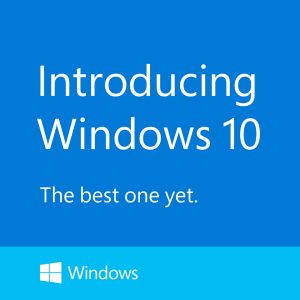
Users running Windows 7 or Windows 8/8.1 are eligible for a free upgrade, but that doesn’t make it an easy download as the ISO file size tops 3 GB. So, a decent WiFi connection is recommended. Here’s how you can get Windows 10.
Download the Windows 10 ISO from Microsoft on Windows
First, head over to Windows 10 download page, In case you are running Windows 7, 8, or 10 you will be offered the Windows 10 Download Tool.
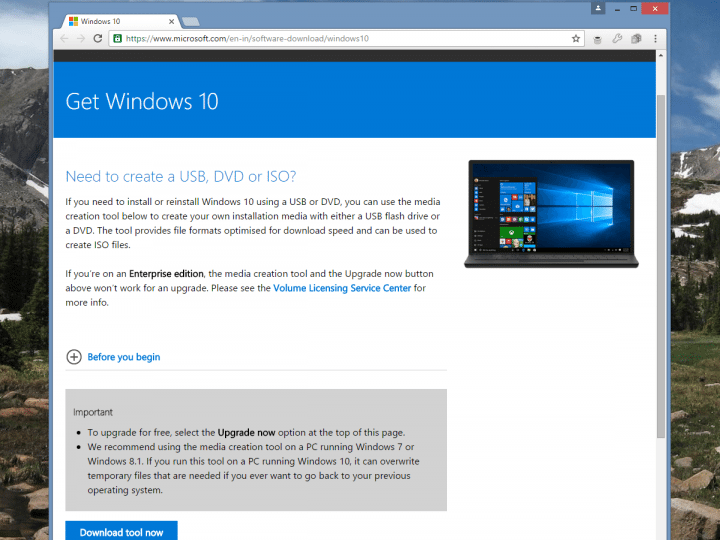
This tool eases the process a lot as it allows you to either upgrade your current PC or create installation media for another PC.
In regard to this post, choose Create installation media for another PC, as shown below, and then click Next. You will be asked what form your installation medium should come in.

Now, select ISO file and click Next. Thereafter, you will be asked for the location to save the file.
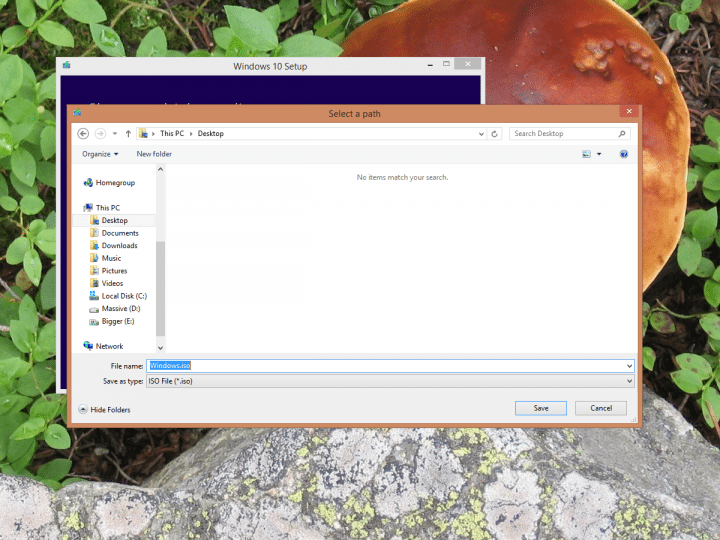
Once the download finishes, you shall have the ISO file saved on your computer’s hard drive.
Downloading Windows 10 ISO on Mac, Linux or Windows Vista/XP PC
You can even download the Windows 10 ISO from PCs other than Windows 7, 8, 8.1 or 10. All you need to do is go the same downloads page on Microsoft’s site which will auto-detect you are not running a compatible OS. And you will then be offered both the 32-bit and 64-bit ISO in the language of your choosing.
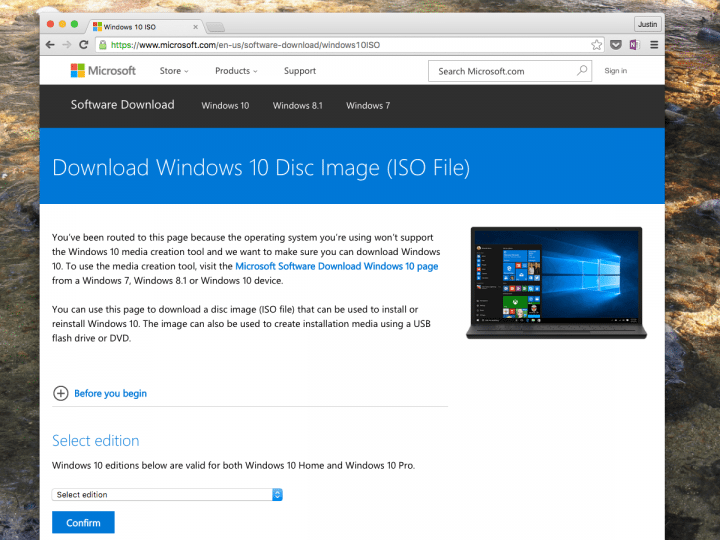
Installing Windows 10 directly from the ISO file within Windows 7 or 8/8.1
Mounting an ISO file is pretty easy in Windows 8. Simply double click it. The ISO file will be displayed by Windows as though it is a DVD drive.
There on just open the setup.exe and the installer will open. You can opt for a clean install or save your files and settings while upgrading. The PC will restart a couple of times before the installation completes.
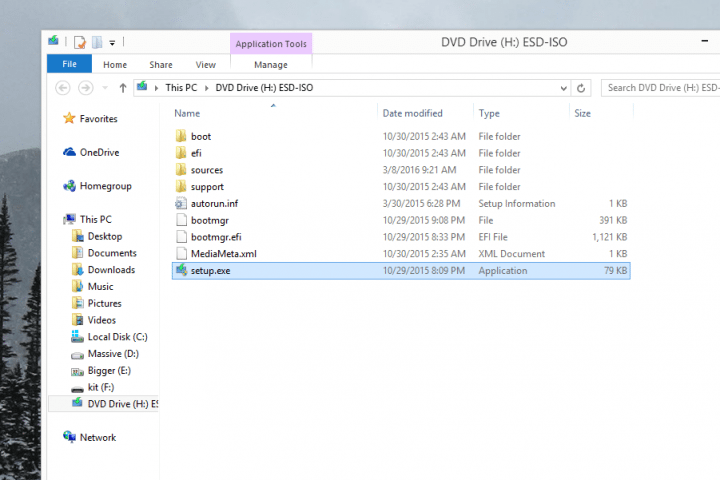
In case you are running Windows 7, you will need to download the Virtual Clone Drive software to load the ISO. Once you have the software in place, mount the disc and proceed with the installation as mentioned above.
Burning Windows 10 ISO to DVD
To burn the ISO to a DVD, simply right-click the image file and click Burn disc image. The Windows Disc Image Burner will open, asking you which drive you’d like to use. Select the correct drive and click Burn to start the process. When done, you’ll have a bootable Windows 10 DVD.
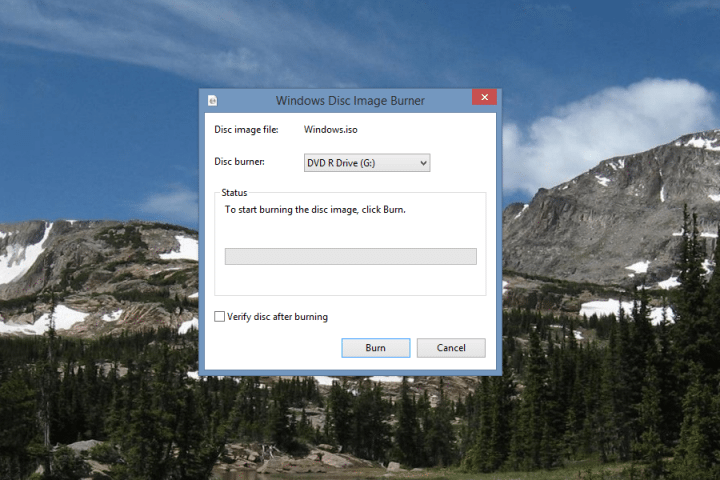
Other tools too can be used for burning the ISO to DVD but the built-in is the easiest.
The DVD should boot by default, but sometimes you might be required to fiddle with the computer’s boot menu to install Windows 10 from DVD. This can be accessed by different keyword shortcut for different devices which can be learned at the start by paying attention.
Writing the ISO file to bootable Windows 10 USB
Creating a bootable Windows 10 USB is easiest by using Windows 10 Download Tool mentioned above. But, in case you already have an ISO, you can use the same for creating a bootable Windows 10 USB key. First download Windows 7 USB/DVD download tool from Codeplex which was created by Microsoft for creating Windows 7 USB keys, but still works with Windows 10 ISO files.
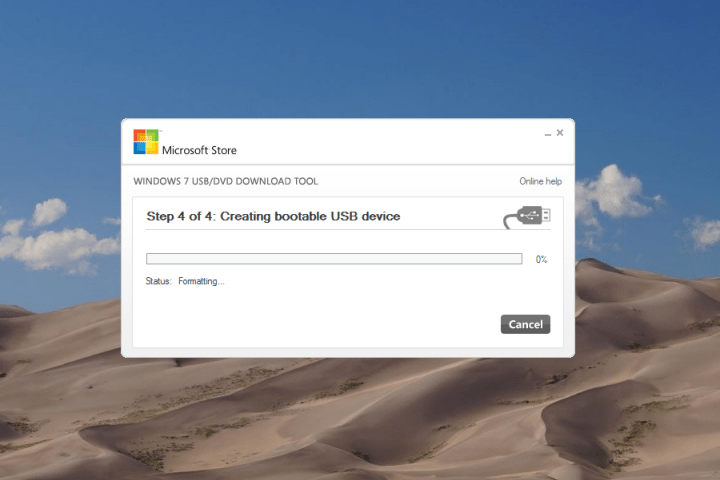
Once you have a USB with minimum 4GB storage, point the Windows 10 ISO to it. BTW this will completely wipe your USB storage so it’s recommended to do a backup before proceeding.
Now that you have a bootable USB, make sure your computer boots from it for installing Windows 10. Notice the keyword shortcut at the start to enter the boot menu.
Though the ISO is free to download, Windows isn’t. In case you are installing windows on an XP or a Mac, you will need to get the Windows 10 license key from Microsoft. For example, the Windows 10 Home license key costs $120.
Hope this guide helps you install Windows 10 easily and in case, you have questions or queries regarding the same, mention them in the comments section below.
