Windows 10 Mobile is a pretty light OS and performs significantly well on a budget smartphone too. Although Windows 10 Mobile is not marred by battery life issues, it’s always good to learn how can we get the best out of our smartphones. There are times when you need to squeeze out extra juice from your phone’s battery, so you should know how to improve battery life on Windows 10 Mobile devices.
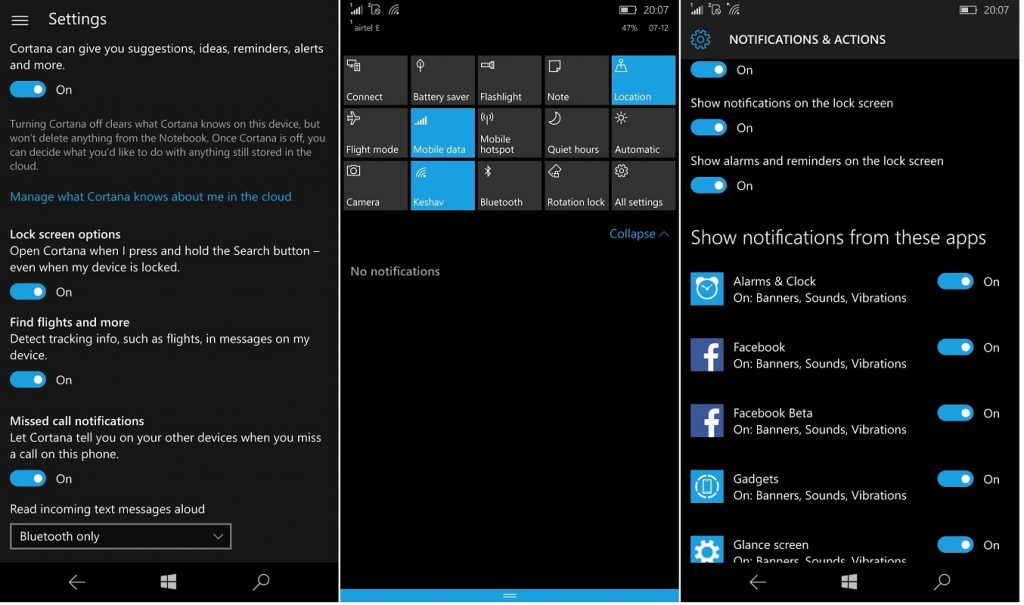
In this tutorial, we are going to tell you best tips and tricks to improve battery life of Windows 10 Mobile or other Lumia device. Just follow the below given point and you will be able to enhance the battery life of your smartphone by as much as 5-10 hours on average.
1. Mail Sync Settings and WiFi Search Settings
Mail syncing takes its toll on the OS if you have more than a couple of email accounts added on your smartphone. It is recommended that you change the sync settings to a period of 30 minutes or more. This will prevent your smartphone from connecting to the mail server again and again at a shorter interval, thus saving some battery life.
Turn WiFi search off when not required, it will help you increase battery life on Windows 10 Mobile. To do so, dive into Settings–>Network & Wireless–>WiFi.
2. Screen Timeout, Brightness, and Double-tap
Brightness plays an important part in any smartphone’s battery life and there is no match to the Auto-brightness setting of a Windows smartphone. Microsoft and Nokia have nailed it, to say the least. Still, there is a little trick which can help you get more out of your battery. Go to Settings –>System–>Display. Make sure that Automatically adjust is switched to Off. Switch Level to low, and switch Automatically adjust to On again.
Next is Double-tap. If you don’t need it, just switch it off and save some battery.
By default, Screen timeout is set to 15 minutes which isn’t ideal in our opinion. Set the same to 1 minute and see the improvements you receive in the battery department.
3. Background Apps/Tasks and Battery Saver
Use the Battery Saver option included in the Windows 10 Mobile. Set it to trigger on at 15% battery or whatever level you want. It reduces the background tasks and gets the best time possible in remaining battery.
Also, go to Battery Use setting under Settings–>System–>Battery Saver. Disable the background activity for apps you don’t want. This will also help a lot.
Lastly, it’s good practice to see your Bluetooth and NFC settings. Mostly, people forget to turn them off even when not in use which results in battery loss without any reason.
These battery life tips and tricks for Windows 10 Mobile should help you out in increasing the on-screen times of your Windows smartphone. In case we missed something, please mention that in the comments section below.
