The Apple iPhone 7 comes with a redesigned home button. Now, it uses haptic feedback, which means a motor simulates the feeling of the button being clicked. The fully customizable Home button uses force sensors and Taptic Engine. The Taptic Engine API allow apps to add more. It feels different too as it doesn’t move when pressed. Users will no longer be able to force a reboot by holding down the power/standby button and the home button, simultaneously. Ideally, the new pressure-sensitive home button has changed the process of rebooting your iPhone 7 Plus or putting it into DFU Mode. However, you’ll be still able to take a screenshot on iPhone 7 pretty easily.
How to Take Screenshot on iPhone 7 or iPhone 7 Plus
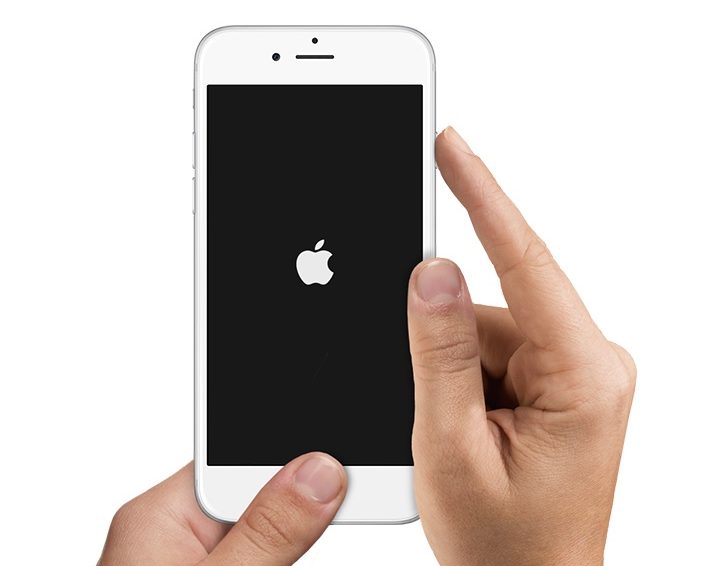
Once, you are on the screen you want to capture, you will just have to press the Power button located on the right side of your iPhone. While holding the Power button, click the Home button at the same time. Next, the screen of your iPhone will flash white and you’ll also hear the camera shutter sound. That’s it! You have now taken the screenshot.
How to Access A Screenshot On New iPhone 7 / Plus
Once you have taken the screenshot, you will be able to access it by opening All Photos album or Camera Roll if you are not using iCloud Photo Library. This part remains familiar.
How to Edit A Screenshot On iPhone 7 / Plus
Just launch the Photos app on your iPhone 7. Once opened, just scroll down to the bottom to find your screenshot in your All Photos or Camera Roll. Tap on it to view, favorite, edit, or share it. This part remains familiar too.
Did you find this article useful? Please share your views in the comments below.
