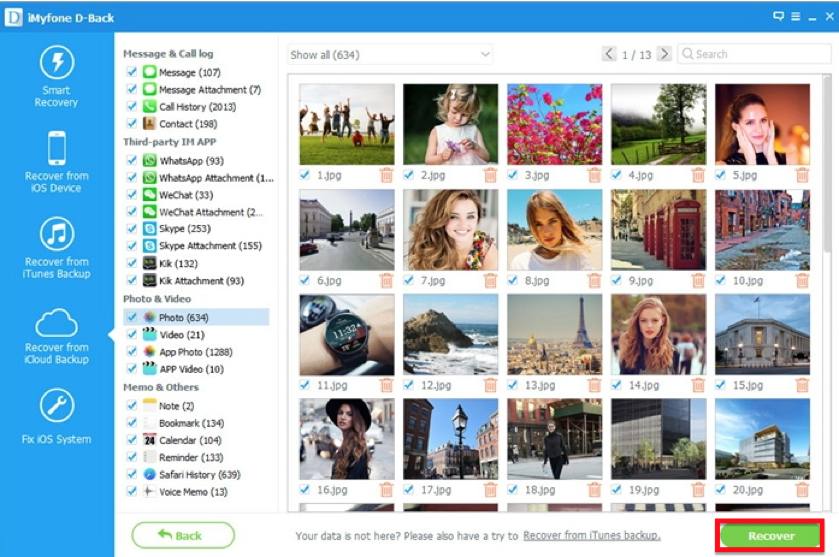Your iPhone carries a lot of data which must be kept safe. This is why it is recommended that you back up the data on your iPhone on iTunes or iCloud regularly to avoid any mishaps. But data loss can sometimes be completely unavoidable. You can accidentally delete some of the files on your iPhone, a software update has been known to cause data loss or you can lose the data on your iPhone due to other factors you can’t control such as virus attacks.
It is therefore very important that you learn how to recover deleted data and get the right tools to help you do that. This article deals with this critical issue, providing you with a solution to recover deleted data on your iPhone and showing you how to use it.
Recover Deleted Data from iPhone using iMyfone D-Back
One of the best tools to help you recover deleted data on your iPhone regardless of how the data was lost is iMyfone D-Back. This data recovery program is designed to aid you in data recovery. It is as fast and easy to use as it is efficient.
Some of the features that make it the ideal data recovery tool include the following.
- It can be used to recover up to 22 different types of data including videos, photos, messages, call logs, contacts and third-party app data.
- It is very easy to use and can be used to recover data directly from the iPhone, from an iTunes backup file or from an iCloud backup file.
- It works regardless of the circumstances leading up to data loss
- It comes with a preview function that allows users to selectively recover data on their iOS devices
- It is compatible with all iOS devices and all versions of the iOS firmware
It is important to note that you can use iMyfone D-Back to recover data even if you hadn’t backed up the missing data. Here, we will provide you with a tutorial for both case scenarios.
If you Hadn’t Backed up the Data
If you hadn’t backed up the data on your iPhone, follow these simple steps to recover the data directly from the iPhone.
Step 1: Download and install the program to your computer [download for Windows/ download for Mac] and then launch it. Click on “Recover from iOS device” and then click “Next” to begin.
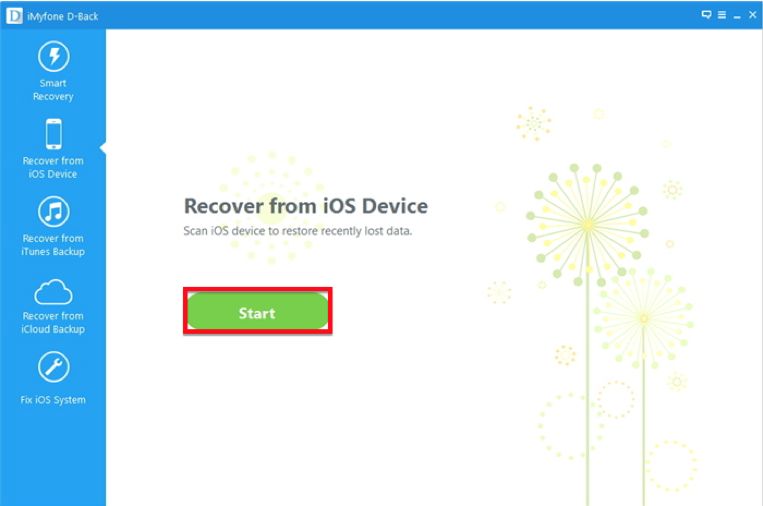
Step 2: In the next window, select the type of data you wish to recover. If you have lost all data, check “Select All” and then click “Next” to continue.
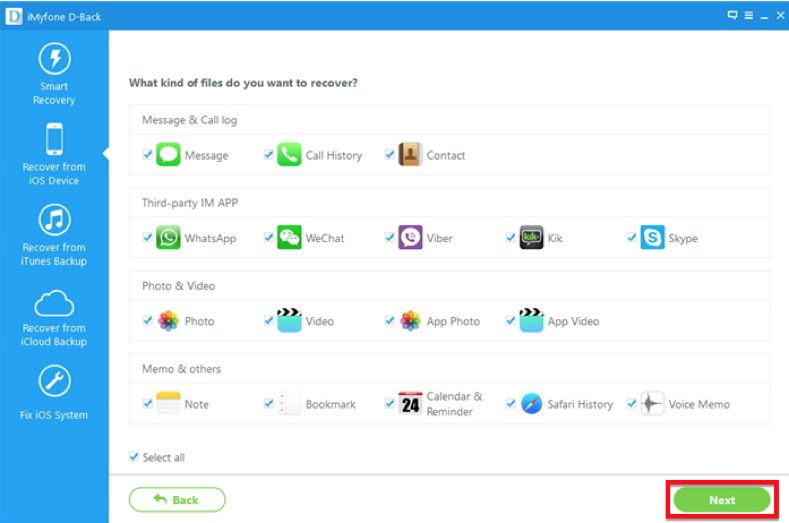
Step 3: Connect the iPhone to the computer using USB cables and then click “Scan” once the program recognizes the device.
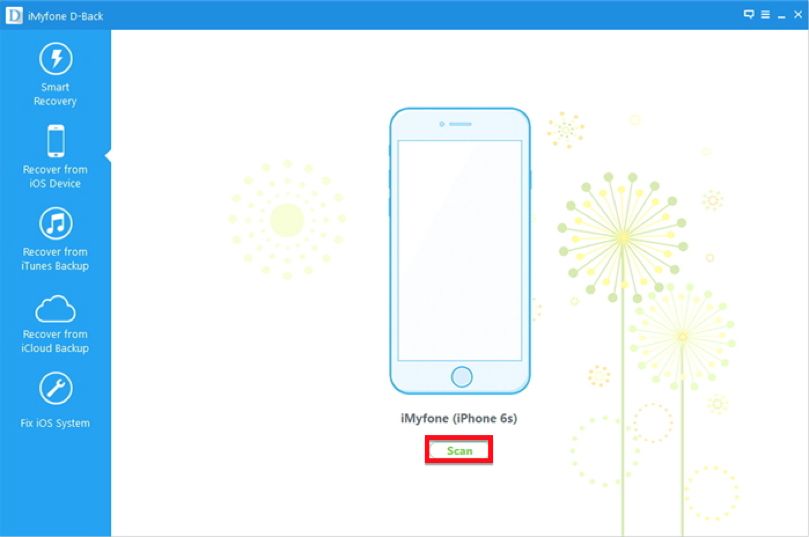
Step 4: Once the scanning process is complete, select the data you want to recover and then click “Recover” to save the data to your computer.

If you Had Backed up your Data on iTunes or iCloud
If you had a backup of the data on your device, here’s what to do.
Recover from iTunes
Step 1: on the primary window, select “Recover from iTunes Backup” and then click “Start.” Select the type of data you want to recover in the next window and then click “Next” to continue.
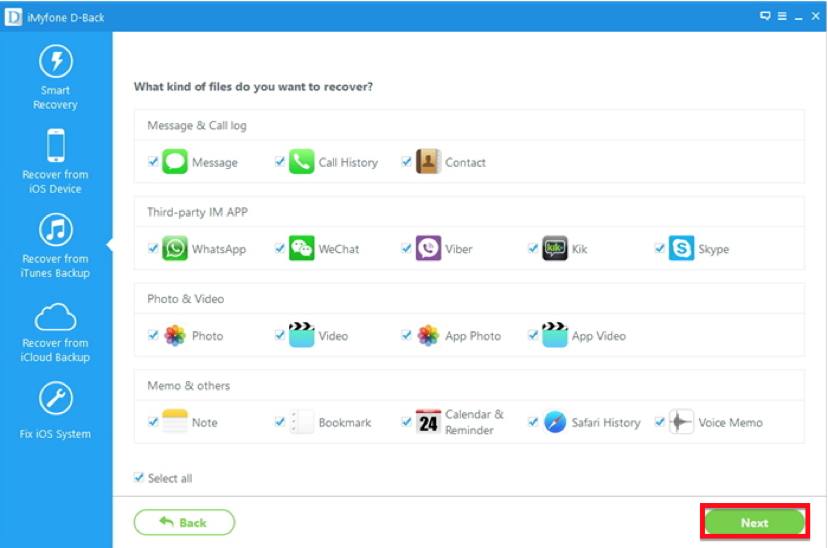
Step 2: In the next window, select the iTunes Backup file that contains the missing data and then click “Scan”
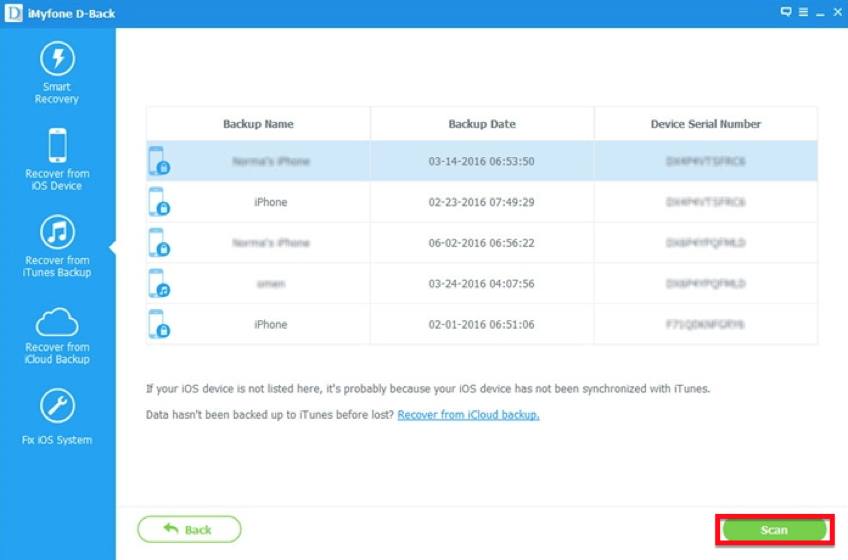
Step 3: Once the program completes an analysis of the backup file you have chosen, you should see all the data on it displayed on the next page. Select the deleted data and then click “Recover” to save the data.
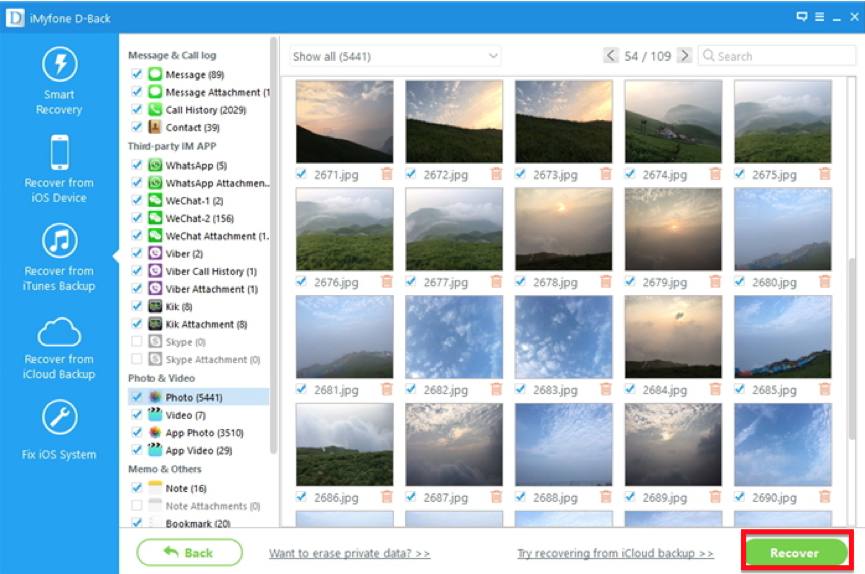
Recover from iCloud
Step 1: Choose “Recover from iCloud Backup” on the main window and then click “Start.” Select the type of data you want to recover from the next window and then click “Next” to continue.
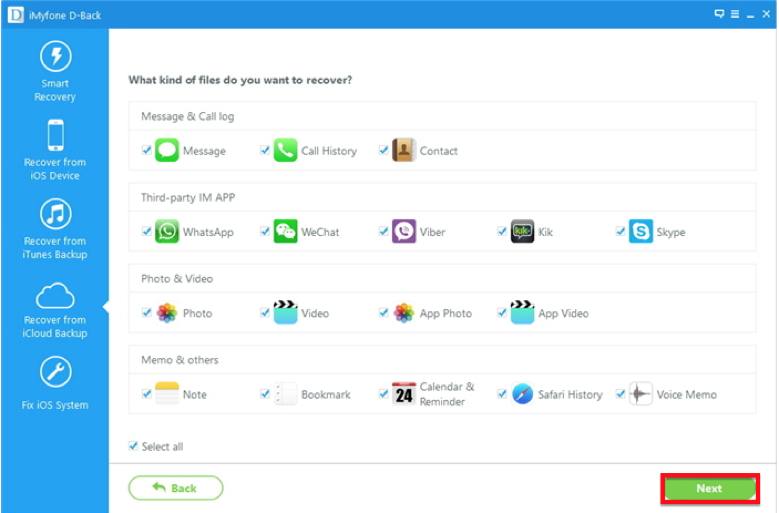
Step 2: Sign in to your iCloud account and then select the iCloud backup file that contains the data you want to recover and click “Next.”
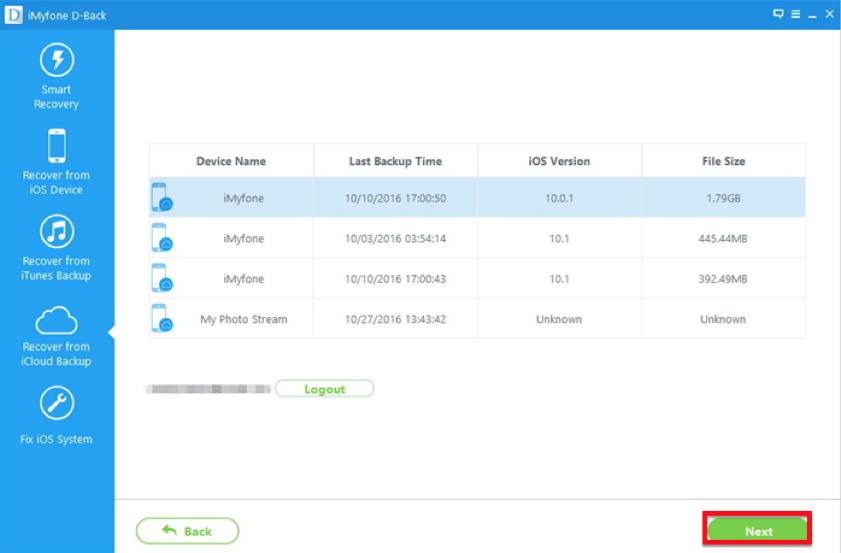
Step 3: From the results page, select the missing data and then click “Recover” to save the data.