One thing that Apple emphasizes the most on is the security in iOS, and the same thing applies to the calls made on iPhones. If you receive a call or call someone, the audio from that call can’t be routed to a recording app through AirPlay. This also explains why there is hardly any iPhone call recording apps in the App Store. Of course, you could always jailbreak and get tweaks to record your iPhone calls easily.
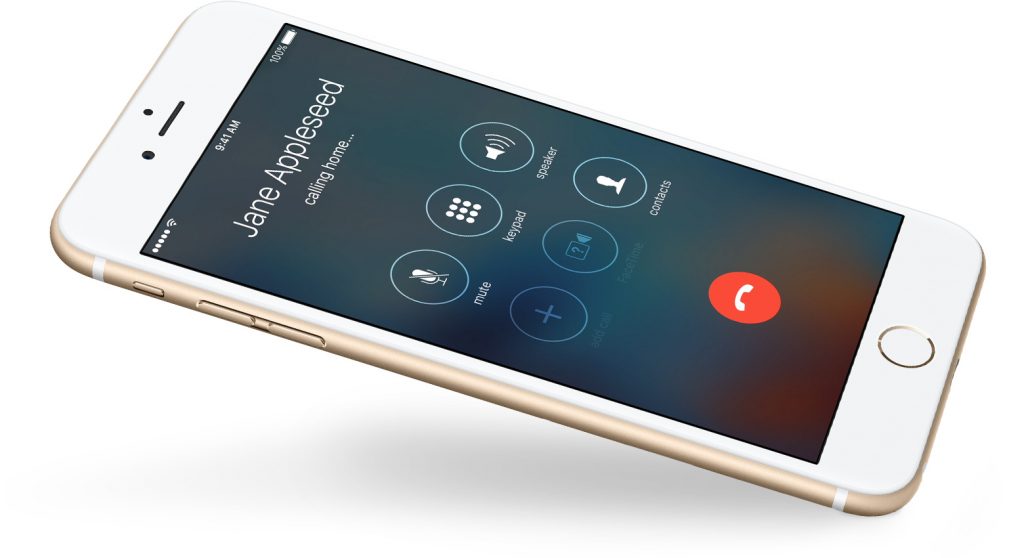
But not everybody likes to jailbreak, so there’s got to be another way to do this. Well, there is another way that does not require you to jailbreak your iPhone, and this method works with voicemail. Basically, you will be using the voicemail of your carrier as an audio recording tool, and the recorded conversation will then be exported through the Voicemail tab in Phone. This trick will work for FaceTime calls, Wi-Fi Calling, and standard cellular phone calls.
What You Require to Record iPhone Calls
Firstly, the Visual Voicemail feature of the iPhone and three-way calling must be supported by your carrier. Also, you need to go to Settings → Phone → Call Waiting and disable call waiting. Lastly, your iPhone must be on iOS 9.0 or above, as the previous versions of iOS can’t export the voice memo recordings in the form of audio files. You can try it on older devices too.
How to Record Calls on iPhone
- Use your iPhone to make a call.
- After the call is connected, tap on Add Call option given on the Phone app’s screen.
- Then call your own phone number from which you are making these calls. What will happen here is that ringing your own number will direct you to your voicemail, which is what we require here.
- Once the greeting is played and the call recording has started, tap on Merge Calls option on the calling screen. The first call you made to a person will now be merged with the second call you made to your voice call, thus recording the whole conversation into your voicemail directly.
- After ending the call, tap on Voicemail tab in the Phone app and wait until you see the recorded conversation appear as a voicemail message. You need to be connected to the cellular data network of your carrier to download new voicemails to your iPhone.
- Now tap on the recording and then tap the Share button.
- Now choose if you would like to send the recording file from your iPhone to Mac with AirDrop, send to Notes, attach to an email or iMessage, etc. You can transfer the file to Voice Memos app to edit it further.
Do remember that it might be illegal in some regions to record calls without informing the other person. So make sure you don’t do anything illegal with this workaround, which has been given for educational purposes only and we won’t be liable for any mishaps.
Don’t forget to share if you were able to record calls on iPhone.
Check Also: How to Fix AirDrop on iPhone
