In line with last year’s release of Android N, Google has just taken the wraps off Android O. The search giant has gone a step up ahead this time and published the factory images for the first Developer Preview of the new Android version. However, the latest build isn’t yet available through the Android Beta Program, and Google hasn’t disclosed any timeline for the same. It’s purely meant for developers to get an idea about the upcoming Software release.
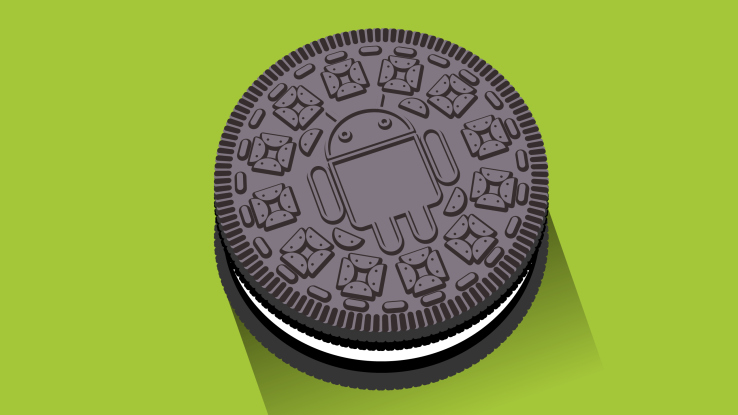
However, the latest build isn’t yet available through the Android Beta Program, and Google hasn’t disclosed any timeline for the same. It’s purely meant for developers to get an idea about the upcoming Software release. For the time being, it’s just Android O (in case, you are curious to learn the official name). The latest Android Developer Preview release is available for the Pixel, Pixel XL, Pixel C, Nexus Player, Nexus 5X and the Nexus 6P.
How to Install the Android O Developer Preview
If you aren’t afraid of living on the edge, we have detailed the installation process below.
Prerequisite
*Need to have one of the devices mentioned above
*Unlocked Bootloader
*Windows or a Linux PC/Laptop
*ADB and Fastboot installed in the root directory of the device
*The Developer Preview factory image mentioned at the start
Enable USB debugging
*Visit Settings >> About Phone
*Tap Build number 7 times to raise the developer popup notification
*Now go back and select the Developer options page and check the box for USB debugging
*After that USB debugging should be enabled
Bootloader Unlocking
The next step in the installation process is that of unlocking the bootloader. Download and install ADB and fast boot systemwide using this link. Then go ahead with the procedure below:
*Put your device in fast boot mode, to do this turn off the device and then hold the Power button along with the Volume + button together till te device logo shows up.
*Open the command prompt and connect the device to the computer using USB and type the following in command prompt to ensure the device is securely connected.
Fastboot Devices
- This should show you the serial number of the connected devices.
- Once it shows up, go ahead with the unlocking procedure.
- Initiate the unlocking procedure by typing the following in the command prompt window
Fastboot OEM unlock
- Follow the steps on the screen to complete the unlocking procedure.
- Type the following to reboot the device
Fastboot Reboot
- The device should now reboot to system.
Flashing the device
*Reboot the device to fast boot and connect the device to the computer.
*Then ensure connectivity of the device by typing the following.
*This should show the serial number of the connected device.
*Now go to the folder containing the downloaded ZIP file and extract it.
*On opening the extracted folder you should find a flash-all.bat file and a flash-all.sh file, open the .bat file if you’re on Windows or the .sh file if you’re on Linux.
*This file should take you through the entire process and the device should sequentially be flashed with all the required files.
Once again, only proceed with the installation if you know understand what you are doing. This may brick your device for further usage.
