Considering how popular Gmail is today, many Gmail users are likely to have multiple accounts. In the early days of Gmail, there never used to be an option for accessing multiple accounts simultaneously. To access another account, you had to first log out of the existing account and then log into another account. With Google’s feature of multiple accounts, you can avoid the hassle of logging in and logging out every time you need to switch accounts. But then there will be times when you wish to change the default Gmail account.
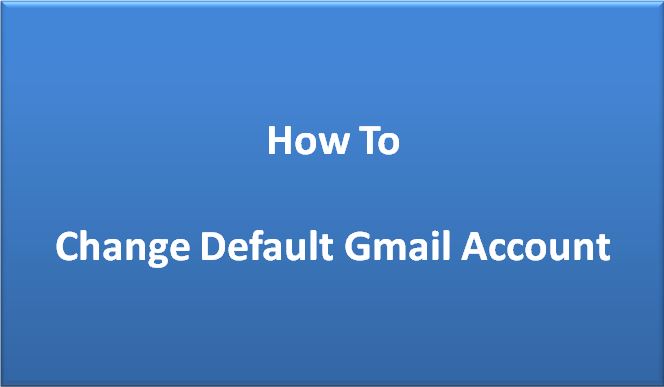
Reasons for Changing Default Gmail Account
There could be several reasons why you would want to change your default Gmail account. For example, you may use your work account as the default sign-in. But you happen to use your personal mail more often than your work mail and every time you use Gmail, you will have to log in with your personal mail ID credentials to switch to the other account. You can get rid of this by changing your default Gmail account. You may have other reasons for changing default Gmail account. Whatever be the reason, knowing how to change default Gmail account always helps!
How to Change Default Gmail Account
Follow these simple steps to change default Gmail account –
- Open Google.com in your browser. At the top right corner, you will see the current default account.
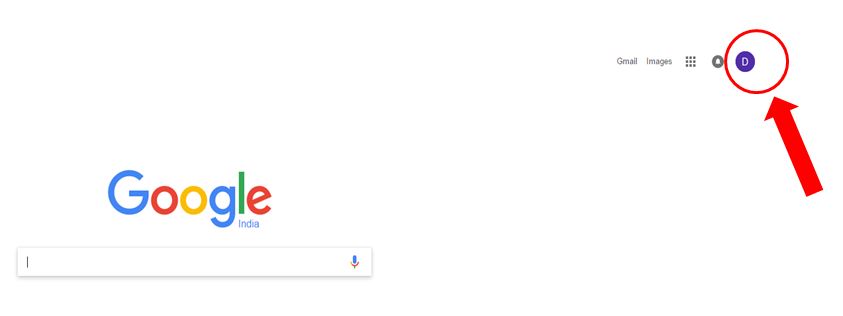
- Sign out of all accounts you have signed in with. To do this, click on the profile icon visible in the top left corner (shown in the image above). Select Sign Out option (shown in the image below).

Note: While signing out of your account and changing the default account setting, make sure you are not in Incognito mode.
- Now, all you need to do to change your default Gmail account is to sign in with the account you want to set as the default.
- Then, add other accounts by clicking on Add account option (shown in the image below).
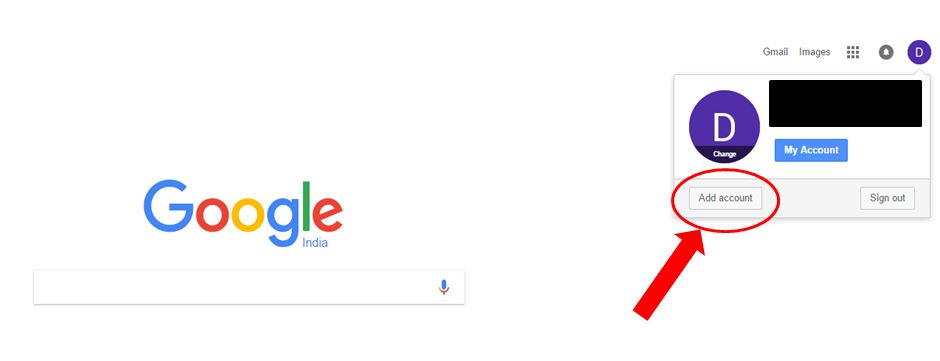
And there you go! You have now successfully changed your default Gmail account. After all, the answer to “how to change default Gmail account” is simple and straightforward, as you just figured it out! In four simple steps, we showed you how to change your default Gmail account.
Also check out: how to delete a Gmail account and create folder in Gmail
This also takes care of setting default Gmail account. The one you have changed to be the default account is the one set as the default Gmail account. This will now be the default Gmail account for Maps, Drive etc. Feel free to share any tips and tricks that you happen to know about Gmail accounts in the comments section.
