Google Home – the voice-activated speaker powered by Google Assistant – fits very well into your smart home ambiance. You can ask questions, tell it to do things and get it to play music, podcasts or radio from Google Play Music, Spotify, Pandora, YouTube Music and TuneIn. Google Home can also give your real-time answers including the latest news on weather, traffic, finance, business, sports and more. But things don’t always work as planned. Users have faced some issues with Google Home. We’ve compiled the list of common issues with Google Home and the solutions to fix them.
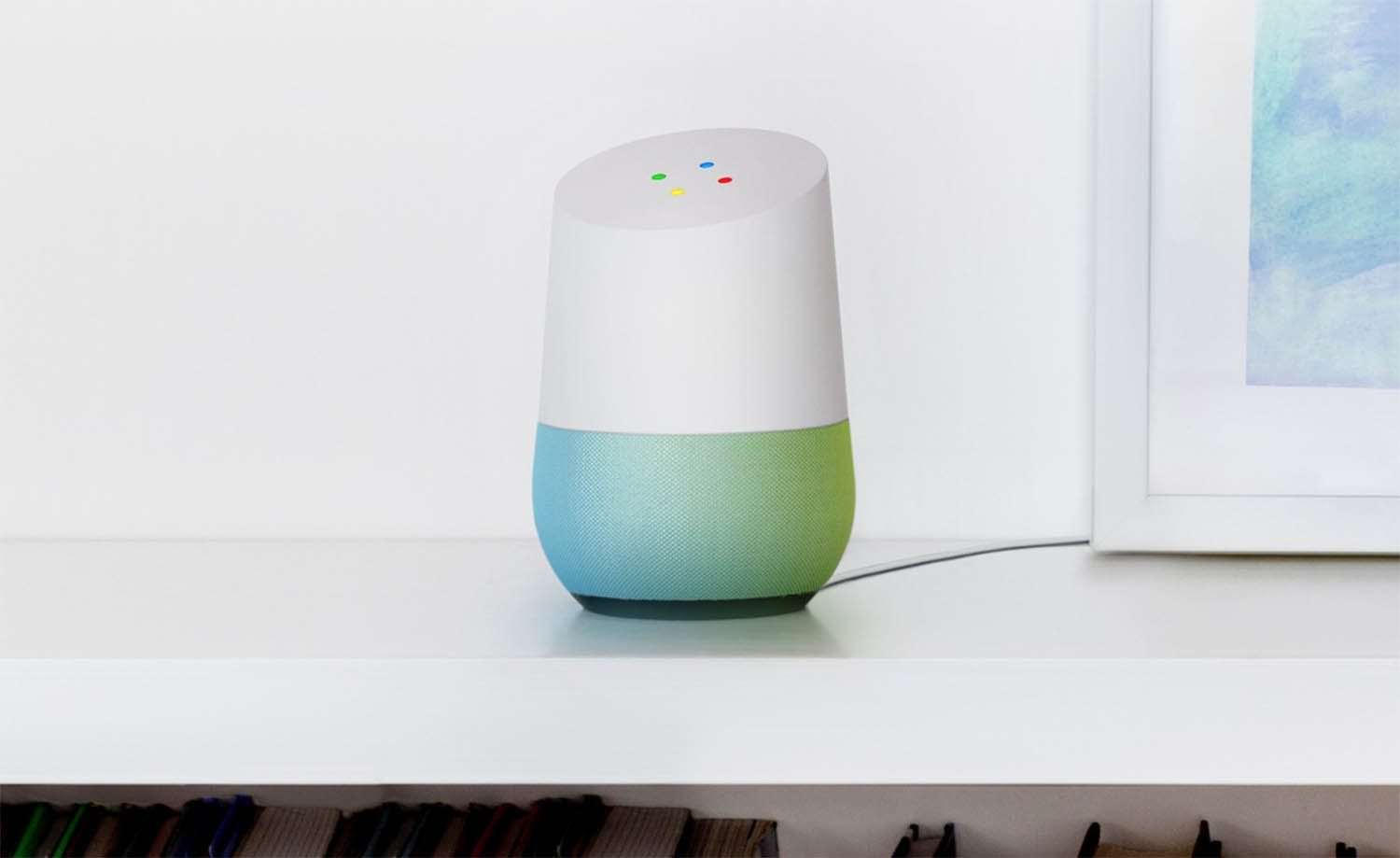
Common Issues With Google Home: How To Fix
1. Google Home does not respond
Google Home should ideally respond to your voice. More often than not, your voice gets the device up and running. But sometimes, Google Home simply fails to respond. There could be two possible reasons why Google Home isn’t responding to your voice –
- Mic is switched off
- Google Home is in a location that’s prone to noise and disturbance
Well, the first thing to ensure is that the mic is not switched off. Head to the back of the speaker for the on/off control for the mic. If you see four yellow lights on the light ring, it means the microphone is off. Turn it on and Google Home should start responding to your voice. Secondly, if the speaker is placed in a location that’s prone to noise, the noise may actually interfere with the microphone array, causing Google Home to not respond. Placing Google Home near obstructions can also make the device not respond. The solution is to move the Google Home speaker away from obstructions and place it in a location that’s free from noise and disturbance.
2. Problem With Connectivity? Here’s the fix
If you are facing issues with connectivity on Google Home, we recommend that you first try the classic tried-and-tested solution: switch off and switch on. And you should restart the modem and router as well.
Restart doesn’t always fix the problem. If the problem isn’t solved yet, you can try switching Google Home from 2.4GHz to a 5GHz wireless network. Also, moving the router to a more centralized location helps in fixing connectivity issues.
3. Your phone also wakes up when you say ‘OK Google’
Sometimes, saying ‘OK Google’ will not only wake up the Google Home speaker but also nearby Android device with OK Google detection on. Right now, there’s no solution that will cause only one of the intended devices to respond. You cannot change the wake words for Google Now or Google Home. But if you want only the phone to respond, you can always say “Hi Google”. This will prevent Google Home from responding.
[Also see: Best Video Players for Windows PC]
4. Home location is incorrect. How to Fix?
If you want the latest traffic updates or weather news, it’s necessary that Google Home gets your location right. If your home address isn’t set accurately, Google Home will give you information based on incorrect location, which obviously is of no use. To ensure that you have the right home/work location, follow these steps –
- Open Google Home app. Tap the hamburger button that you see on the top left of the app.
- Select More Settings. Scroll until you see Google Account Settings.
- Select Personal Info and tap on Home & work locations.
- Enter the correct home address. Tap Ok.
Have you faced any other issues apart from the ones listed here? Do let us know in the comments section.
