Facebook Messenger has been in lot of news lately, thanks to its new Windows 10 app. Therefore, we thought it might be a good time to reflect back and help you learn few things about the same on Android. Facebook Messenger app for Android has been available for quite some time and you can do a lot of cool stuff with it, along with removing the annoying aspects.
Listed below are few tips and tricks from our side to gain the most of it:
1. Turning Off Notifications for Facebook messenger app on Android
In case you are party to any group conversation, you might have felt the pain of annoying notifications wherein you aren’t participating. Surely, you don’t want to leave the group hence you wouldn’t have been there in the first place. For such scenarios, turning off the notifications is the best solution.
Turning off Notifications for Individual Conversations
Launch your Facebook messenger app, and go to the conversations tab. Now, tap on the ‘Notifications’ and select the length of time, you wish the notifications remain muted.
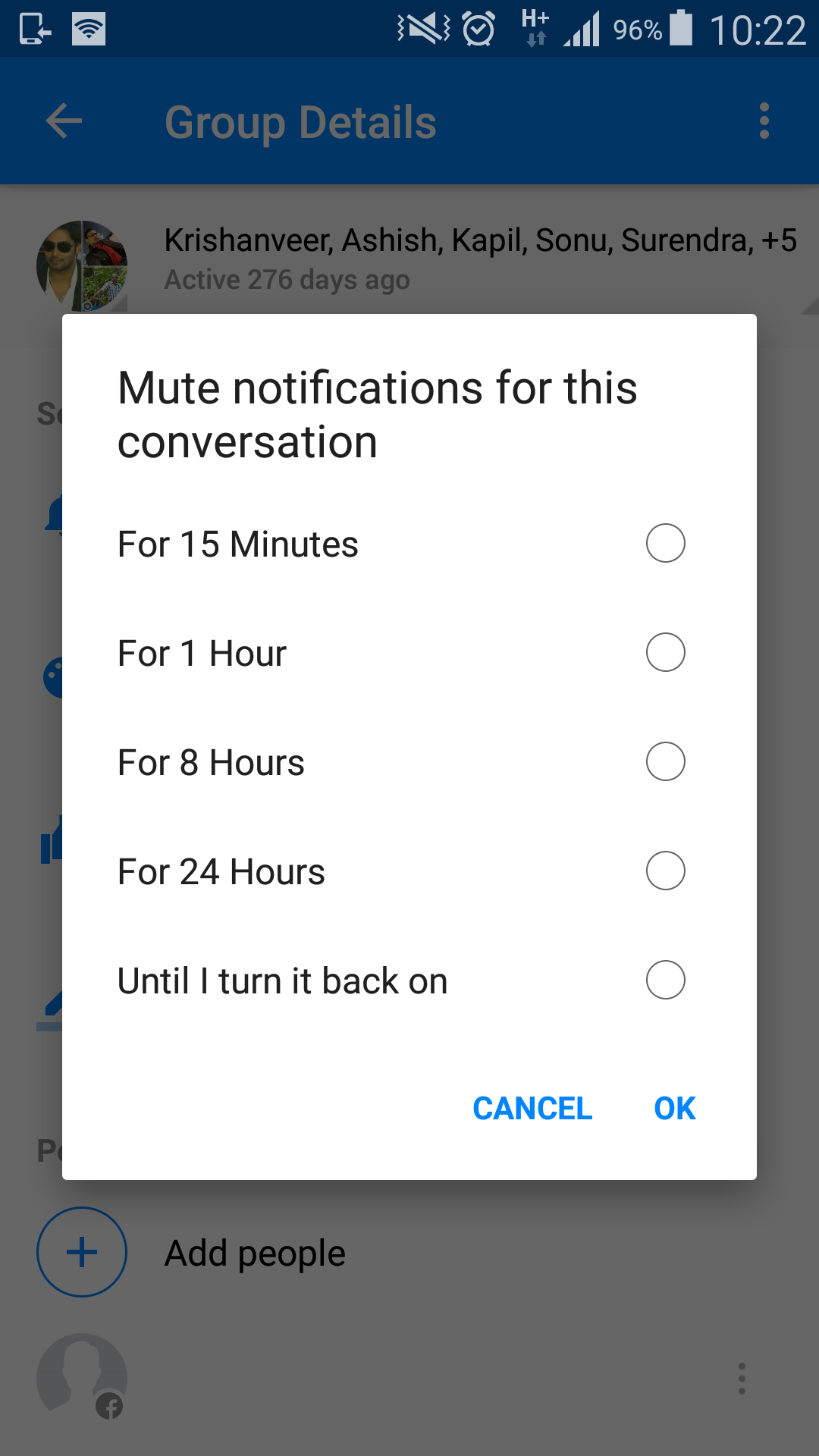
Turning off Facebook Messenger notifications for all conversations
Launch the app and tap the settings menu (the cog wheel). Now, click Notifications & Sounds option and toggle the notifications switch to Off on top of the page. Here also, you can select the length of time, Notification remains muted.
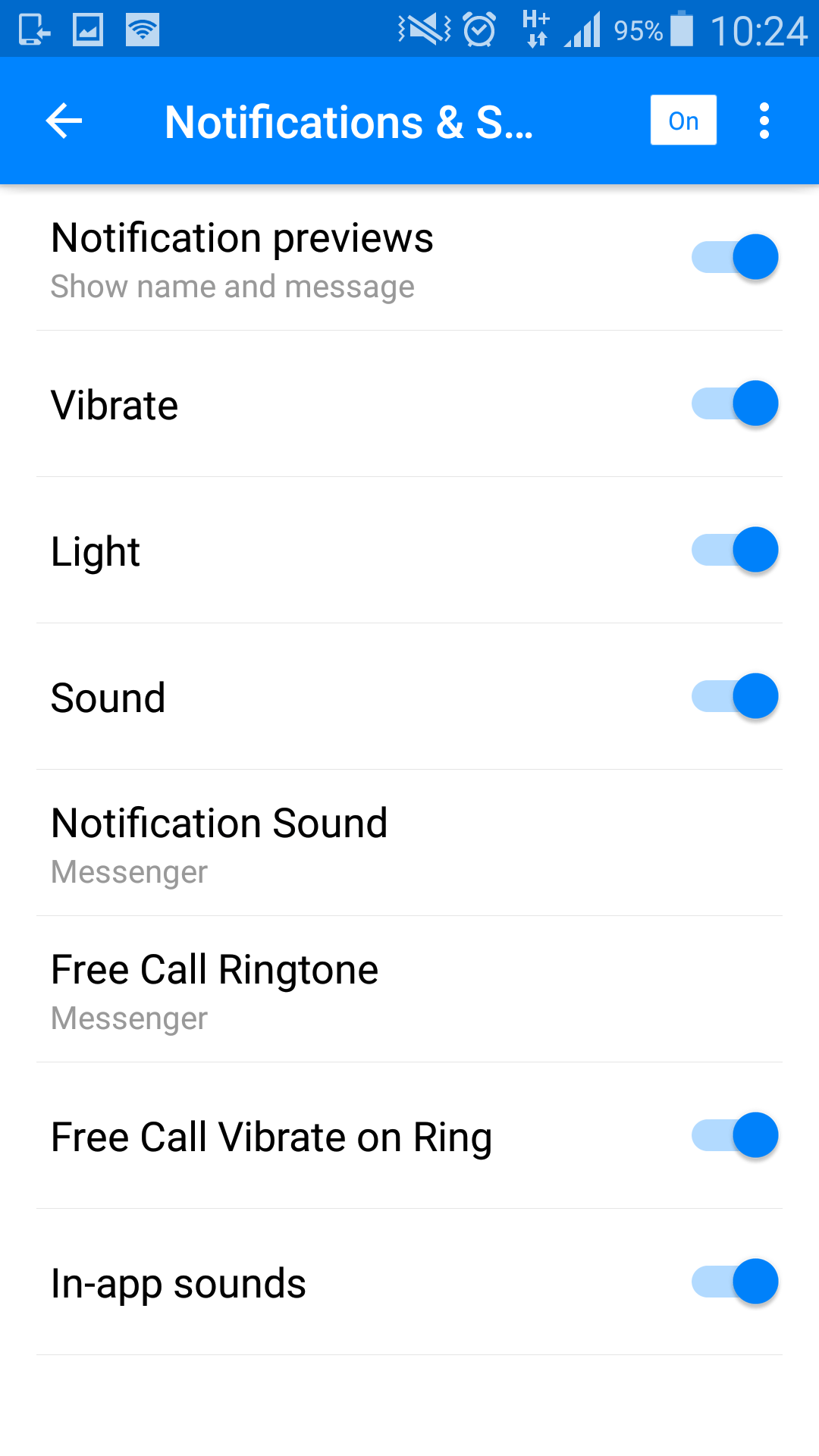
2. Making a Voice & Video call on Facebook Messenger
Facebook messenger comes with calling functionality and to make use of it, simply tap on the ‘Voice call’ or ‘Video call’ in one of your conversation windows and you will begin calling the person in that conversation.
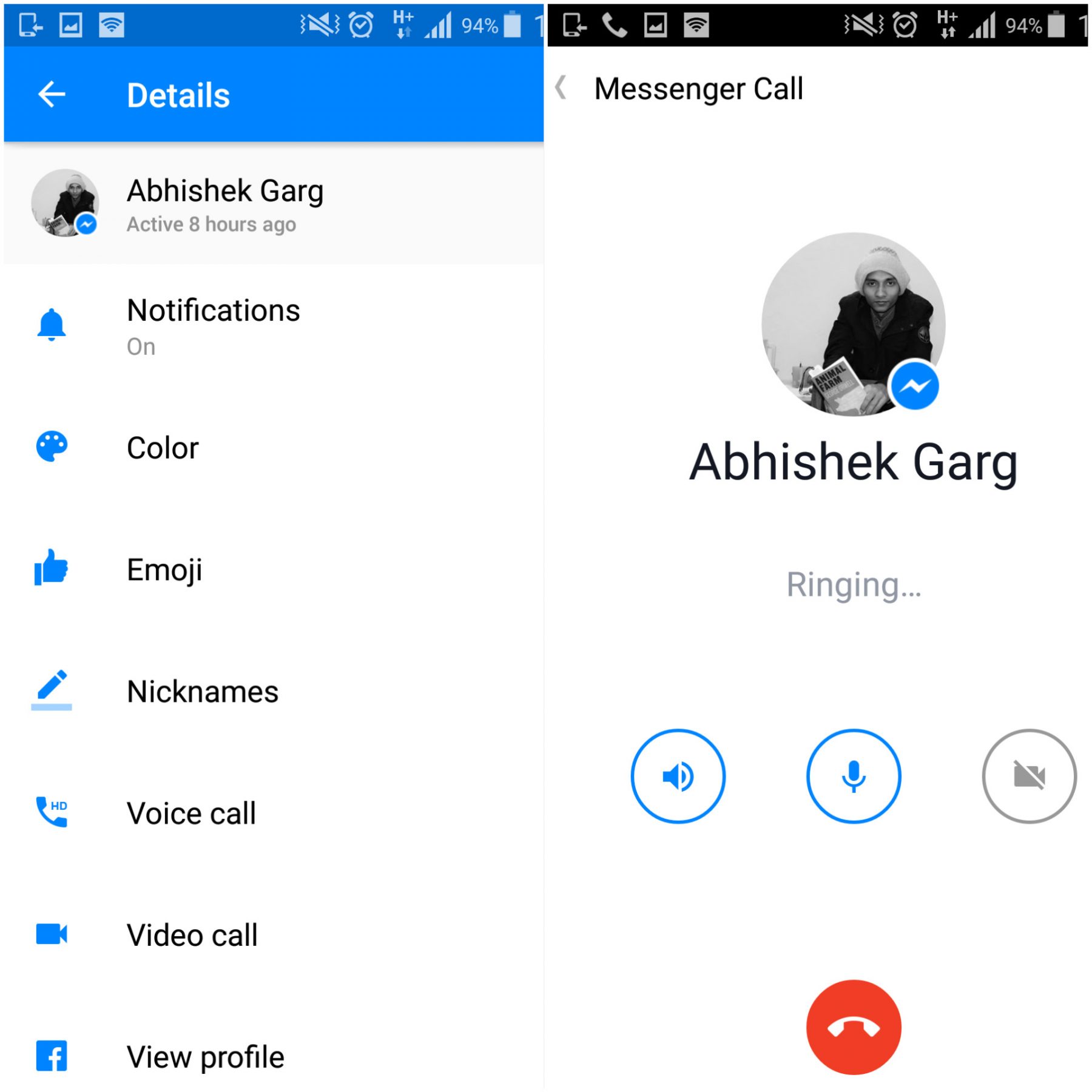
3. Making a group shortcut for Facebook Messenger
There are groups which mean a lot more than others. In case, you have any such group, why not pin the same on home screen and bypass the app launching altogether. To do so, go to your Groups tab where you can select an existing group or create a new one and tap the little menu button on the top right of the Group tile. From here simply select ”Create shortcut” to have a chat group shortcut added to your home screen.
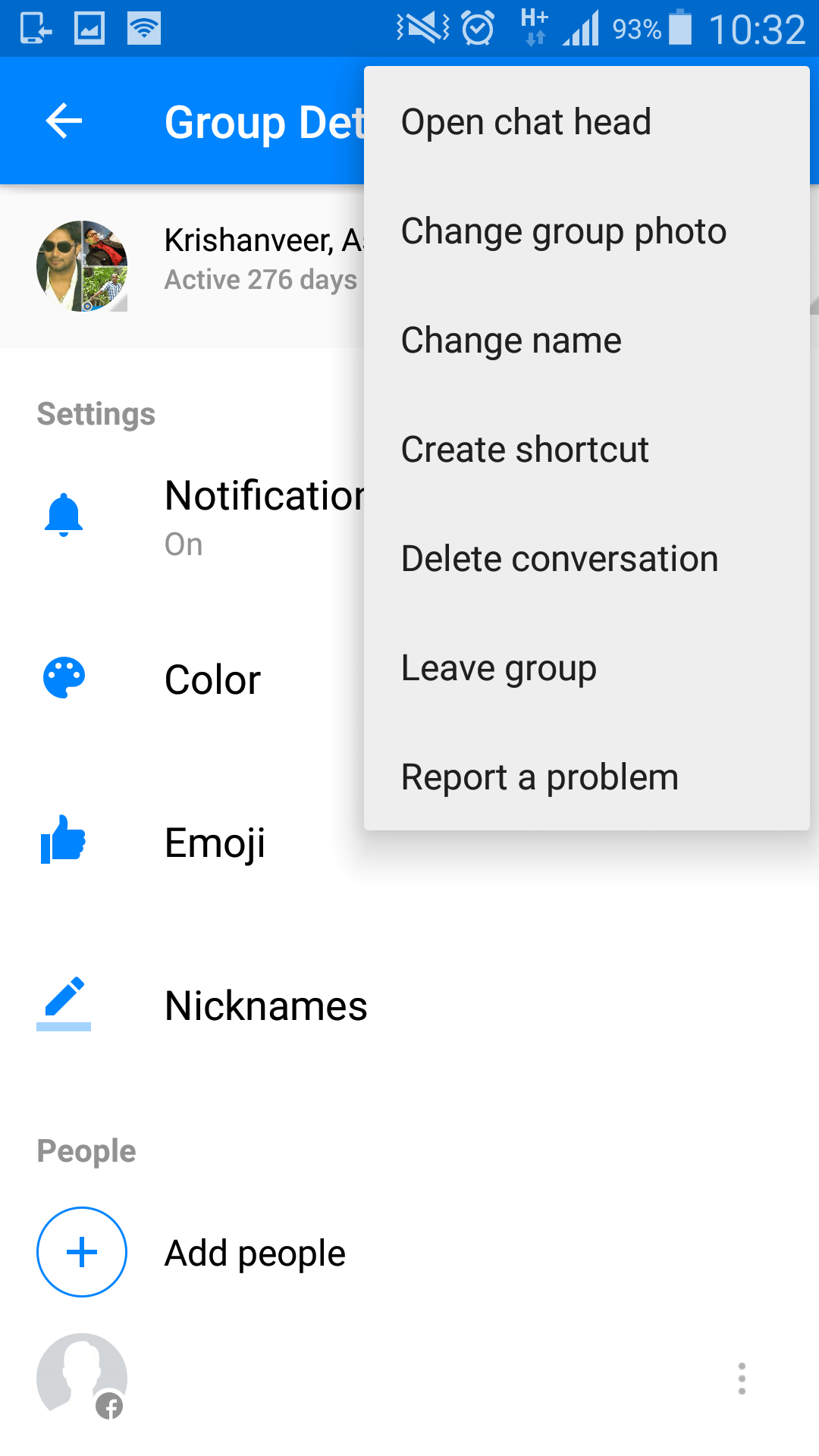
4. Sending a Picture with Facebook Messenger
In case you didn’t know, you can take a photo direct from the keyboard in Messenger itself. There’s a little camera icon, tap that to turn your keyboard space into a mini viewfinder (which you can also expand). One can select between the back or front camera by toggling the camera icon on bottom right. To take a snap, just tap the middle send button or tap bottom left gallery icon to message earlier pics.
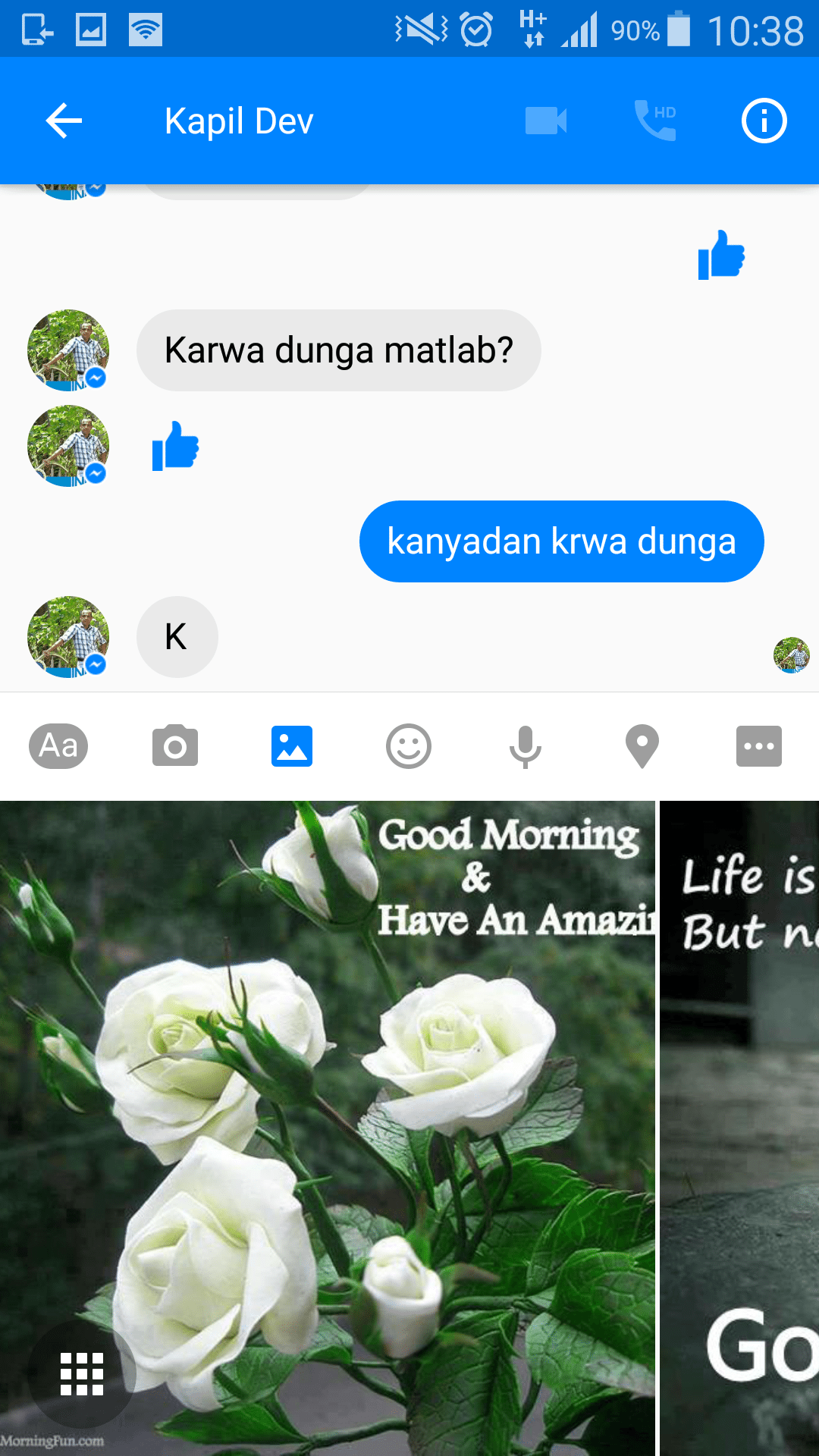
5. Sending a big thumbs up with Facebook Messenger
Wanted to give a big thumbs up instead of the regular one? You can do this by pressing and holding the Like button to inflate the size of your thumb. If a simple Like won’t do the trick then hit that little emoji button at the end of the text entry field, hit your sticker collection or revert to your device’s emoji supported keyboard for a bit more expressive flair.
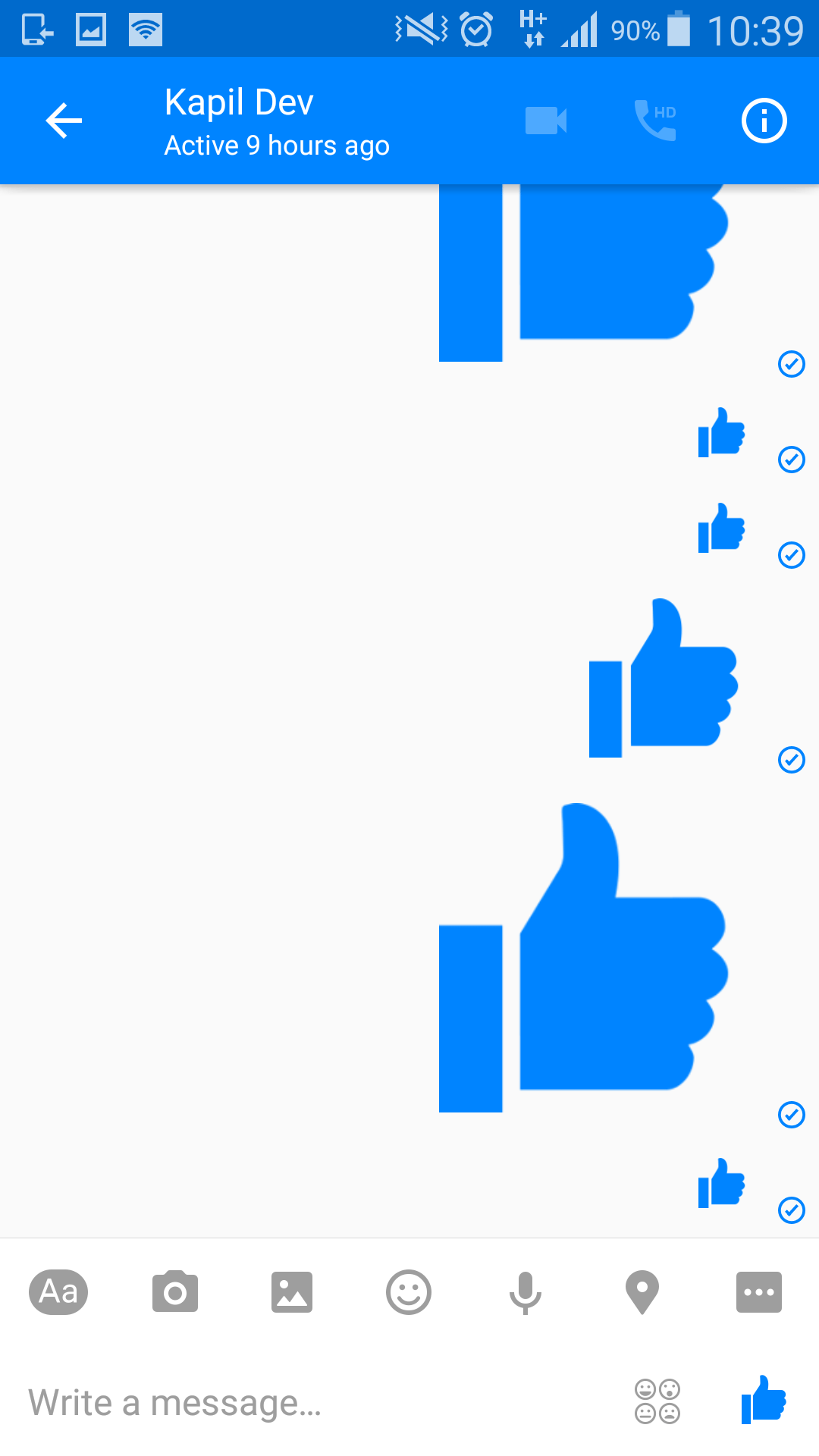
6. Sending or viewing a location with Facebook Messenger
In case you want to share your location with a friend or family member, all you need to do is send a message and have location enabled in your settings. Similarly, if your friend has it enabled, simply tap on a message to bring up the location from which is was sent. If you don’t want to share your location at all, head to your settings and uncheck that “location” box.
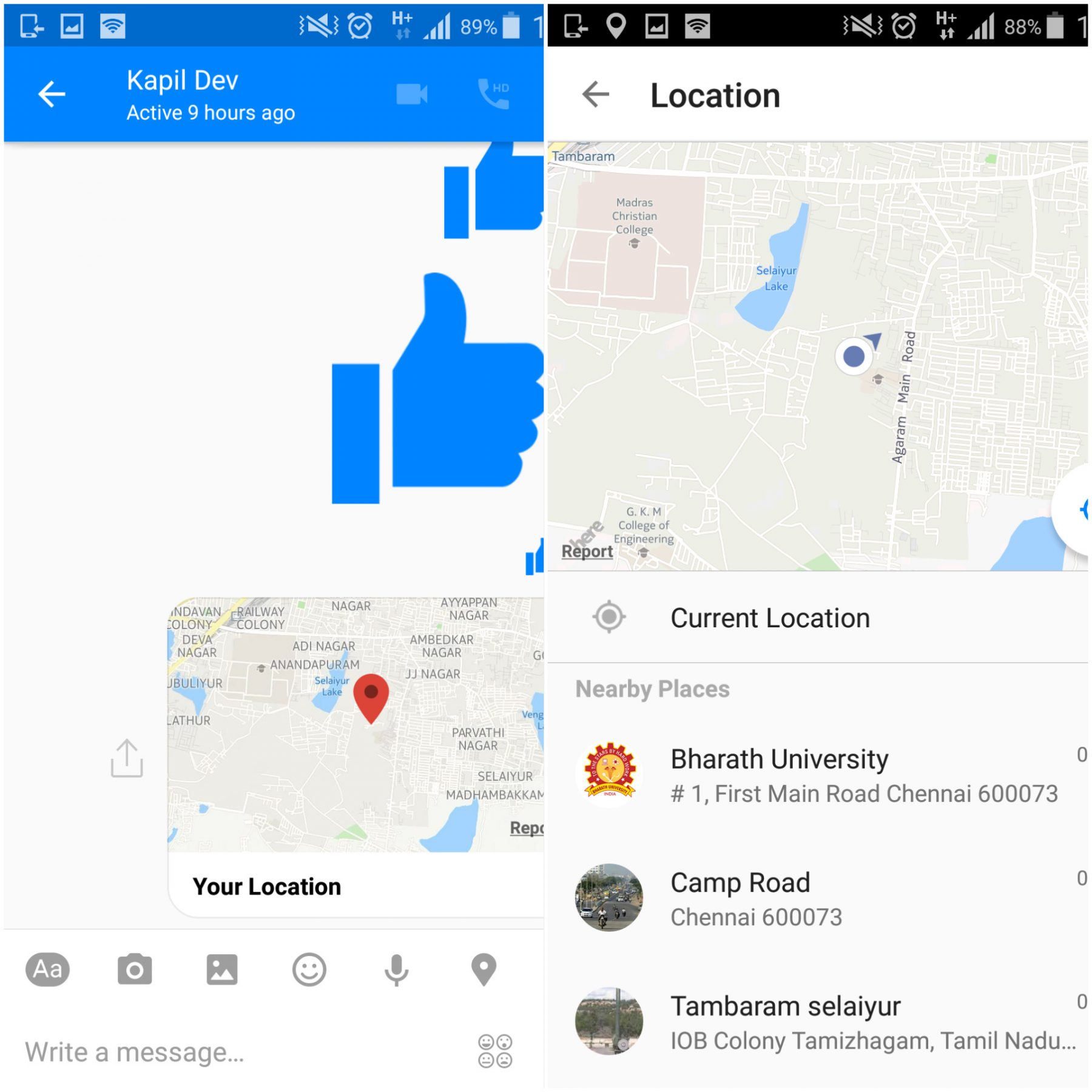
Surely, there can be a lot more stuff in Facebook messenger and by chance you happen to know something like that, share the same with other users in the comments section below.
