Google Chrome is by far the most popular web browser out there. Chrome has dethroned Internet Explorer and is now the undisputed browser champion. It is fast and responsive and loads web pages in a flash, and runs complex web applications at stunning speeds. While bringing the best of simplicity, Chrome offers exceptional privacy features. The features like Safe Browsing, Sandboxing, Auto-updates keep you safe and secure. Of late, users have been wanting to use the dark mode on Chrome, just like the dark mode on YouTube. Dark mode is really helpful when you are browsing for a long time at night. The black background is always good to have during the night since it does not strain your eyes. So how do you enable the dark mode on Chrome? Read on!
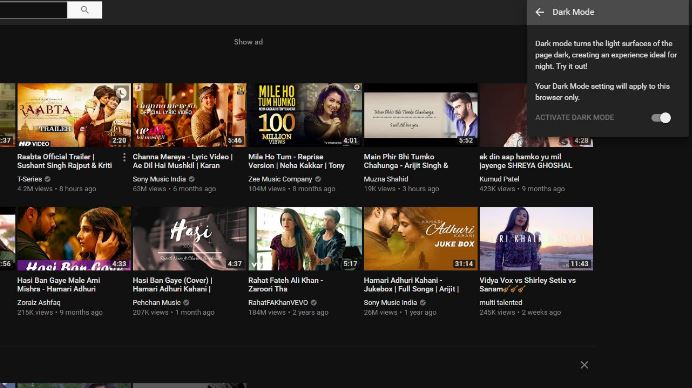
How to enable Dark Mode on Chrome
Enabling Dark Mode on Google Chrome is simple and straightforward. Google Chrome has an excellent ecosystem of extensions, which users can make use of. So if you are wondering whether there’s an extension for enabling Dark Mode on Chrome, the answer is a resounding “Yes”! The extension “Care your Eyes” available on the Chrome web store lets you enable Dark Mode on Chrome and prevents your eyes from getting strained.
To be able to use the Chrome extension “Care your Eyes”, you must first add the extension to the Chrome browser. Follow these steps –
- Head to “Care ur Eyes” extension in Chrome web store.
- Click on Add to Chrome
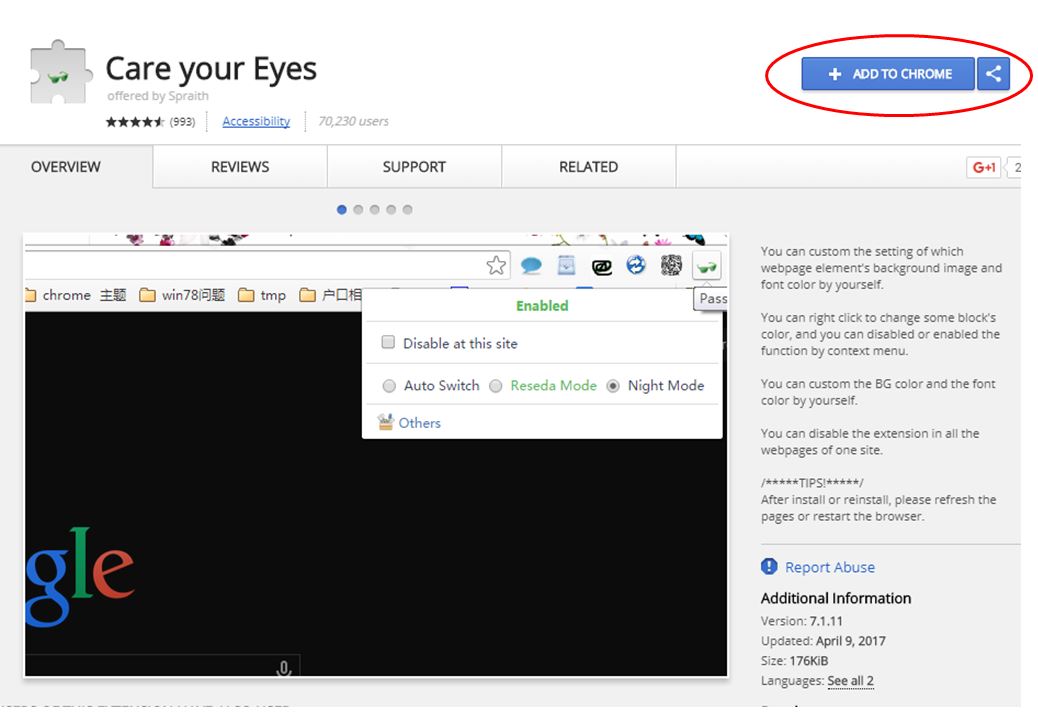
Once the extension has been added, ensure that it is enabled by clicking on the extension’s icon that you see on the top right side of the browser. Ensure that both Blacklist Mode and Night Mode option are selected.
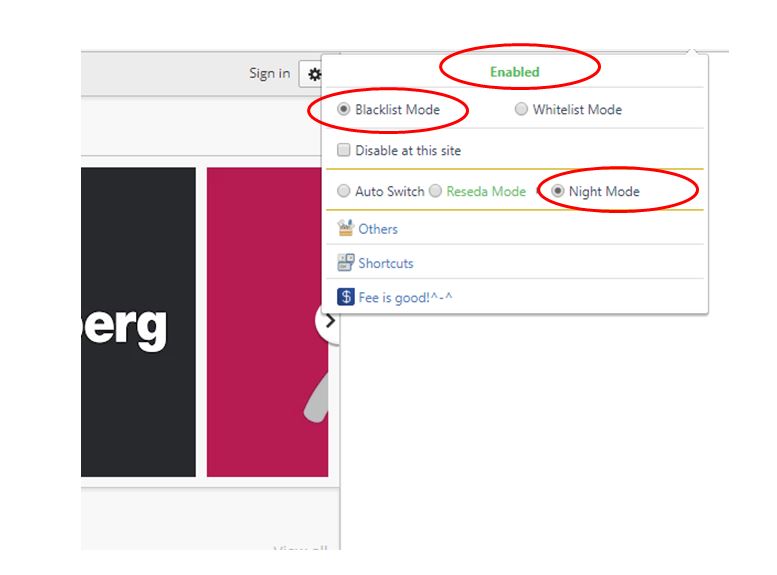
With the extension enabled, sometimes websites may not switch to dark mode. In such cases, it’s recommended to refresh the page to enable the dark mode.
This is how the Quora sign-in page looks with the Dark Mode enabled –
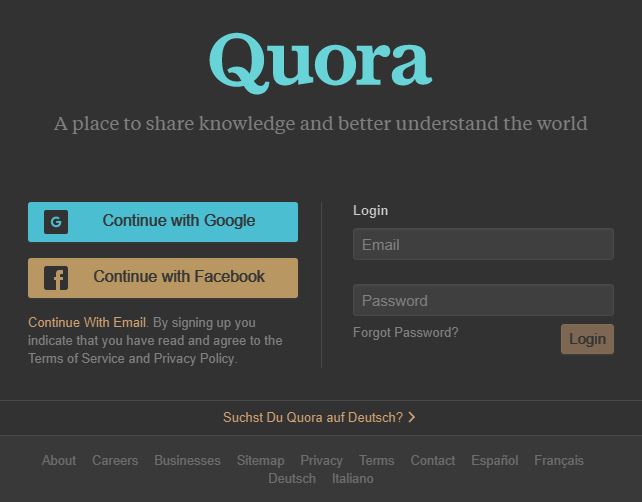
If you are facing any problems and could not enable dark mode on Chrome, share your issue in the comments below. We are always here to help.
