Apple has always tried to let its users have a fabulous experience with music. This is what explains the availability of multiple different platforms which enable you to transfer music from your computer system to your iPhone. But what if you are looking forward to download songs in iPhone directly? If you would like to know your options in such a scenario, then you have landed on the right page. We have elaborated a step by step guide that will answer your query of how to download songs on iPhone. Without further ado, let’s take a closer look at the guide.
How To Download Songs in iPhone?
1. Go to the App Store on your iPhone. Then download and install Music Pocket (music player for cloud platforms) for free in order to download songs to iPhone.
2. Once you have installed the app, launch it on your phone. You will find four different options at the bottom of the app namely import, playlists, your songs, and settings.
3. Now go to the tab that says “Import”. From within Import, identify the section that asks for the server from where you can download the songs. The servers will be listed under the “Downloadable” tab.
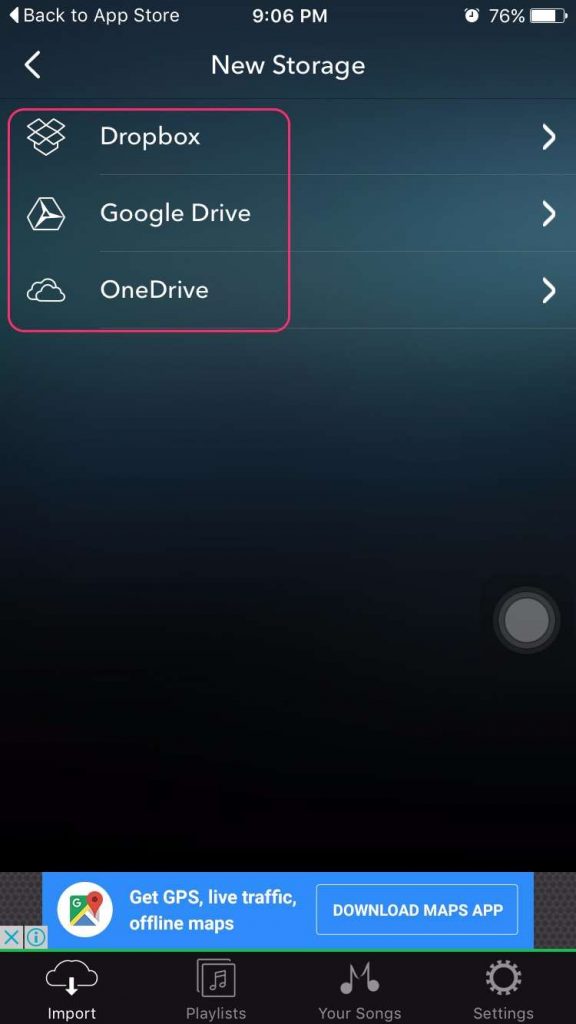
4. You’ll be able to find multiple servers listed under “Downloadable” such as Soundcloud, Zingmp3, NCT, and a few others.
5. Now tap on the search button located right below the servers in the “Downloadable” tab.
6. Choose the server that you’d like to use in order to search for a song. The app will now enable you to search for your desired song. Type in the name of your song in the search bar and hit enter.
7. Once the results are being displayed for your search, identify the song that you wanted to download. Remember that there may be different songs in the list including the covers or remixes of your desired song as well as other relevant songs.
8. Once identified, tap on your desired song and a pop-up window will appear asking you to either play, download, or add the song to queue.
9. Tap on the download button in order to download songs to iPhone and wait for a few moments in order for the download to be completed.
10. Once the download has been completed, you can find your song under the tab “Your Songs” and can play it anytime in the background even when you don’t have a working internet connection.
If you were looking for an answer to how to download free songs in iPhone, the above-mentioned information must have helped a great deal. The best thing about Music Pocket free app is that there is no limit on the amount of music that you can download. And since the application is searching for your desired music on a list of major servers, it is next to impossible that you won’t be able to find the song that you were looking for via the app. All you have to do is try the application and start to download songs on iPhone directly. It’s easy to use, efficient, free, and serves the purpose perfectly. You may also want to use your songs as ringtone, check out how to make ringtones for iPhone.
