Hunting for a particular word in your book? The first thing that comes to your mind is Ctrl+F. We’re so used to hitting Ctrl+F while searching documents online or in a pdf that it’s difficult to not remember this key combination when searching for a word in a hard copy of the book. Ctrl-F lets you do just that – you can now search any word in real world documents!
All you have to do is to take a picture of the printed text/page of the book you want to search. Ctrl-F creates a searchable digital version on your Android phone. When you enter the search item, it highlights the word if there is a match. Simple, isn’t it? And the best part about this app is that it’s free.
With this app, you can search any printed document, export it as a fully searchable PDF, and search text in over 50 languages
How to Use Ctrl-F
1. After you’re done installing, launch the app. It shows a screen which says “No Documents Yet. Tap the Camera to search a new document”

2. When you click on the camera icon, you can take the pic and save it. If the image is too blurry, it notifies you telling that the search may not be possible.
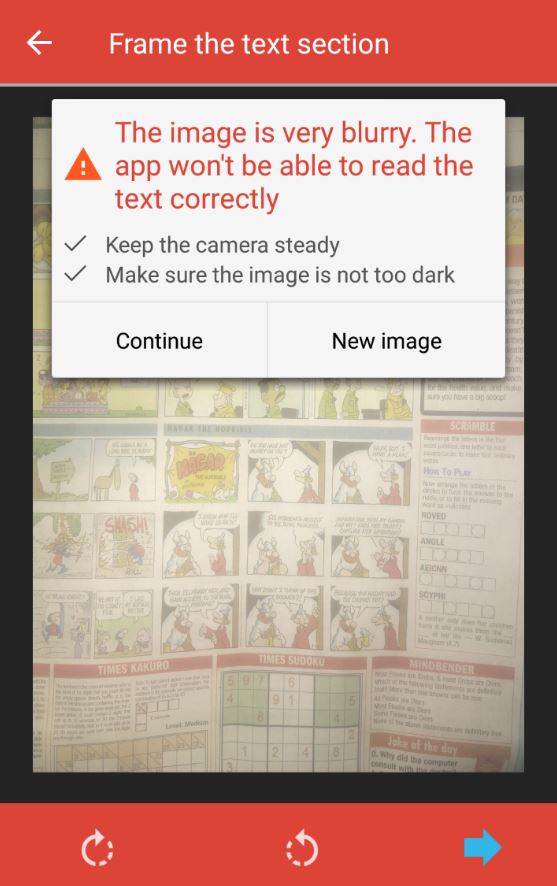
3. Click on continue followed by the right arrow in the bottom of the screen. The app then starts to read the text. Here in the image below, you can see it’s at 82%.
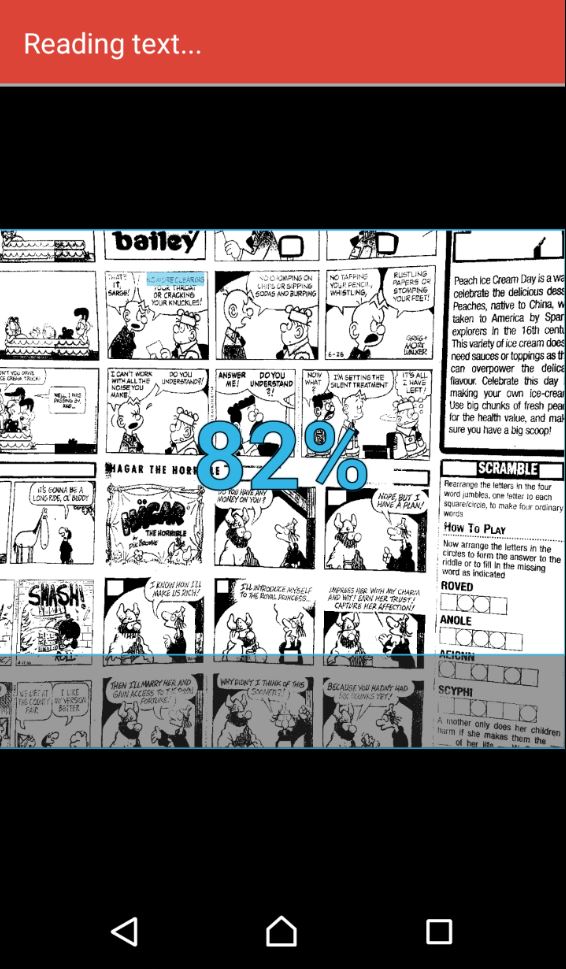
4. Once scanning is done, click on the search option at the bottom of the screen.
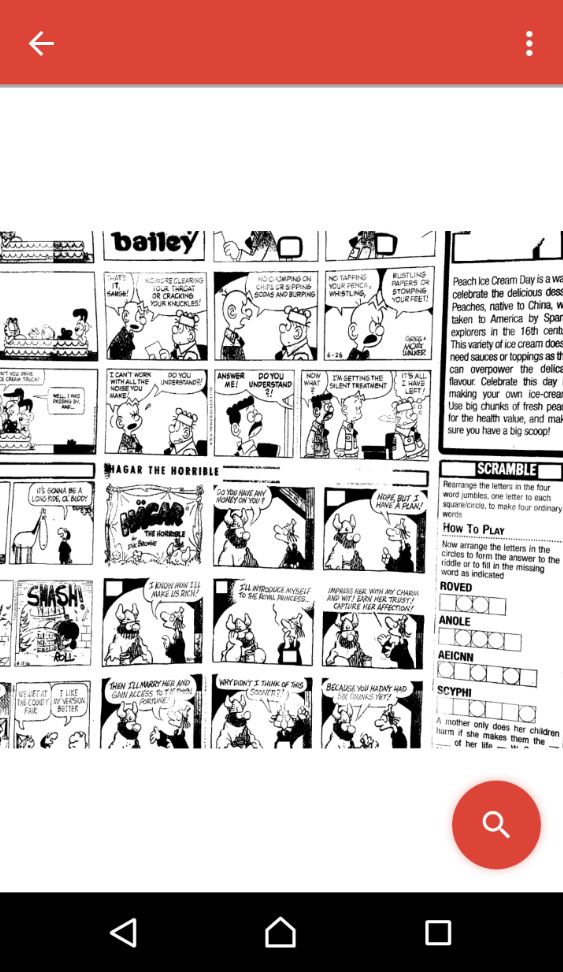
5. Now type in the word you need to search. For example, we typed ‘answer’ and voila, the app was perfectly able to search the word and highlight it for us!
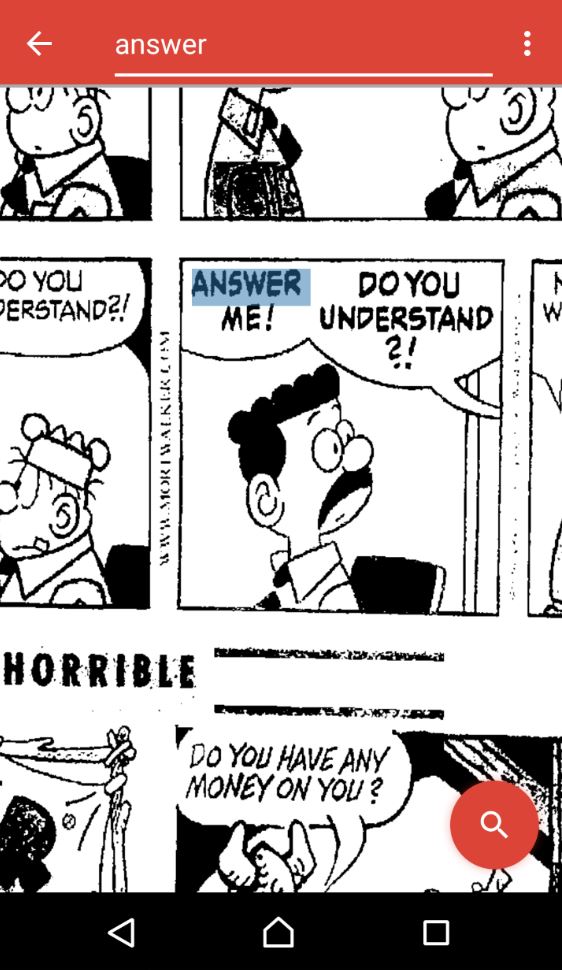
What are you waiting for? Download CTRL-F app and start searching texts on your printed documents! Let us know if you face any issues. We’d love to hear from you!
