Wondering ‘how to delete Documents and Data on iPhone’ to free up space? Documents and Data can take up quite some storage space. We will walk you through some tips and tricks to help you delete documents and data on iPhone. But before that, many of you might wonder, what exactly is this Documents and data on iPhone? Let’s check out below.
Contents [show]
What is Documents and Data on iPhone
Well, Documents and Data on iPhone is contributed by Apps and iCloud related files. All the apps on your iPhone use some extra data to store cookies, cache, logs, etc., which is labelled as “Documents and Data” on iPhone and iPad. With the time, this data eats up a large portion of your storage, and forces you to delete documents and data to save the storage.
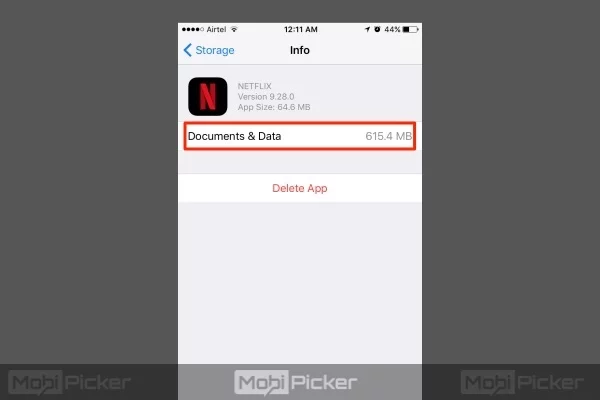
Now that you know what Documents and Data is, let’s understand some ways of cleaning up precious storage space occupied by Documents and Data.
How to Delete Documents and Data on iPhone
Check out below for step-by-step guide on deleting documents and data on iPhone.
1. Delete Documents and Data for Stock Apps
Music, Videos, Safari, Messages, Mail etc. are stock apps. All stock apps deal with data, while storing some of it. Your favorite Music app stores some data for its own use. The videos app takes up space to store downloaded videos. Safari stores data in the form of cache content, reading list and more. The Mail app also uses the cache. You get the idea right? Basically, each app stores different data and each app has a different way of removing data.
Let’s see how we can free up some space for each of these apps:
Clear Safari Data
Clearing cache, reading list, history, cookies can help delete significant data from Documents and Data.
To clear history and cookies on Safari –
Step 1: Head to Settings. Scroll down and tap on Safari
Step 2: Scroll down to find “Clear History & Website Data”
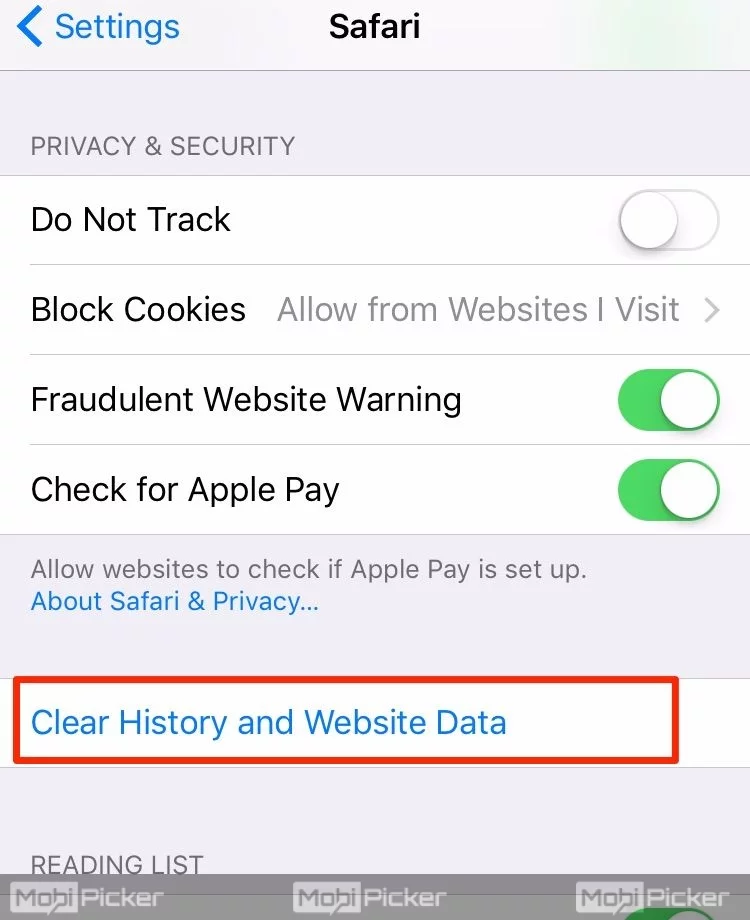
Step 3: Tap on “Clear History & Website Data” to tap on “Clear History and Data”
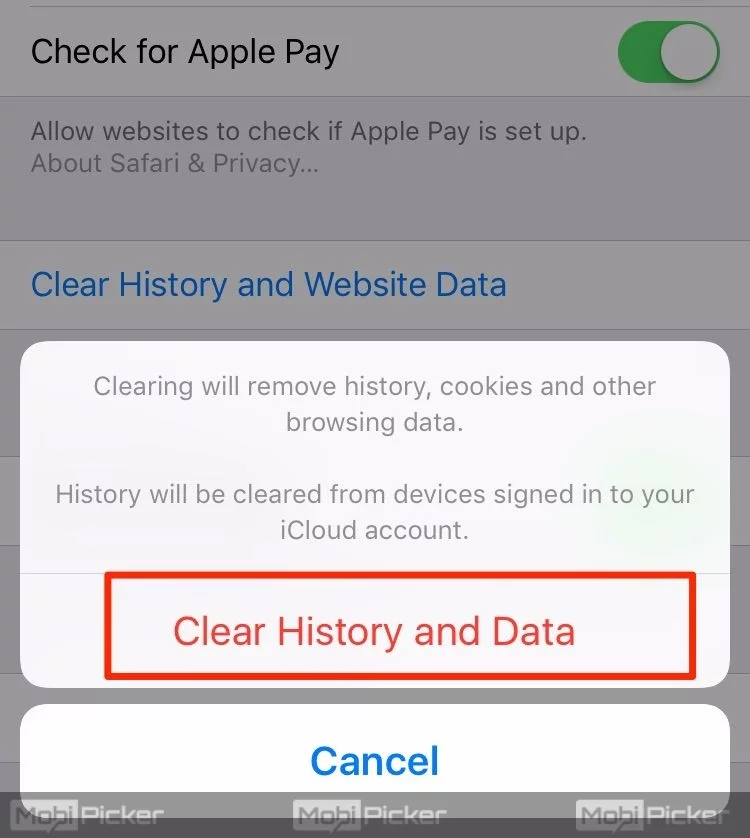
To clear reading list –
Step 1: Head to Settings -> General -> Storage & iCloud Usage -> Manage Storage.
Step 2: From the apps list, Scroll down to Safari and open it.
Step 3: Tap on Edit option on the top right corner of your display. Now, tap on red ‘-‘ sign next to Offline Reading list. Tap on Delete.
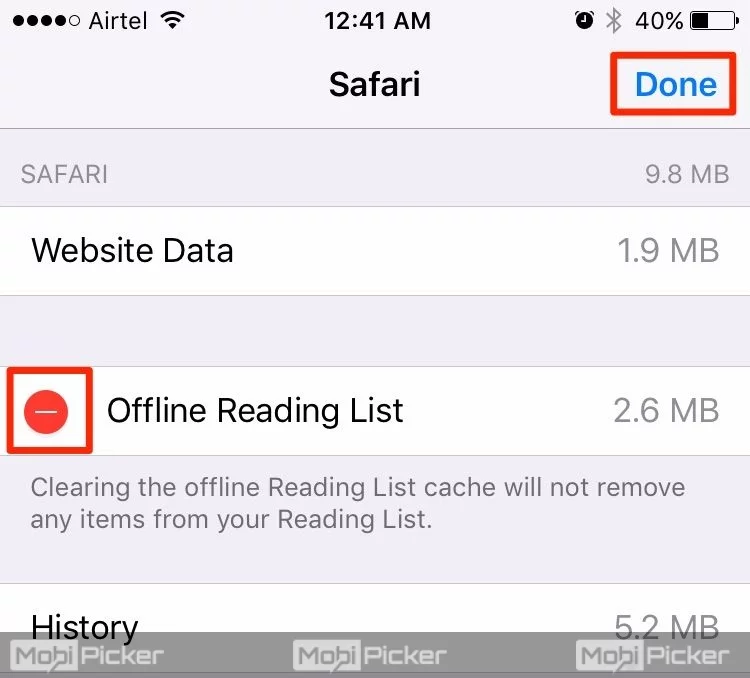
If you feel that Safari has been slowing down of late, it could be due to MBs of space occupied by the reading list. Clearing this helps save precious disk space and can speed up Safari.
NOTE: When you do this, all reading list items are deleted from your iCloud Account.
Clear Old Messages
One of the ways of saving disk space by deleting Documents and Data is to clear message attachments and old conversations.
To clear iMessage cache –
You’ll need:
- iBackupbot
- Your iPhone/iPad
- PC/Mac running latest version of iTunes
Follow these steps:
- Backup iPhone or iPad through iTunes. Apple Support: Backup
- Open iBackupbot
- From the side pane, head to System Files > Mediadomain > Library > SMS > Attachments
- Clear all the folders within ‘Attachments’. Better still, delete all folders.
- Click on “Restore”. iPhone is now restored to this backup.
Clear old eMails and Attachments
Synced mail that you access through the app is stored on your iPhone for quick access. Data piles up over time. Plus all the attachments that you open on the iPhone. More and more data. Less and less storage space.
To clear mail cache and data –
Step 1: Head to Settings -> Mail -> Accounts
Step 2: Now tap on the each account one by one from the list of accounts, and click “Delete Account”
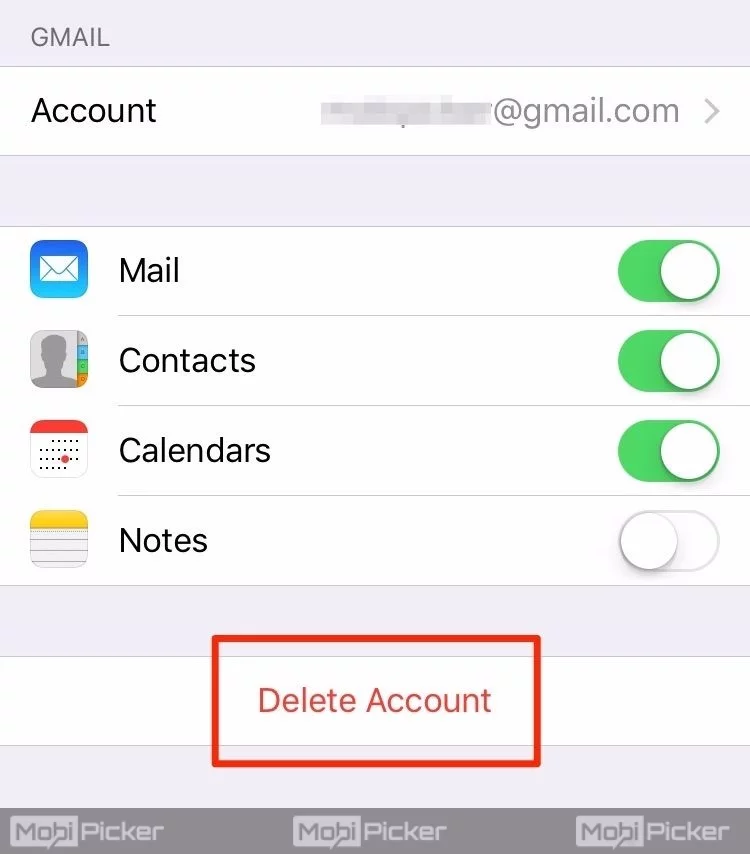
Step 3: Re-add the account by tapping Add New.
iTunes: Music, Movies & TV Shows, Thumbnail Cache
The best way to clear cache (thumbnail cache or related files that are not media files), is to remove all music from iPhone and re-sync it through the computer. This clears out all cache on the iPhone and gives you some free space.
Clear Photo Stream Data
You may want to clear some data used by Photo Stream, especially when you’ve got a lot of photos/albums. Clearing is NOT “deleting”. Just turn off photo stream by heading to Settings -> iCloud -> Photo Stream. This removes instances of Photo Stream from your iPhone.
If this has significantly freed up space, great! But there’s more to “how to delete documents and data on iPhone”. Third-party apps can also add to iPhone Documents and Data.
2. Delete Documents and Data for Third-party Apps
Unlike “Documents and Data” stored by stock apps, the ones stored by third-party apps is hard to locate unless you are using software like iExplorer. It’s difficult to separate Documents and Data stored by, for example, Gmail app. We explore two ways of deleting documents and data stored by third-party apps on iPhone –
Method 1: Re-install app
- Tap and hold on the app icon.
- Press ‘x’ to delete the app.
- Re-install the app from App Store
Unless backed up to iCloud, as in the case of Whatsapp, this clears all app data. This works best for apps like Facebook, where it’s difficult to pick data and cache to delete.
Method 2: Delete data on-the-go
Try deleting photos, videos, and conversations you no longer need for apps like Whatsapp, Viber etc. This helps to free up some space.
3. Delete Documents and Data for iCloud Documents
Very rarely do iCloud documents add up to space. Unless you are a heavy user of iWork suite, this shouldn’t be a concern. But if you are a heavy user, you can definitely spend some time freeing up space.
To do this –
Step 1: Head to Settings -> General -> Storage & iCloud Usage
Step 2: Tap on Manage Storage under iCloud.
Step 3: Under Documents & Data, tap on each app
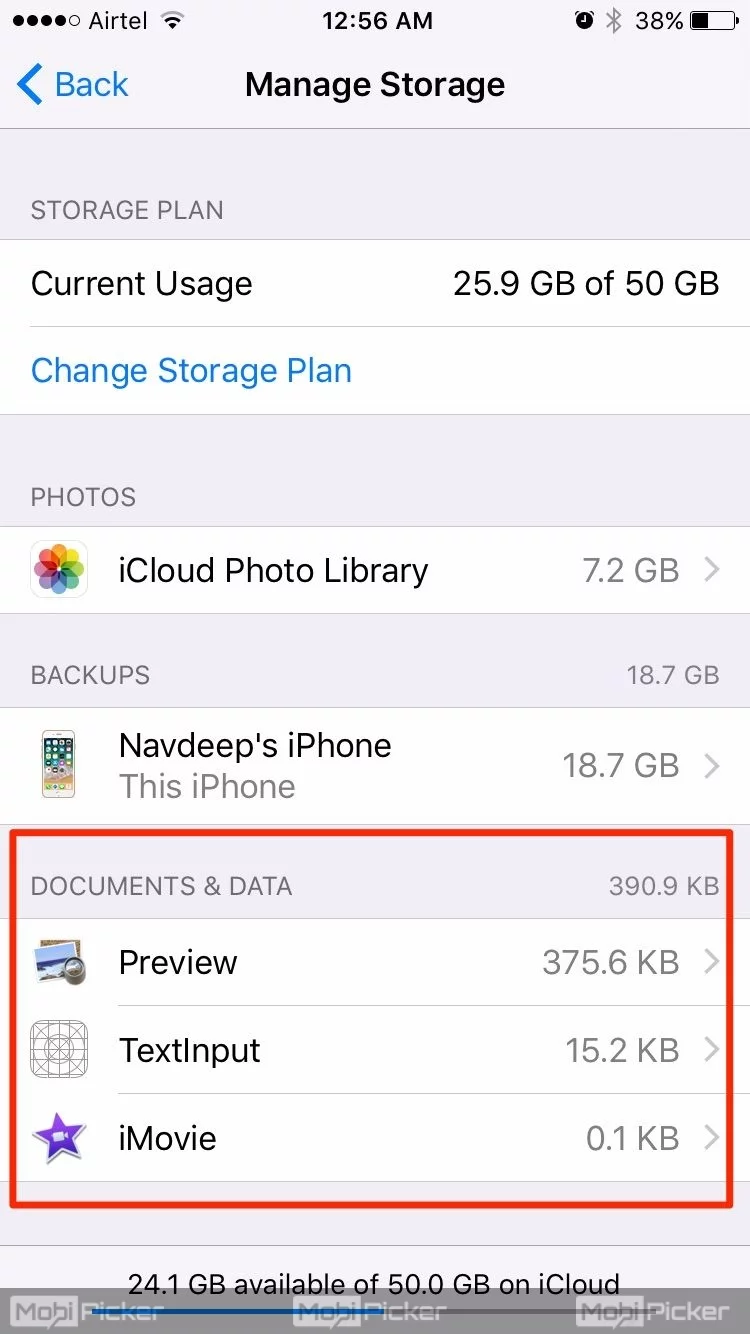
Step 4: Tap on Edit from the top-left. Then tap on Delete All.
All these definitely help you to free up space from iPhone Documents and Data. We have got to investigate one more way of freeing up space before we wind up on “how to clear documents and data on iPhone“.
4. Use Software to Remove App Data and Cache
Software like PhoneClean helps you to clear a lot of temporary data.
PhoneClean can help clear –
- Cookies
- Sync-failed media files
- Partial downloads
- Junk files that get created while you install, run or use an app
- Offline files
- Browser cache
- App cache
- Script files (web)
If you are aware of cleaners like CCleaner on Windows platform, you can think of PhoneClean as a basic CCleaner for iPhone. It frees up space without deleting important or sensitive data.
Software like iExplorer and iFunbox give you folder-level access, but you need to be aware of the risks before using them.
More iPhone Related Fixes
- Cannot connect to App store
- iPhone touch screen not working
- iPhone keeps restarting
- iPhone not charging
- iPhone is disabled, connect to iTunes
By now, you should be aware of all the tips and tricks on “how to delete documents and data on iPhone“. With a basic understanding what’s Documents and Data on iPhone, it becomes easier to look for all the possible apps that might be eating away precious disk space. The next time you wish to refer to a comprehensive guide to deleting iPhone Documents and Data, head straight to this page!
