Are you also a victim of Application Has Been Blocked from Accessing Graphics Hardware error on Windows 10? If you are seeing this error on your computer, then you are not the only one. A number of Windows 10 users have reported this error showing up when they tried to play a game on their computers. But there is no need to worry anymore. In this guide, I will help you fix this error using a few simple methods. The error application has been blocked from accessing graphics hardware on Windows 10 is easily fixable if you follow the steps carefully.

Windows 10 has been successful, but it’s not hidden from anyone that it has many bugs, which are increasing every day. However, we shouldn’t blame everything on Windows 10 as earlier Windows operating systems also had many weak spots. So Windows 10 isn’t the only one with so many errors.
With new features like Game Bar, Windows 10 has made gaming more fun. But, recently, many people have reported an error giving them problems while gaming. Application Blocked From Accessing Graphics Hardware error is coming up when users are trying to play online games on Microsoft Edge. A similar error, Graphics Blocked error, used to irritate gamers on previous Windows operating systems and it wasn’t bound to show up on just one browser. The error was not at all fatal, and the solutions are easy to apply as well. Follow the below-mentioned methods to fix the error.
Contents [show]
How to Fix Application Has Been Blocked From Accessing Graphics Hardware
Now that you know when and how the Windows 10 users are encountering the subject error, let’s start with the possible fixes:-
1. System File Checker and DISM Commands
The most common reason behind the error Application Has Been Blocked From Accessing Graphics Hardware is corrupted system files. In this method, we will recover the system files.
Step 1. Right-click on the Start menu button and select Command Prompt (Admin). Click Yes when prompted for permission.
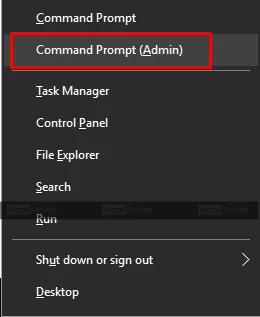
Step 2. On the Command Prompt window, type command “sfc /scannow” and press Enter. This system scan will take some time. Wait for the scan to complete and follow the next steps when the scanning is 100 % complete.
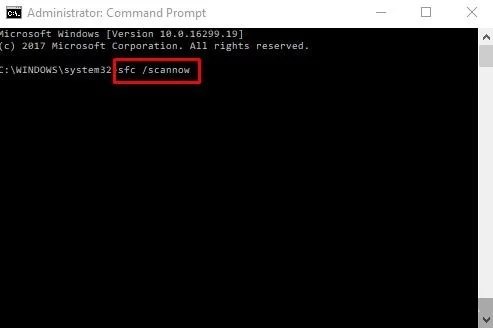
Step 3. Now, type the following commands. Press Enter after entering each command.
DISM.exe /Online /Cleanup-image /Scanhealth
DISM.exe /Online /Cleanup-image /Restorehealth
Step 3. Close the Command Prompt window and restart your computer.
This should fix the problem, but if is is not solved yet, please try the next method.
2. Uninstall Display Driver
If the above-mentioned method didn’t work, then there must be something wrong with the Display Driver. In this method, we will uninstall the corrupt Display Driver.
Step 1. Right-click on the Start menu button. Open Device Manager.
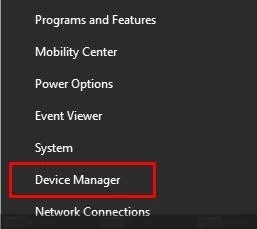
Step 2. Expand Display Adapters. Right click on your display adapter name and select Uninstall. Select OK when asked for confirmation.
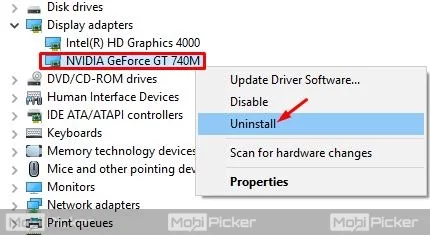
Step 3. After the process is complete, restart your computer.
When your computer restarts, it will install the display drivers automatically. Now, you should not see Application has been blocked from accessing graphics hardware on Windows 10. But if the problem is more in depth, you might want to consider the next solution.
3. Update Display Driver
If uninstalling the display driver didn’t work, then it is possible that you are running your system with outdated display drivers, and might needed an update. Outdated drivers are known to cause problems. In this method, we will update Display drivers on your Windows 10 laptop / PC.
Step 1. Right-click on the Start menu button and select Device Manager.
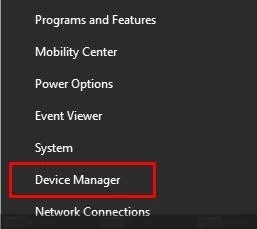
Step 2. Expand Display Adapters and right click on your display adapter name. Select Update driver. This will open a dialog box.

Step 3. On the dialog box, click on “Search automatically for updated driver software”. This will download and install the latest driver for your display adapter automatically from the internet.

Step 4. When the display driver is updated, restart your computer.
After the restart, the problem should be gone. If the issue still persists, follow the next method.
4. Perform System Restore
If none of the methods worked for you, then the last way to fix this error is by performing a system restore. Usually, System Protection is ON on Windows 10 operating system, and the computer automatically creates a restore point in every few days. Just try to remember the date when your computer used to work fine. Try to remember when the error Application Has Been Blocked from Accessing Graphics Hardware hadn’t yet shown up. In this method, you will have to perform a system restore to that point of time, and then you will be free of this issue.
Step 1. Right click on My PC. Select Properties.

Step 2. From the left sidebar, select System Protection.
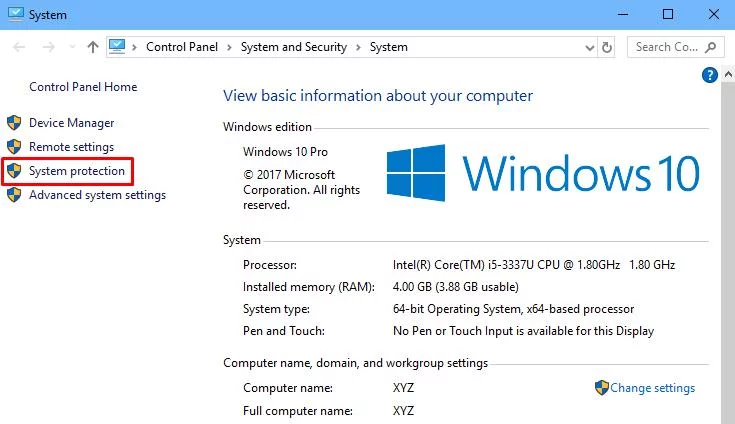
Step 3. Click System Restore.

Step 4. Now, select the date when your Windows 10 computer was free from error Application Has Been Blocked from Accessing Graphics Hardware. Once you have selected the date, click Next and follow the instructions on screen.
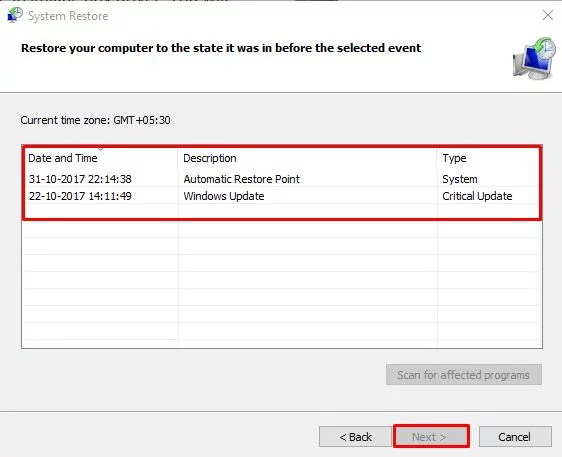
This method may take some time to restore your system after the last step. Wait for it to complete. When it’s done, your computer will be free from the error.
Conclusion
Every operating system has to deal with bugs and errors from time to time. Most of them are fixable. And we make it easier for you to solve them. The Application Has Been Blocked from Accessing Graphics Hardware is one such error. We hope we were able to help you get rid of this error with our methods. If you have any questions or could not fix the error with above solutions, please mention them in comments below.
