Unable to find the AirDrop Settings in iOS 11? Well, you are not alone. Many iPhone users have reported that they can’t find AirDrop after updating their iPhones and iPads to the latest iOS 11. AirDrop actually lets you share photos and files between other iPhones, iPads, iPods, and Macs using Bluetooth and Wi-Fi. If you have never check it out, then it’s time you find it and try it.
Using AirDrop is very easy. It doesn’t require any setup and you just need to have Wi-Fi and Bluetooth turned ‘ON’ on both devices. It was located in the Control Center in the earlier versions of iOS. But now, it’s no more there. Many people thought that Apple has been removed it in the latest iOS update. The fact is, it’s just the AirDrop entry that has been removed from the Control Center. Apple just wants to keep it on at all times. You can still stop AirDrop from receiving any files though. Here are the ways to access AirDrop preferences.
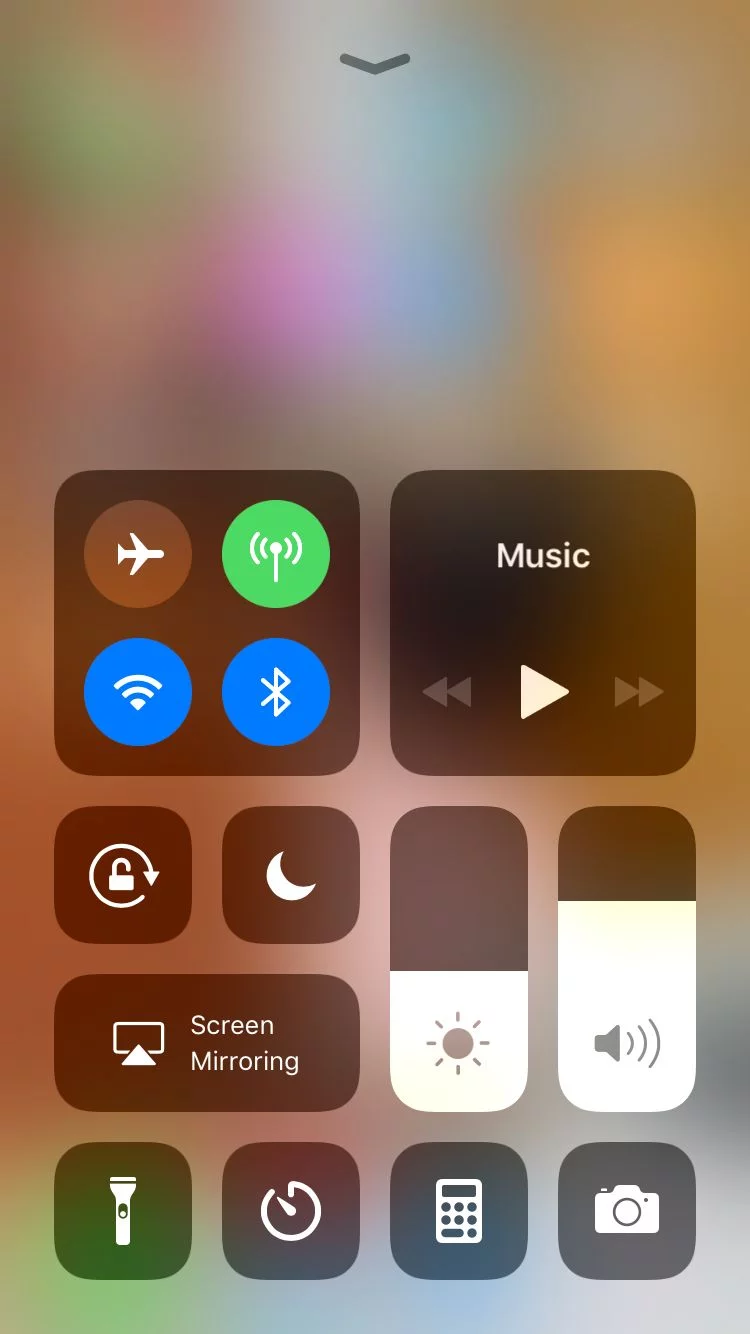
Where is AirDrop in iOS 11 Control Panel
You can access AirDrop using 3D touch, within the Connections tile. Here you can 3D Touch on AirPlane Mode or Cellular or Wi-Fi or Bluetooth, and it will open a larger menu with two additional options – AirDrop and Personal Hotspot. If your iPhone or iPad doesn’t have 3D Touch, you can simply tap and hold on any of those icons and the same menu will open up.
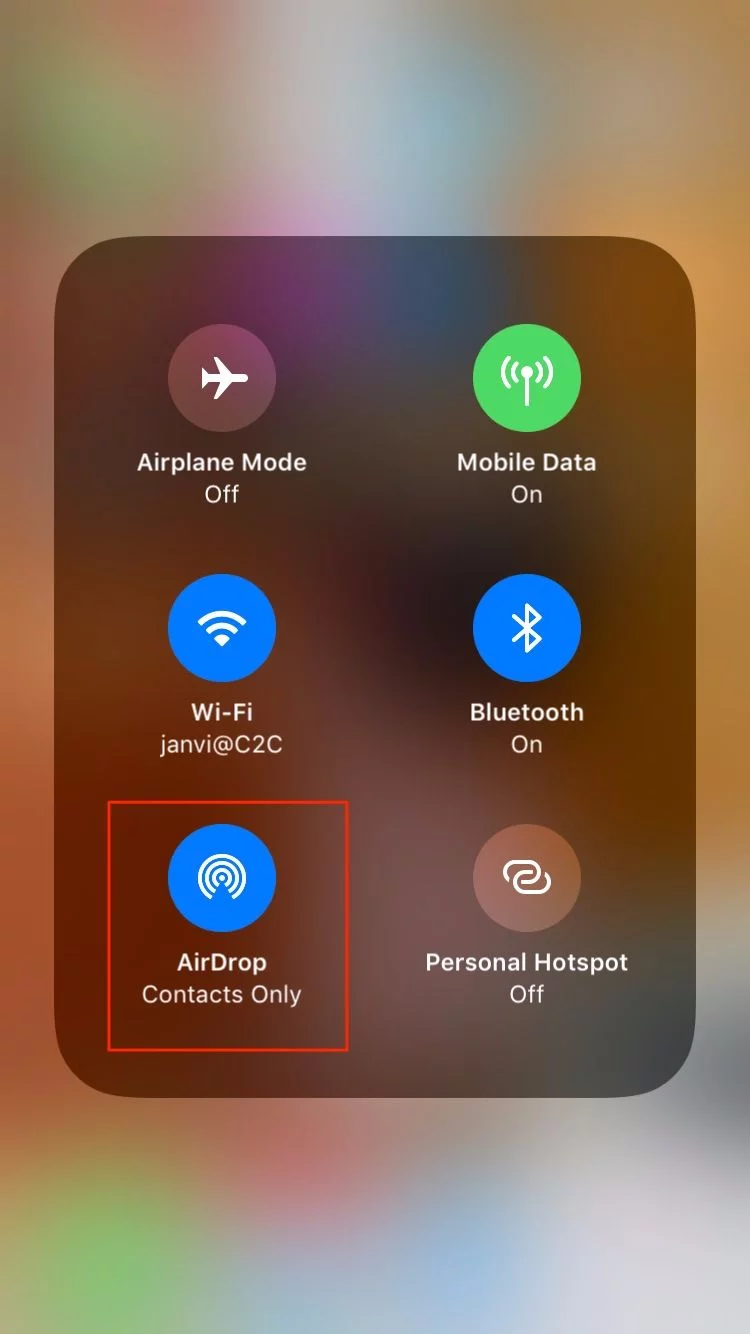
Where Are AirDrop Settings in iOS 11
You can access the AirDrop settings by following the steps below.
Step 1. Go to Settings.
Step 2. Select General.
Step 3. Here you will find the AirDrop settings. Tap on it.
Step 4. Now you will see three options. Receiving Off, Contacts Only and Everyone. If you don’t want to receive any files or photos from any other iOS user, just select Receiving Off. To receive files and photos from only the trusted devices from your Contacts, select Contacts Only. The second option, Contacts Only is selected by default, which means your contacts can only share files with you.
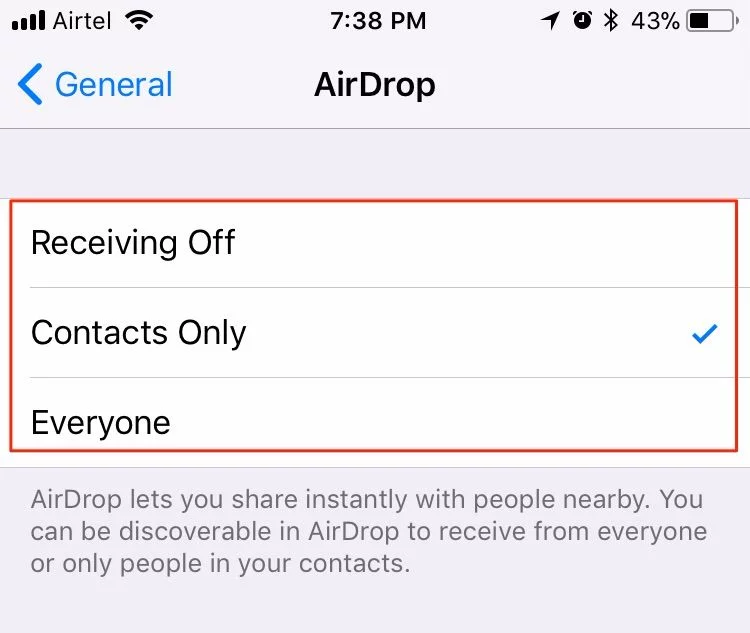
Just select whichever option suits you the best. Read this if AirDrop is not working on your iPhone or iPad.
