Are you facing another error in Chrome while visiting a website? There are a number of errors which may happen in Google Chrome. Some of them are NET::ERR_CERT_AUTHORITY_INVALID Your Connection is Not Private, ERR_QUIC_PROTOCOL_ERROR, etc. Sometimes these errors are solved by simply refreshing the page, but many times you can get stuck on these errors. Another such annoying error is “This Webpage is Not Available ERR_CONNECTION_RESET”. It is a very common error in Chrome, and we know how irritating this is as well. But don’t worry, in this tutorial, we will help you fix this issue using different methods.
Contents [show]

What is ERR_CONNECTION_RESET?
When this error comes up in Google Chrome, it simply means that the website which you are trying to access is unable to establish a connection with the destination site. The reason behind this error is Network or Registry changes. This error usually happens with only a few websites and not with all of them. While a website will show ERR_CONNECTION_RESET error, other websites will open without any trouble. This is why it is very important to fix this error as soon as possible.
Reasons for ERR CONNECTION RESET
The main four reasons behind this error are –
- The Internet Connection was interrupted or is disabled.
- The website is blocked by your ISP.
- The website is blocked by Firewall.
- An issue with Google Chrome browser.
How to Fix ERR_CONNECTION_RESET
There are a number of ways to fix this issue. Let’s go through each of them one by one.
1. Reset your Connection
Sometimes there is nothing wrong with your computer and the connection is causing problems. Turn off your router or modem and restart them after 60 seconds. Also, check if the Ethernet switch is fine. If it seems damaged in any way, get it changed. This should fix the issue.
If you have already tried this method and it didn’t work for you, please check the other solutions below.
2. Setup the Maximum Transmission Unit (MTU)
The first method to solve the issue is by setting Maximum Transmission Unit value. This method has been successful for many users.
STEP 1. Right click on the start menu, and select Network Connections.

STEP 2. Look for the active connection. As you can see below, my connection name is “Sony”. Note down or remember the name of your connection.
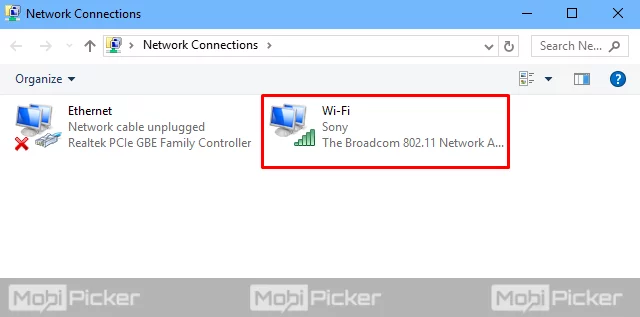
STEP 3. Now, again right click on start menu. This time, open Command Prompt (Admin).
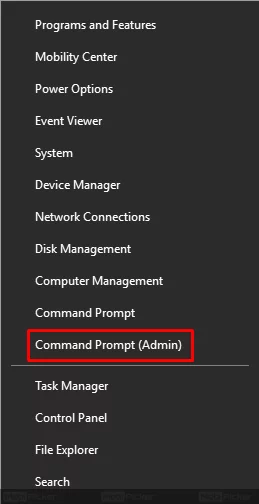
STEP 4. Type the following command in command prompt and press Enter.
netsh interface IPv4 set subinterface “Sony” mtu=1472 store=persistent
Use the name of your connection in place of Sony in the command.
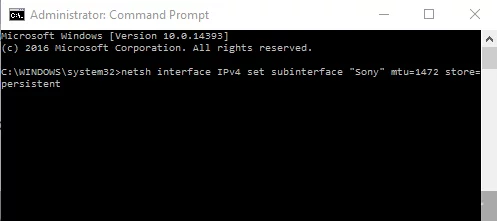
STEP 5. Close the command prompt window. Try opening the website in Google Chrome.
This should fix the issue. If you are still facing the problem, follow the next method.
3. Use netsh Command
If the last method didn’t work for you, don’t worry. You can also fix this error simply by running some netsh commands.
STEP 1. Right click on Start menu and open Command Prompt (Admin).
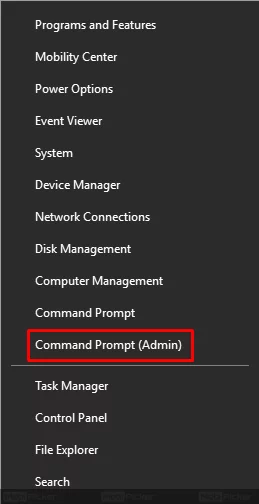
STEP 2. Enter the following command in command prompt window and press Enter.
netsh winsock reset

STEP 3. After the successful execution of the command, restart your computer.
You can try some more netsh commands, which have been helpful in case of few users.
netsh interface ipv4 reset
netsh interface ipv6 reset
ipconfig /flushdns
If this method didn’t work for you, try the next one.
4. Check your Proxy Settings
Google Chrome uses proxy settings of your system by default. Chrome doesn’t have any proxy settings of its own, as there is in Firefox. Disabling proxy might solve your problem.
STEP 1. Go to Cortana’s search box beside start button and enter Internet Options. Select Internet Options from results.

STEP 2. In Internet Options, go to Connections tab and click LAN Settings.

STEP 3. In Local Area Network (LAN) Settings dialog box, uncheck all the boxes. These include “Use a proxy server for your LAN”. Press OK after unchecking the boxes.

This should solve the error ERR_CONNECTION_RESET. Try the next method if this one was not helpful.
5. Clear Browser Cache
It is another method to fix the Connection Reset error. This one is to be done on Chrome browser. Open Chrome and follow these steps.
STEP 1. Go to the Menu button on top right. Select More tools and click Clear browsing data.
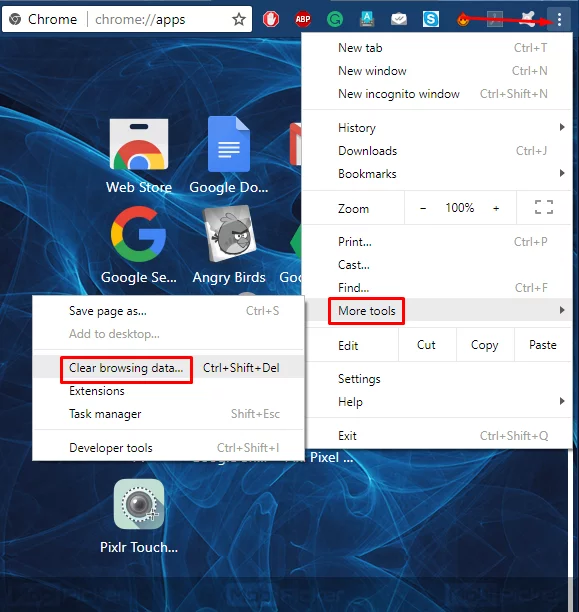
STEP 2. Check the boxes in front of “Cookies and other site and plugin data” and “Cached images and files”. Also, select “The beginning of time” from the drop-down menu. Now, click Clear browsing data.
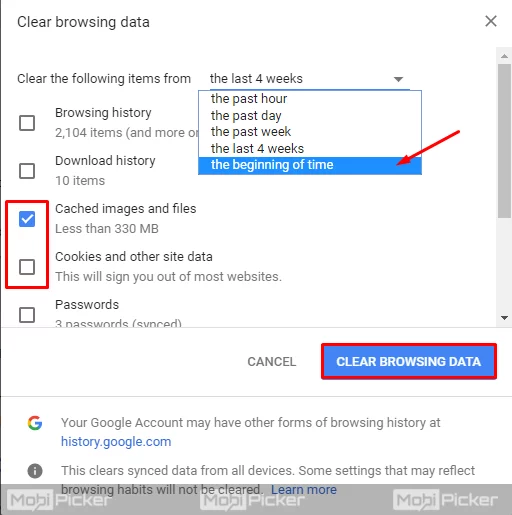
Within a few minutes, the cache will be removed, and you should not see the error again.
6. Troubleshoot Network
You can also solve the problem using Network troubleshooter. Follow these steps –
STEP 1. Right click on Start menu and select Network Connections.

STEP 2. Navigate to your active connection and right click on it. Select Diagnose.

STEP 3. Now troubleshooter will scan your connection and look for ways to fix the problem by itself.
If the error was caused by TCP Network Performance, the troubleshooter will fix the problem. If it was something else and the error RRR_CONNECTION_RESET is still present, try the next method.
7. Disable Firewall or Update and Scan
Doesn’t matter you are using Windows Defender or some other Antivirus, sometimes they can mess with your browser and cause ERR_CONNECTION_RESET. This can be solved by first trying to turn off the firewall. After turning it off, check if the problem is fixed. If not, turn it back ON, and check for update. Now, perform a full scan on your computer. This shall fix the error “This site can’t be reached the connection was reset. ERR_CONNECTION_RESET”.
If you are still facing the problem, try the next method.
8. Install Latest Version of Java
Yes, updating Java on your Windows PC can also fix this error. Many users have reported that installing the latest version of Java did the job for them. It is still unclear how Java can cause this issue. But as it is working for people, you can try it too. Go to java’s website and update it.
Fix Also: DNS_PROBE_FINISHED_NXDOMAIN
Conclusion
Just like many other errors in Google Chrome, ERR_CONNECTION_RESET is also a pretty annoying one. It stops you from visiting certain websites, and that’s why it should be fixed ASAP. We hope we were able to help you in fixing the error This Webpage is not available ERR_CONNECTION_RESET.
Fix Also: DNS_PROBE_FINISHED_BAD_CONFIG
