Having trouble using 3D Bitmoji? Want to make your 3D Bitmoji on Snapchat? If your answer is yes, then you are on the right page. In this guide, we will help you setup your Bitmoji in 3D on Snapchat, using simple steps. Let’s begin with an introduction.
When Bitmojis came out in 2014, they took the emoji game to next level. With capturing human expressions into emojis and turning them into looking pretty real using different textures, it got a lot of attention from people. Last year, Bitmojis was bought by Snapchat, and they put it very awesome use. Now you can make Bitmojis look a lot like you in 3D using just a few tweaks. This feature is released in the latest update for Android and iOS users. It uses Augmented Reality feature to put Bitmojis’ animated characters into your actual surrounding environment. Let’s learn more about these 3D animated Bitmoji.
What is 3D Animated Bitmoji?
Bitmoji is no longer the two-dimensional flat character with the Snapchat’s latest update. Now you can add animated and 3D characters into any of your snaps. The recently released World Lens feature is being expanded by Snapchat, and now it uses AR (Augmented Reality) to apply filters and emoji. While the previously available filters in World Lens only augmented your face, now with 3D Bitmoji, the background of your photo and video will be augmented. The feature is called 3D Bitmoji World Lenses. Now, let’s see, how to use it.
How to Use 3D Bitmoji World Lens?
Just like you used every other filter in World Lens, you can use 3D Bitmoji as well. Although, there are some new features to help you place the 3D Bitmoji at its right place and in the right size. Follow these steps to use 3D Bitmoji.
Update Snapchat
The 3D Bitmoji World Lens is only available in the latest version of the Snapchat app. So, the first thing you need to do is to update the app. Go to Play Store, and update the Snapchat app from there.
Create a Bitmoji
Most of the Snapchat users are already on Bitmoji. If you haven’t yet explored the Bitmoji app, download it. After downloading Bitmoji, follow these steps:
Step 1. Open Bitmoji app and tap on Login with Snapchat. This will take you to your Snapchat app.

Step 2. Now, on the Snapchat app, you will be asked to link your Snapchat and Bitmoji profiles. Tap on Create Bitmoji.
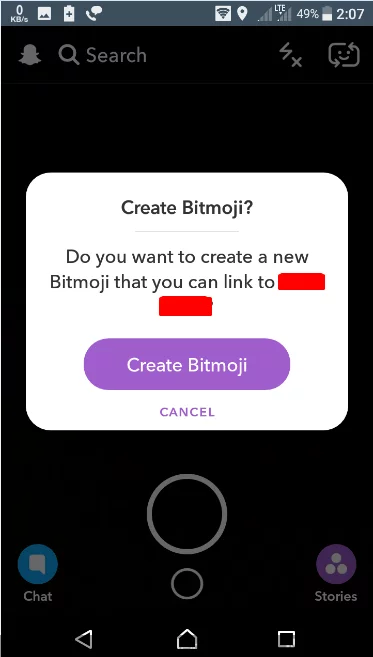
Step 3. After the last step, you will be taken back to Bitmoji app. Here you are logged in using your Snapchat. Now, select your gender and create your Bitmoji as the way you like.

Step 4. When you are done creating your Bitmoji, tap on the tick mark at top right. Now, you will be asked to “Connect Bitmoji to Snapchat?” Tap on Agree & Connect. This will link your Bitmoji to Snapchat.

If you want to change your Bitmoji, you can simply go to Bitmoji app and change your current avatar.
Open Snapchat
Now that we are done with creating Bitmoji and linking it with Snapchat, let’s open the Snapchat app again. The 3D Bitmoji World Lens only works on the rear camera. After selecting the rear camera, tap on the screen, which will make the lens carousel visible at the bottom.
Select 3D Bitmoji Lens
As you can see the World Lens carousel, browse through it. Look for lenses with Bitmoji options, usually, they are at the start. You can also select the Cup icon to see your Bitmoji drinking Coffee. There are many other 3D Bitmoji filters here. After selecting a lens, you can increase and decrease the size of your 3D Bitmoji using your fingers by pinching them in and out. If you want to change the place of your 3D Bitmoji, you can do that by tapping on the screen on different surfaces.
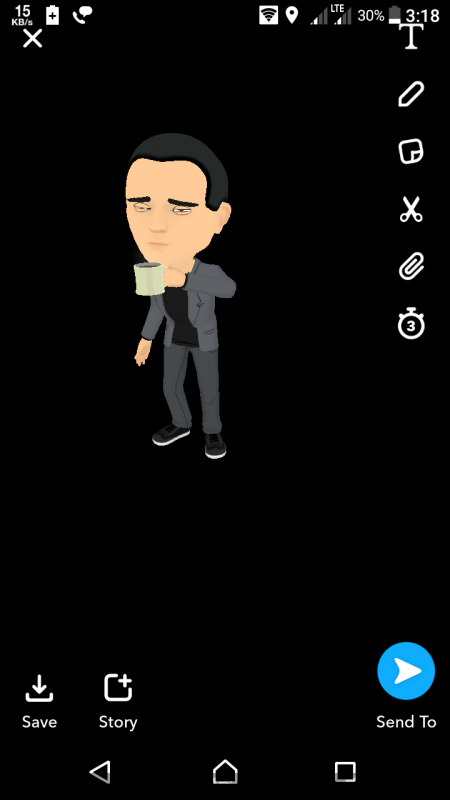
Capture and Share
When you are all set with your first 3D Bitmoji, just hold down the record button at the bottom and record. You can also move your phone’s camera around, and your 3D Bitmoji will move along as well. You can add stickers and filters to your 3D Bitmoji as well. Augmented Reality is to thanks for this experience. After you are done adding decorations, you can simply share it with your friends or you can simply add it to your story. If saving in the memory is what you prefer, you can do that as well.
This feature of 3D Bitmoji World Lens is available on Snapchat with the latest update. You will also need Bitmoji app to use this feature. Update your Snapchat app, and start using 3D Bitmoji World Lens right away.
