Apple just released the iOS 11 Beta 4 for all the compatible devices including the iPhone, iPad, and iPod Touch. But it isn’t available for everyone just yet and the people with a developer can only get the update. Though, it will soon be rolled out as a Public Beta for all the users.
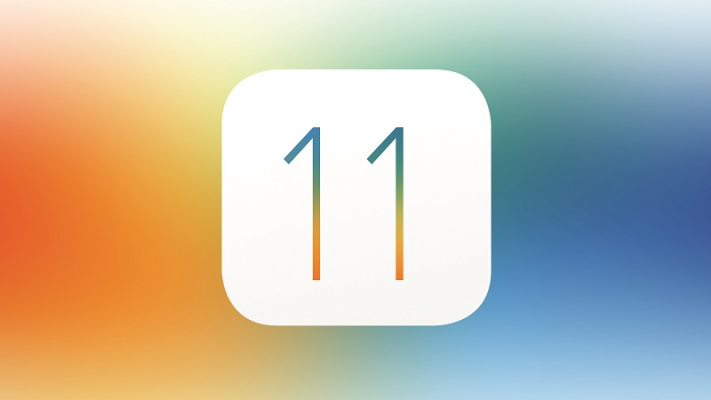
Before starting the download and install process, you need to make sure that your iOS device is ready. You need to ensure that the phone is connected to a Wi-Fi network and the battery of your device is at least at 50 percent. As mentioned earlier, the iOS 11 Beta 4 is only for the registered developers; if you are not one, you can get a developer account by shelling out $99.
Download & Install iOS 11 Beta 4 Over the Air
Apple has made the process fairly simple and you no longer need to connect your device to iTunes to download the new iOS beta update, it will be made available over the air. You just need to follow a handful of steps to get started:
- Go to the Settings app on your compatible iOS device.
- When in, head to the General menu and find Software Update.
- Click on it and you will see that the iOS 11 Beta 4 has become available and you can now download and install it like any other software update.
Clean Install iOS 11 Beta 4
While the OTA option might be easier but it installs over whatever is already there on your device, making the beta software even more buggy. It is always recommended to perform a clean install of iOS beta release to get the best results. This process requires a few additional steps but is still quite easy.
- With iTunes and Xcode already installed on your computer, connect your iOS device to that computer.
- After that, go to the Apple Developer Program website and sign in with your account from the Account tab at the top.
- Once you have signed in, you will now need to visit the website: apple.com/download/. From here, you will have to download the iOS 11 Beta 4 image that is meant specifically for your device.
- Now that the image has been downloaded, you can now open iTunes and select your iOS device from the top left corner. Now click on Restore iPhone button while holding the left Option
- Select the iOS 11 Beta 4 image that you just downloaded and iTunes will now take care of the rest. Your iOS device will boot with a clean iOS beta installed after a few minutes.
