Before you even recover from the thrills of your new Windows 10 OS, got bitten by the Start Menu Bug? You are not alone. Windows 10 start menu not working at times is a common bug. The fact that Windows 10 was more liked than its predecessors is the comeback of good old start menu button. Unfortunately, it stopped working for some reason. Here are some tips which can help you get back your Start Menu back to normal.

Fix Windows 10 Start Menu Not Working
We have added a couple of solutions which can fix your Start menu problem in minutes. Just follow them step-by-step and you will have your Start menu back in working condition. Also, check out our guide if your Windows 10 taskbar is not working as well.
Note: Before you make these changes, create a system restore point so you can get back to where have been if nothing works.
#1. Restart
At times, a simple restart may get the Windows 10 Start Menu working. Try powering down your PC and see if it works out. Alt Key + F4 should get the job done when you can no longer access the Start Menu.
#2. Powershell
If the first option did not help, open up the command prompt. Make sure you open the Command prompt (Admin) option. To open it, press Windows Key + R , it will open the Run window. Type cmd.exe in Run window and press Ctrl+Shift+Enter. Once the Command Prompt (Admin) opened, follow the steps below.
- Next, Type Powershell and press Enter
- Next, copy the below string and paste it in the command prompt.
et-AppXPackage -AllUsers | Foreach {Add-AppxPackage -DisableDevelopmentMode -Register “$($_.InstallLocation)\AppXManifest.xml”}
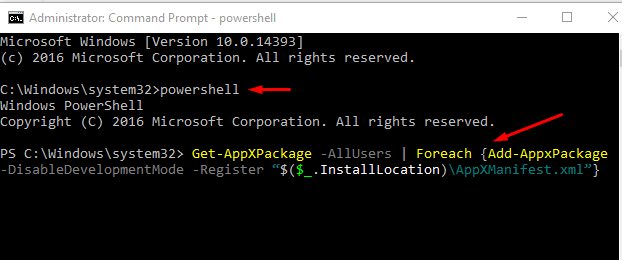
- This could revoke the start menu button back to normal again.
Also check: Download Windows 10 ISO
#3. Troubleshooter
Still, no luck, Try the Start Menu Troubleshooter.
Download the troubleshooter application. Double-click the application and it will diagnose the issue. Once done, restart the system to see if it solved your problem.
#4. Add New User
If all the above was not helpful and your Windows 10 Start menu still not working, try adding a new user to the system. To do this:
- Open the command prompt
- Type: net user username /add
- Username can be any as per your choice. Hit enter
- Now restart the system and log in with your new username.
See if you can get hold of the start menu now. If your Windows start menu didn’t start work, move to next step.
#5. Try Editing the Registry
This may not be an option unless you are an advanced user. You can tweak the registry to get the start menu back.
- Once done, Go to
HKEY_LOCAL_MACHINE\SOFTWARE\Microsoft\Windows\CurrentVersion\ ImmersiveShell\Launcher
- Go to Search and type Regedit. Hit enter.
- Click Edit, New, DWORD(32bit) Value, and name it UseExperience
Now, double click the newly created registry entry and set the value to 0
Save the settings by clicking OK and restart the system
- Your Start Menu should be functional by now.
Also fix: This Copy of Windows Is Not Genuine
If all things fail, then you might be yet another victim of the Critical Error: Start Menu Not working bug in Windows 10. You might have to follow the Windows forums for updates or suggestions. It is a bug with the new OS and Microsoft is busy trying to fix it. Either you can try re-installing the Windows 10 OS or switch back to the sweet old Windows 7 or 8 versions. Of course, you can always take your PC to service center if nothing works.
