Nine months ago, Snapchat rolled out a major overhaul for its chat experience. And now, it has launched the most awaited feature – Group Chat. WhatsApp, Skype, and other messaging services have been offering Group Chat feature for quite some time now. Although many Snapchat users were expecting the feature roll-out many days before, Snapchat said it announced the new feature just in time for the holidays because it’s a “great time to hang out with friends and spend time with family”. You can now communicate with up to 16 friends at once in Snapchat groups.
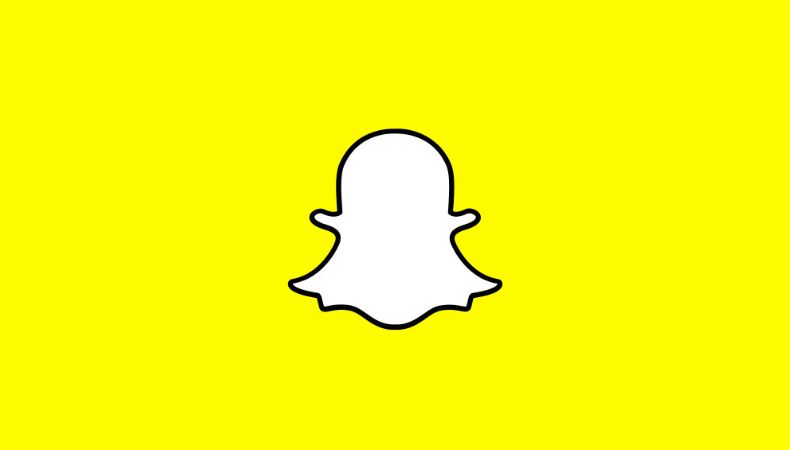
How To Use The New Snapchat Group Chat Feature
Starting a Group Chat
To start a group chat, follow these steps –
1. Open the chat screen. Tap on the New Chat icon.
2. Pick the friends from the list with whom you wish to initiate the conversation.
3. Tap Chat.
You can only add people to a group if you’re both friends on Snapchat. To send snaps directly to group –
1. Take a snap. Tap the Send button.
2. Choose a group in the Send To screen. After you send, everyone in the group can see that you sent the snap. You also get to know about who’s read it.
See Group Chat Participants
Want to who are active in the group? Whenever group members open the group chat, you will be able to see their name light up inside a bubble just above the keyboard. This tells you they are present.
Adjust Group Chat Settings
To see who’s in the group, rename the group, add someone to the group, mute notifications and to leave the group, you have to access the group chat settings by tapping the menu icon in the upper left corner.
Get To Know Who’s Read Your Snap
To get to know who’s read your snap, tap or press and hold on any chat to see who’s read it, saved it etc. Whenever someone opens a snap, you can see their name appear below it in the group chat.
There’s one thing that you should know about Snapchat group chat. Chats and snaps will be deleted automatically after 24hrs. Save them if you want to access them later.
How To Use Snapchat Scissors Or Paintbrush Tool
Snapchat scissors allow you to take snaps and cut them around to make your own new stickers. You can use the paintbrush tool to make snaps look as though they’ve been painted. With the new update, you should see the scissors and paintbrush tools appear in the upper left-hand corner of your preview screen (after you’ve taken a snap) beside the text, sticker and drawing tools. In case you don’t see this yet, don’t panic. These features are new and are rolling out slowly to users, so it’s possible that you don’t have it yet.
How To Use Shazam
How many times have you wished that you knew what song was playing while listening to it? Shazam will come to your rescue. Just press down the camera button inside Snapchat and Shazam integration will figure out what song is playing. According to developers of this feature – “When you Shazam a song, a pop-up box prompts you to learn more about the song. From there, you can listen to a preview clip, see lyrics, watch the Vevo video, and see recommended songs. The same options are available for songs you’ve Shazamed that are saved in settings”.
Let us know your experiences if you have already tried these features.
