It seems the much-anticipated iOS 10.1.1 jailbreak release is imminent now, meaning those of you currently using iOS 10.2 should downgrade immediately if you want to install the jailbreak on your iDevice. Note that Apple could close the Signing Window any moment now.
While we don’t have the exact date yet, judging by the fact that iOS 10.1.1 jailbreaks have been surfacing online off late, the public solution may mark its debut any time in the next few days. As you already know, the jailbreak will work on iOS 10.1.1. That essentially means that you should upgrade/downgrade your device depending on which firmware you are currently using.
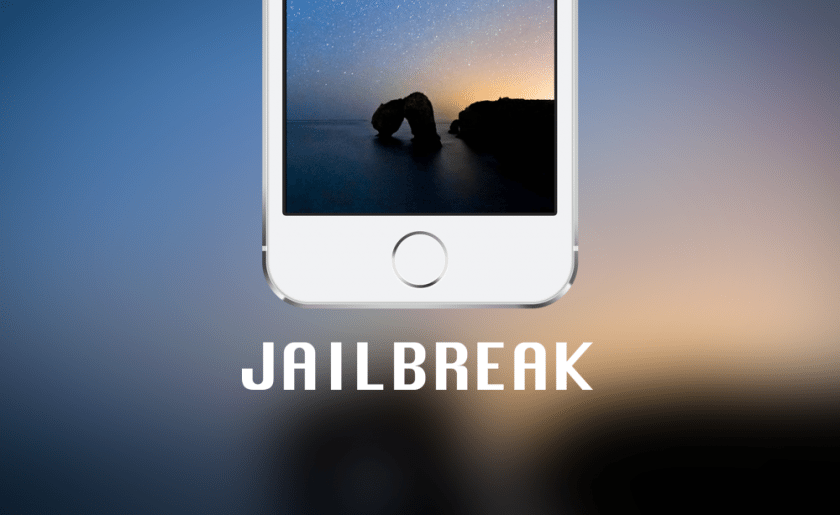
Here’s a quick guide how to downgrade iOS 10.2 on your Apple device. A word of caution — make sure that you backup all your important data to either iCloud or iTune because you will lose all your filed during the downgrade. Once done, start the process by downloading iOS 10.1.1 firmware. Don’t forget to save the file to your computer for easier access later.
Step#1 – Download and install iTunes just in case you haven’t already done so. Once installed, launch the program
Step#2 – Connect your device to your computer using the USB cable
Step#3 – Wait for iTunes to detect your device. Once the notification pops up, click open it.
Step#4 – Now hold down the left Option key (Mac) or left SHIFT key (PC) before clicking on the Restore iPhone button. A new window will pop up.
Step#5 – Find the iOS 10.1.1 firmware you saved in the computer and select it in the new Window
Step#6 – At this point, iTunes will automatically kick off the restore process. Don’t be too impatient if the progress appears rather slow — that’s normal. Once the restore is complete, you will be able to use your device normally as if the 10.2 upgrade never happened.
