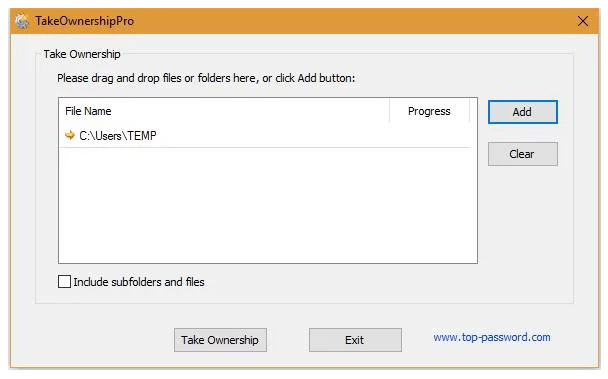If you are using a Windows PC, chances are that you have come across the frustrating error “Cannot Delete a File” or “Access Denied” while deleting a folder or file.
The most common reasons behind these errors are, you do not have the ownership of the file / folder you are deleting or the file permission has been modified by some program. But, don’t worry, you can take the ownership of the file/folder and then delete it successfully without encountering “Cannot Delete” or “Access Denied” errors.

You can access the ownership of a file/folder without any third party interference, but the process is quite long. Hence, we will use a third party freeware tool, named as TakeOwnershipPro.
Also Fix – 0xc00007b Error
TakeOwnershipPro is a nice freeware tool that helps you take ownership and grant full permissions of your required folders / files in your Windows. Simply drag and drop your folder / file to the program and you can grant yourself full control permissions quickly. This program also adds the “TakeOwnershipPro” option to the right-click menu in Windows Explorer, which also makes the process faster.
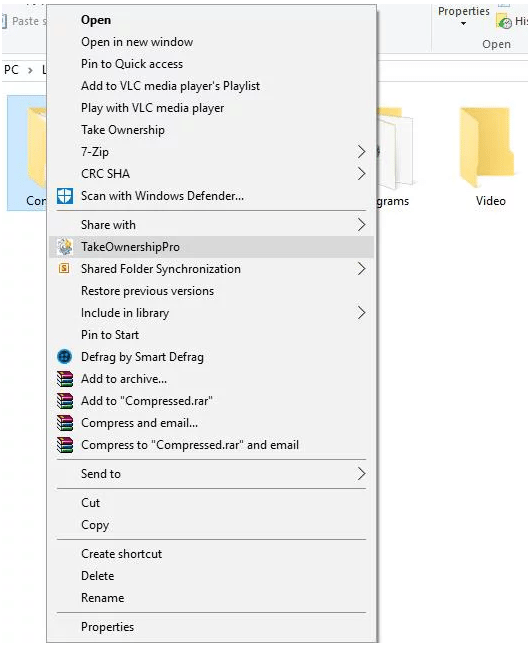
Steps to follow for taking the Ownership of a file / folder
1. Download and install TakeOwnershipPro freeware tool
2. Open the tool and drag the file (the file for which you want to take ownership) to its window.
3. Click the button “Take Ownership”, and it’s all done. You can now delete the particular file without facing the error “Cannot Delete” or “Access Denied”.