If you’re anything like most Ubuntu loyalists out there, you must be excited about the new Unity 8 desktop experience.
The folks at GNOME recently demonstrated the current state of the Unity 8 in both the ‘staged’ and the ‘desktop’ modes in a video you can find at the bottom of this page. The video allows us a decent sneak peek into some of the promising swiping and sliding features from phone/tablet translated to the desktop.
It is possible to install a working Unity 8 preview session, operating on the Mir display server via the security of a Linux container using Xenial. It will enable you to install the new bleeding edge Unity 8 preview session along with the reliable Unity 7 desktop. All you’ll require doing is choose and use it from the login screen.
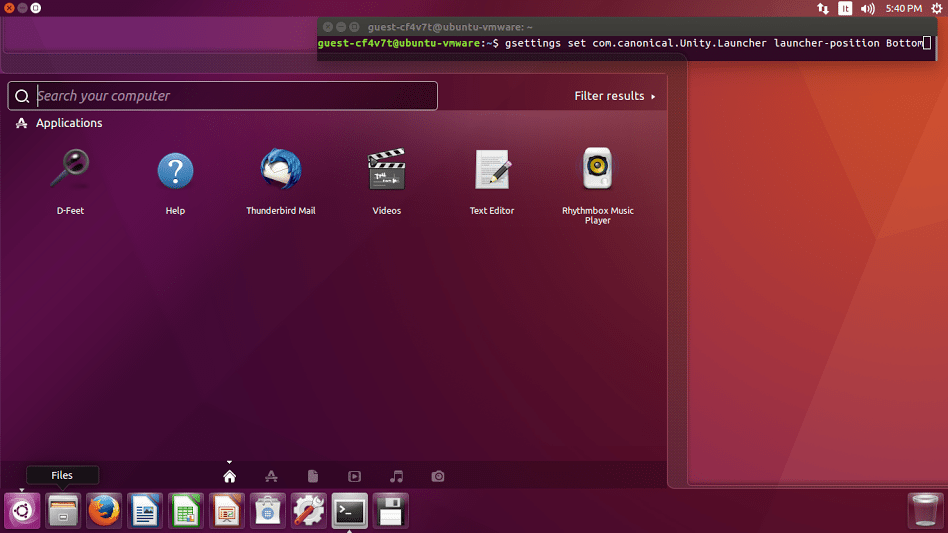
In the event you have already installed Ubuntu 16.04 LTS, you can install the Unity 8 preview session right away straight from the Ubuntu archives.
Simply start a new Terminal window and execute the following command:
sudo apt install unity8-lxc
Allow the installation process to complete before moving on. After step#1, now it’s time to launch the Unity 8 LXC setup :
sudo unity8-lxc-setup
Following this step correctly will configure the container and install Unity 8 apps, meta-package, and relevant dependencies.
You can run the wizard by expecting the following command in the terminal: sudo unity8-lxc-setup.
Make it a point to keep an eye on the configuration process to detect any error in the authentication phase.
Once done, reboot the computer and then select the Unity 8 session from the Unity Greeter login screen and sign in.
Be reminded though, since both Unity 8 and Mir are still under production, bugs and occasional performance inconsistency are to be expected.
You can update the Unity 8 preview session by implementing the following command in the terminal:
sudo unity8-lxc-setup –update-lxc
