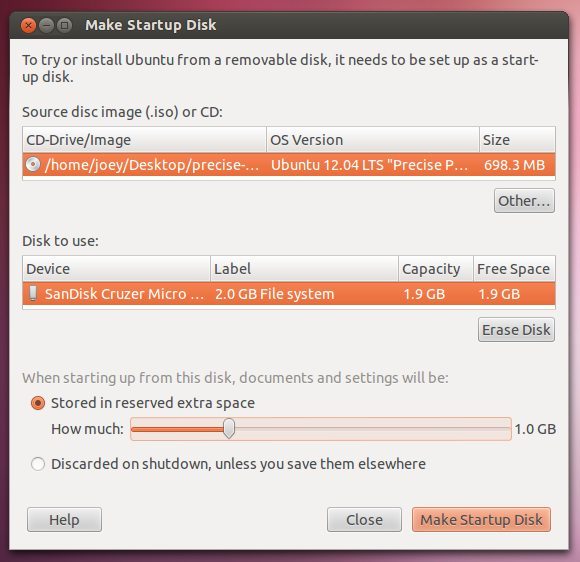With the Ubuntu 16.04 LTS release date inching closer, it seems the time is ripe to do a quick revision of how to make a bootable Ubuntu USB drive on Windows, Linux, and Mac.
For those unfamiliar with the benefits of a Ubuntu USB drive, it allows you to boot the operating system on your machine without requiring to install in on the hard drive. The live image is a pretty efficient way to evaluate hardware compatibility (stuff like touch-screens, Wi-Fi drivers, etc.) prior to the full installation.
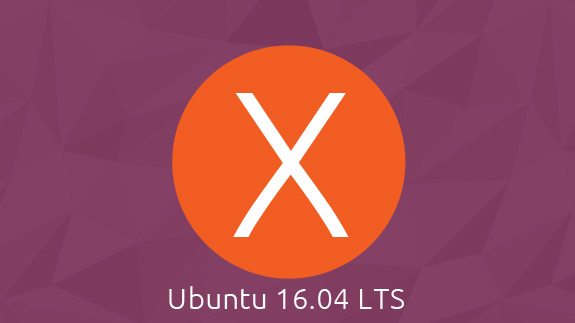
In this article, we’ll be showing you how to create a bootable USB drive on the three most commonly used OS platform around today:
1# Easy way to create a bootable Ubuntu USB drive on Windows
While you’ll find a lot of tools online to accomplish the objective, we recommend something like ‘Linux Live USB Creator’, commonly referred to as ‘Lili’ for the simple reason that it is pretty straightforward to use.
All you’ll require doing is follow the step-by-step onscreen instructions and it will handle everything on your behalf including downloading the .iso file.
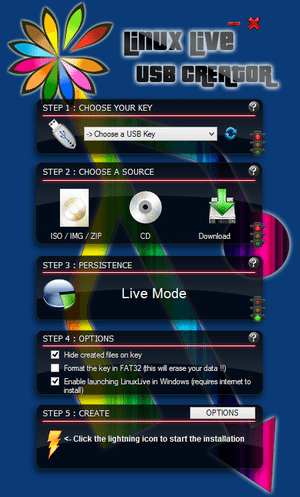
2# Easy way to create a bootable Ubuntu USB drive on Mac OS X
Despite being known for its otherwise simple functionality and user interface, Mac OS X is somewhat tougher to make a bootable Ubuntu thumb drive on.
If you are to follow Canonical’s recommendation, the best way to go about the task is to use a command-line method which inexperienced users may find a little complicated to follow.
If you don’t want to in the command-line method, we suggest that you give the UNetBootin app a shot. It’s open-source and cross-platform, and can be downloaded for free.
A word of caution, though! The success rate of the images created using this method is somewhat questionable. Nonetheless, it is relatively much simpler compared to the command-line technique and certainly worth a try.
Just like Lili, the app will automatically download the Linux distri.iso file required for the process.
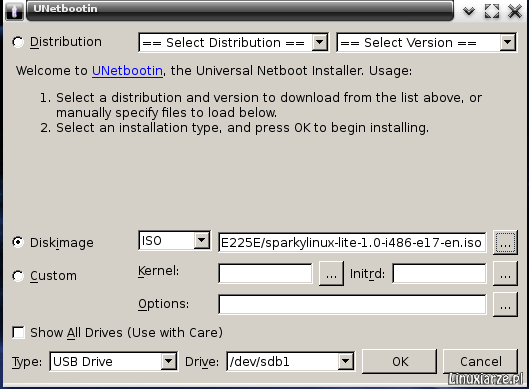
3# Easy way to create a bootable Ubuntu USB drive on Ubuntu
Ubuntu comes bundled with an app that lets you create live USB drives. You can easily access the app by opening the dash and searching for ‘USB Startup’.
In the second step, open the app, and locate your .iso file. Then select the USB drive you want to make bootable and hit ‘install’. Make sure that you select the correct USB drive in order to avoid future headache.