Gmail is no doubt one of the best email services in the world, its only major competitors being Hotmail (Live) and Yahoo Mail. In case you use Gmail and did not get time recently to delete unnecessary emails, your inbox might have been filled with useless mails by now. Gmail is extremely easy to work with, but there can be some issue when you need to delete bulk emails in Gmail. We have got some useful tips for you on how to delete all emails in Gmail very easily or how to delete emails from specific contacts, etc.
Contents [show]
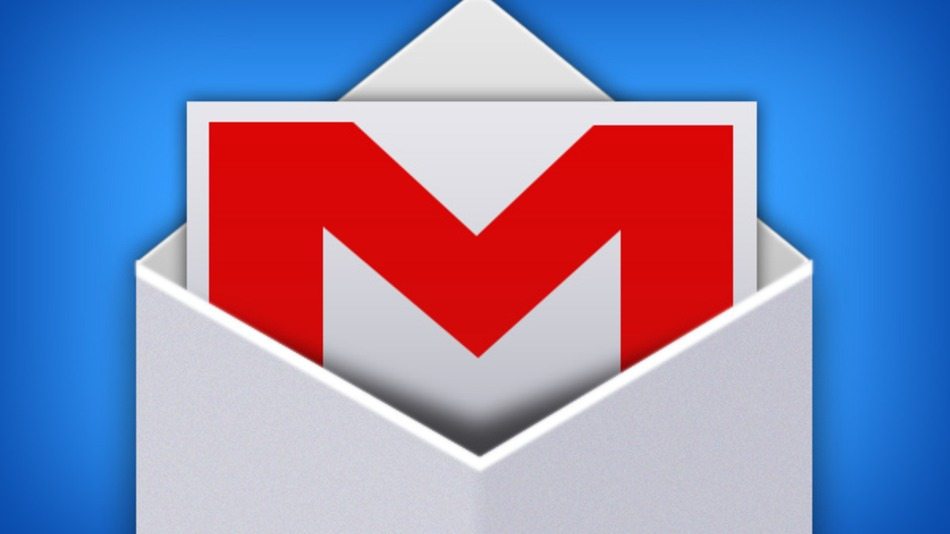
How to Delete All Emails in Gmail for A Specific Contact
If you want to delete all the emails or selected emails for a specific contact in Gmail, follow the steps below.
Step 1: Find an email of that particular contact from your Gmail inbox.
Step 2: Hover the cursor over the contact’s name. A window will appear, from which you need to click on “Email”. Your inbox will now show all the mails from that person.
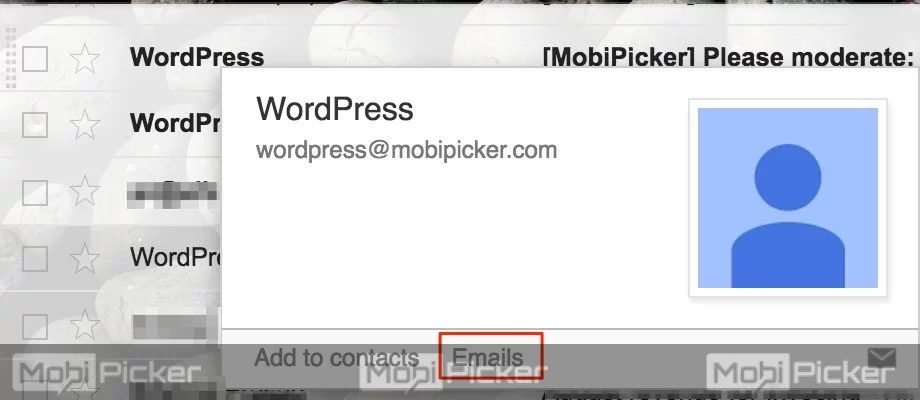
Step 3: Just select all the mails or the specific mails you want to delete. Now click on the Trash icon.
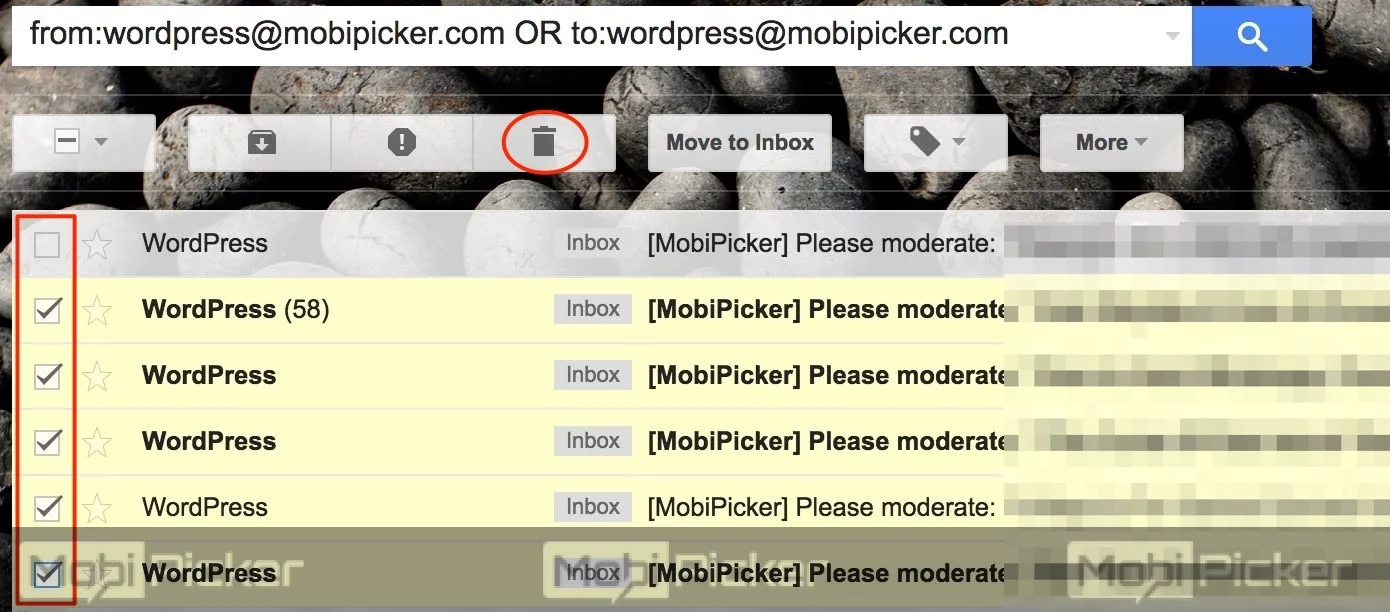
How to Delete All Emails in Gmail For a Specific Label
If you have classified your emails into different labels, then you need to choose that particular label from the left side panel and select all the mails. Then simply select all the mails and delete it.
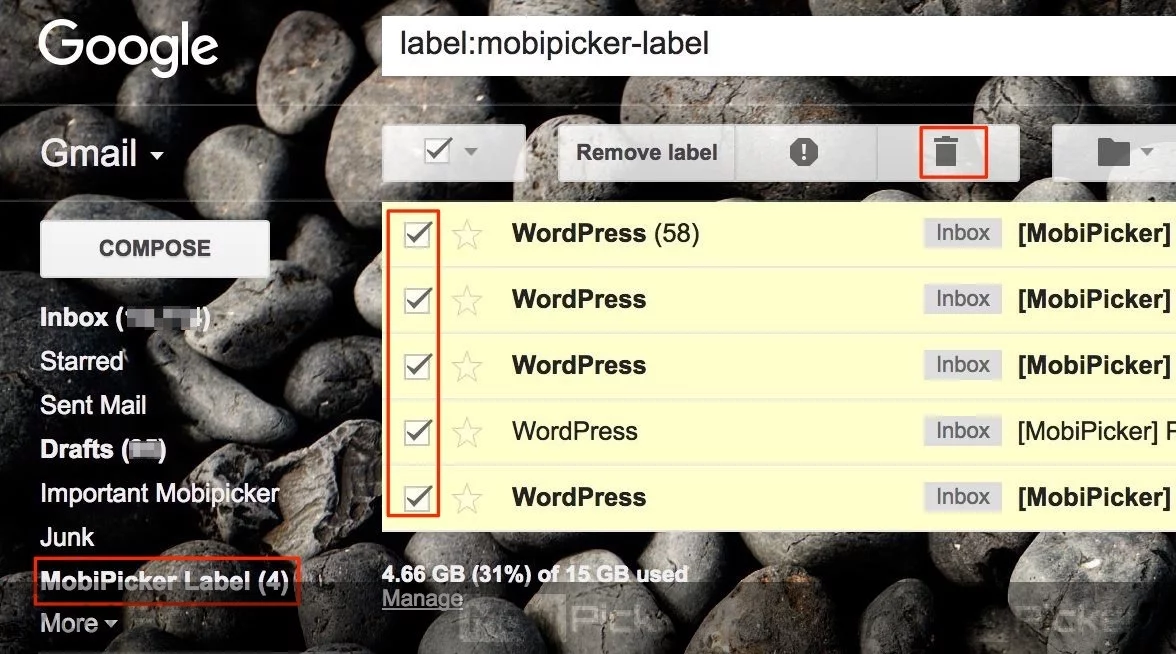
How to Delete All Unread Emails in Gmail
Type “label:unread” in the Search box and all the unread mails will be shown. Now select all those mails by tick mark just below the search box. It will select all the emails on first page, now you can click on the “Select all conversations that match this search” just above the first email. Now, click on the trash icon to delete them. Refer image below for any doubts.
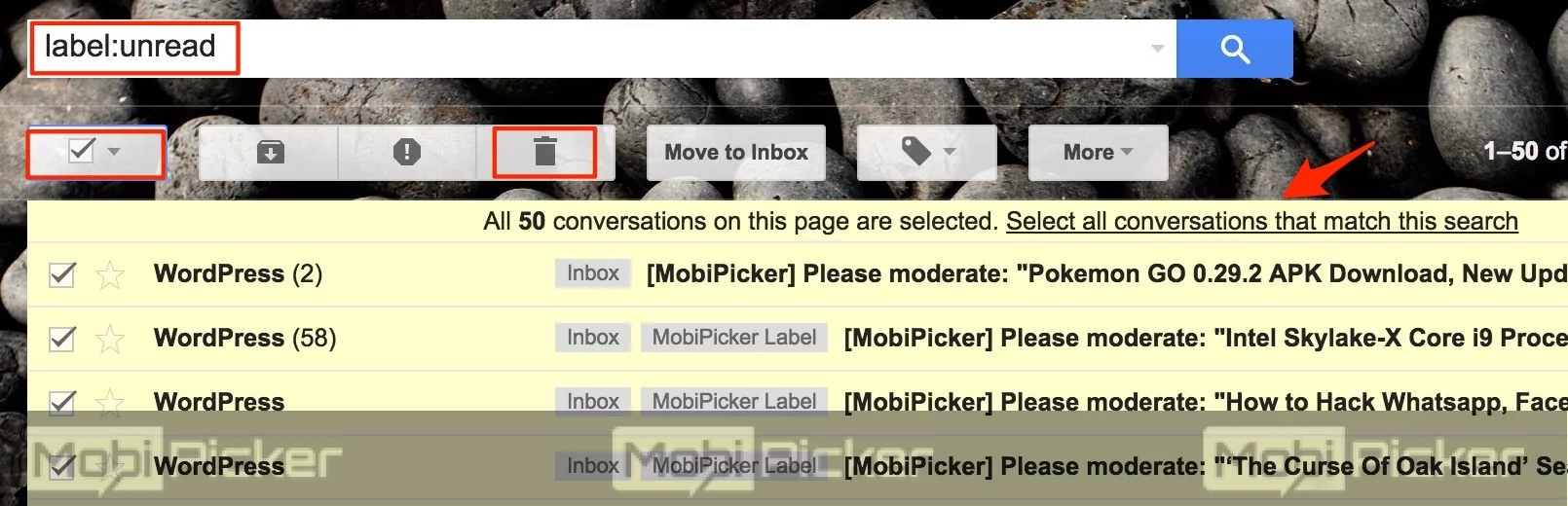
How to Delete All Emails in Gmail
There are times when you know that none of the mails in your inbox are of any use, and at such times, you decide to delete all emails in Gmail account. Follow the steps below to remove all the emails.
Step 1: Just login to the Gmail inbox and go to the Inbox window.
Step 2: Go to Primary, Promotions, and all the tabs and select all the mails. After selecting all the emails on the first page of Gmail, you can click on the option “Select all conversations in Primary / Promotions” as shown in the image below.
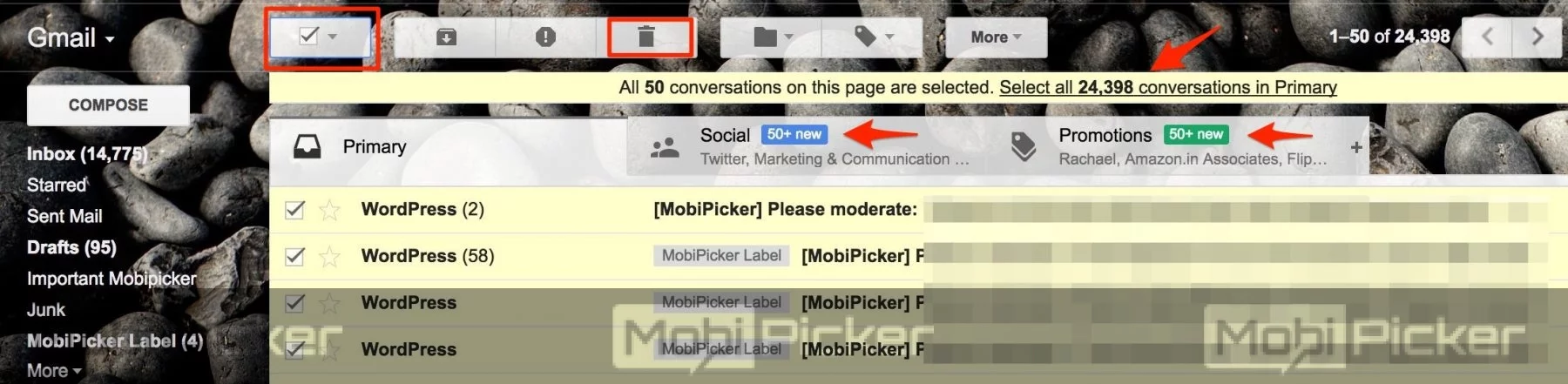
Step 3: Now click on the trash icon and all the emails will be deleted in Gmail account.
Note that all the emails will remain in Trash folder of your Gmail account. If you want to recover any of the emails, you have 30 days from the date of deletion.
We hope this guide helps you to delete all emails or specific emails in Gmail. If you still have any doubts, comment below and we will guide you.
Check Related Gmail Guides
How to delete a Gmail Account
How to Create Folders in Gmail
How to Change Default Gmail Account
